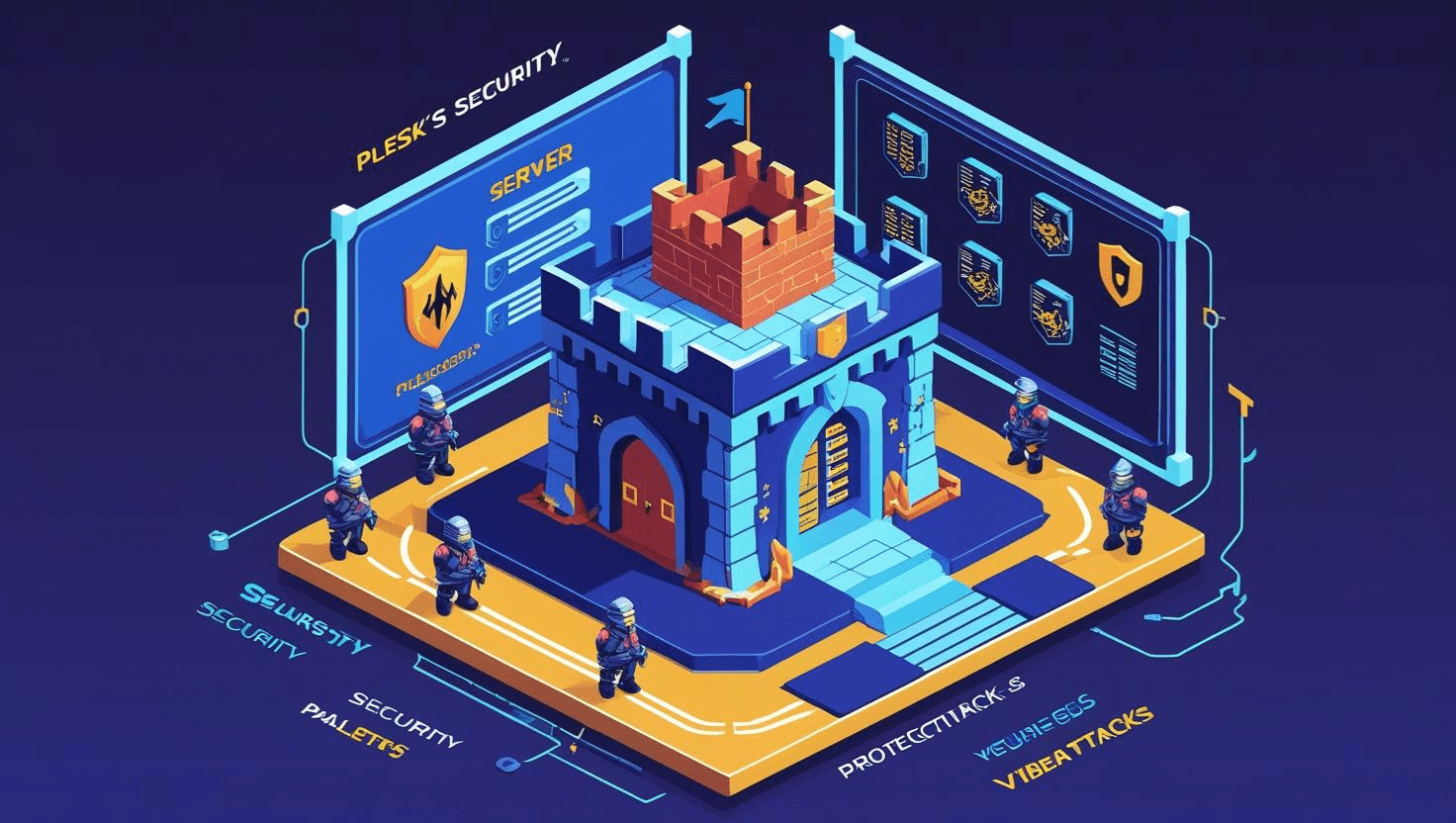
Using Plesk’s Security Features to Protect Your Server from Attacks
Using Plesk’s Security Features to Protect Your Server from Attacks
Introduction
Plesk offers a robust suite of security features designed to protect your server and websites from various cyber threats, including malware, brute force attacks, and unauthorized access. This guide covers how to configure these features effectively to keep your server secure.
Step 1: Enable the Plesk Firewall
- Log in to your Plesk dashboard.
- Navigate to Tools & Settings → Firewall.
- Click Enable Firewall if it’s not already active.
- Review and configure the firewall rules to allow only necessary traffic and block unwanted connections.
Step 2: Use Fail2Ban for Brute Force Protection
Fail2Ban monitors server logs and bans IP addresses that show malicious behavior such as repeated failed login attempts.
- Go to Tools & Settings → Fail2Ban Intrusion Prevention.
- Enable Fail2Ban and configure jails (security rules) for services like SSH, FTP, and Plesk login.
- Adjust ban time and find time settings according to your security requirements.
Step 3: Harden Password Security
- Enforce strong password policies via Tools & Settings → Password Policy.
- Enable Two-Factor Authentication (2FA) for all users via Extensions → Security Extensions → Two-Factor Authentication.
Step 4: Secure Websites with SSL/TLS Certificates
Encrypt traffic between users and your server by enabling SSL certificates:
- Go to Domains → your domain → SSL/TLS Certificates.
- Use Let’s Encrypt to obtain a free SSL certificate or upload a custom certificate.
- Force HTTPS by enabling the Permanent SEO-safe 301 redirect from HTTP to HTTPS option.
Step 5: Keep Plesk and Extensions Updated
Regular updates patch vulnerabilities and enhance security:
- Check for updates in Tools & Settings → Updates and Upgrades.
- Update all installed extensions from the Extensions menu.
Step 6: Scan for Malware Using Extensions
Install security extensions to scan your server and websites for malware:
- ImunifyAV – for malware detection and cleanup.
- Security Advisor – for automated server security assessments.
Additional Tips
- Regularly back up your server and website data.
- Restrict access to the Plesk panel via IP whitelisting.
- Monitor server logs for suspicious activity frequently.
Further Reading & Resources
Need Help?
If you need assistance with Plesk security configuration, contact your hosting provider or Plesk support for expert guidance.