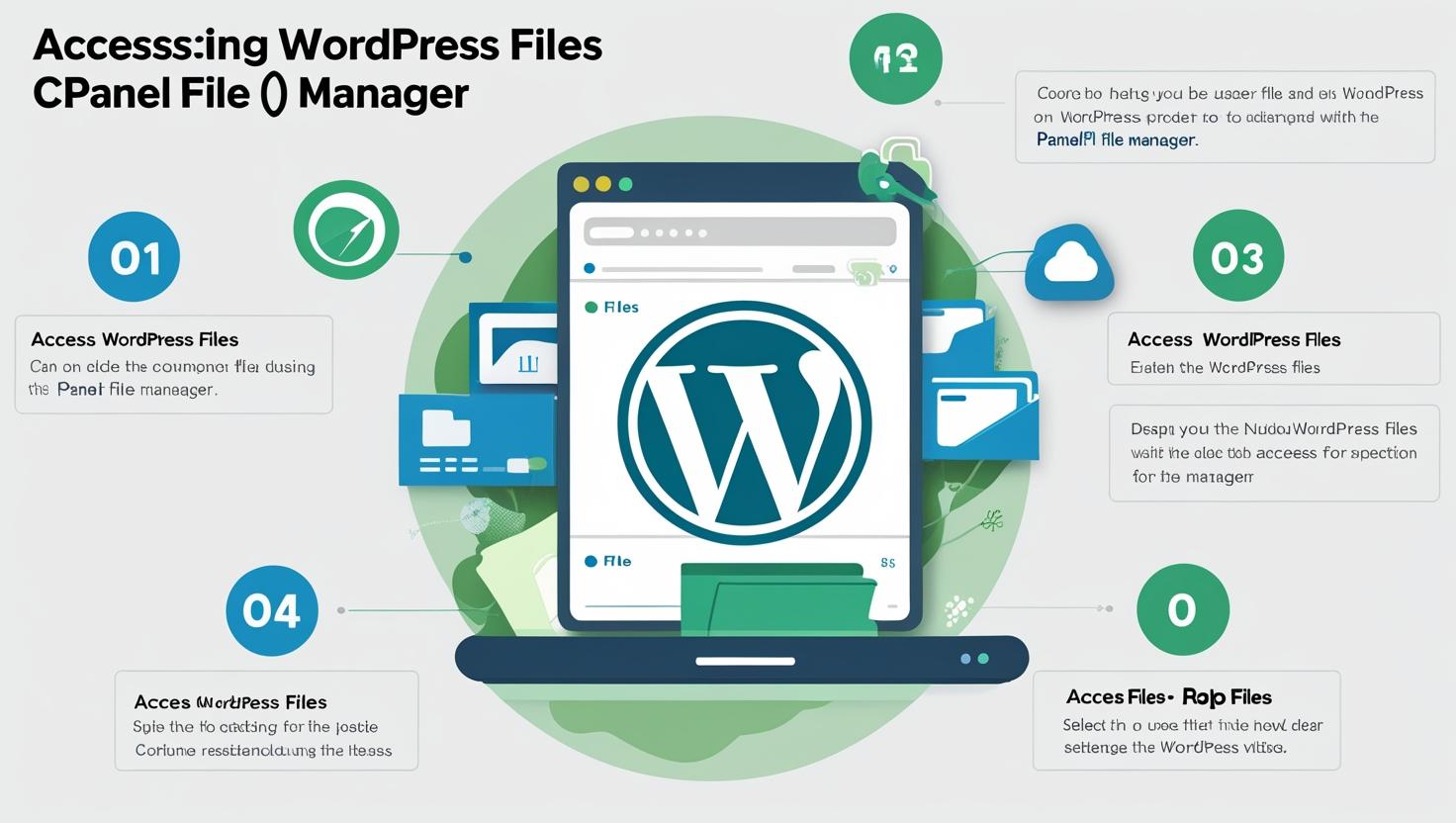
Step-by-Step Guide to Accessing WordPress Files Using cPanel File Manager
Step-by-Step Guide to Accessing WordPress Files Using cPanel File Manager
Learn how to quickly and securely access your WordPress website files using the cPanel File Manager without needing FTP software.
What Is cPanel File Manager?
The cPanel File Manager is a web-based interface that lets you manage your website’s files and folders directly on your hosting server. It is a convenient alternative to using FTP clients and allows you to upload, edit, delete, and organize files in real time.
Why Access WordPress Files via cPanel?
- Make quick edits to themes, plugins, or configuration files.
- Upload media or custom scripts without logging into WordPress.
- Backup or download files manually.
- Fix issues such as plugin conflicts or corrupted files.
Step 1: Log into Your cPanel Account
Access your hosting control panel by navigating to https://yourdomain.com/cpanel or using the login link provided by your hosting provider. Enter your username and password to sign in.
Step 2: Open the File Manager
Once logged in, scroll down to the Files section and click on File Manager. This will open a new interface displaying your website’s file structure.
Step 3: Navigate to Your WordPress Directory
By default, WordPress files are located in the public_html directory. Click on public_html to open it. If your WordPress installation is in a subfolder (e.g., yourdomain.com/blog), open that folder instead.
Step 4: Understand the Key WordPress Files and Folders
wp-admin: Core WordPress dashboard files.wp-content: Your themes, plugins, and uploads.wp-includes: WordPress core files.wp-config.php: Configuration file that connects WordPress to your database..htaccess: Server configuration file for URL rewriting and security rules.
Step 5: Upload Files to Your WordPress Site
To upload files, click the Upload button in the top toolbar. Drag and drop files or select files from your computer. Once uploaded, you can organize files into folders as needed.
Step 6: Edit WordPress Files
To edit a file, right-click on the file and choose Edit or Code Edit. This opens a built-in text editor where you can make changes safely. Always create backups before editing critical files like wp-config.php or theme files.
Step 7: Delete or Rename Files
Right-click on any file or folder to delete or rename it. Use caution when deleting files to avoid breaking your website.
Troubleshooting Tips
- If you cannot find your WordPress files, confirm the correct directory with your hosting provider.
- Always back up files before making changes.
- Clear your browser cache if you do not see changes immediately.