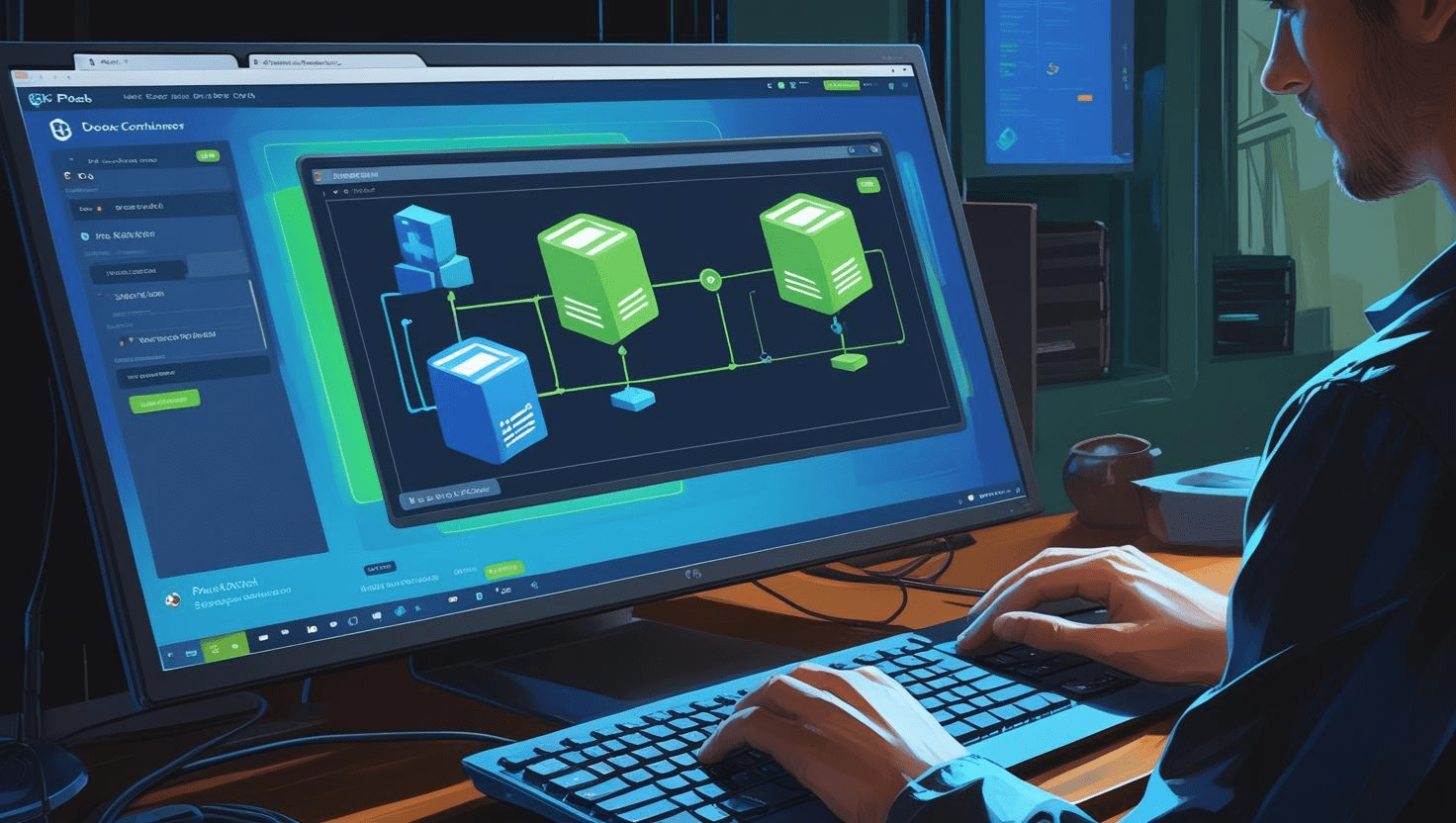
Setting Up Docker Containers for Web Apps in Plesk
Setting Up Docker Containers for Web Apps in Plesk
Docker containers provide a lightweight, portable way to package and run web applications. Plesk integrates seamlessly with Docker, enabling you to deploy and manage containers easily through its user-friendly interface. This guide will walk you through setting up Docker containers for your web apps in Plesk.
Why Use Docker with Plesk?
- Portability: Containers run consistently across different environments.
- Isolation: Keep your applications and dependencies separate.
- Efficiency: Lightweight compared to traditional virtual machines.
- Easy Management: Plesk’s GUI simplifies container deployment and monitoring.
Prerequisites
- A Plesk server with Docker support enabled.
- Access to Plesk control panel with administrative privileges.
Step 1: Install Docker Extension in Plesk
- Login to your Plesk control panel.
- Go to Extensions from the left sidebar.
- Search for Docker and click Install.
- Wait for the installation to complete.
Step 2: Access Docker Manager
After installation, you will see the Docker extension listed. Click on Docker in the sidebar to open the Docker Manager interface.
Step 3: Search and Pull Docker Images
- In Docker Manager, use the search bar to find the image for your web app (e.g.,
nginx,node, or a custom app image). - Select the desired image from the search results.
- Click Pull to download the image to your server.
Step 4: Create and Configure a Container
- After pulling the image, click Run to create a new container.
- Set container options:
- Name: Give your container a unique name.
- Ports: Map container ports to server ports (e.g., container port 80 to server port 8080).
- Environment Variables: Set any required environment variables.
- Volumes: Mount directories for persistent data storage.
- Click Run to start the container.
Step 5: Manage Running Containers
Within the Docker Manager, you can:
- View running containers and their status.
- Start, stop, restart, or delete containers.
- Access container logs for troubleshooting.
Additional Tips
- Use Docker Compose files for multi-container applications (advanced setup).
- Regularly update your Docker images to include security patches and improvements.
- Monitor resource usage to avoid server overload.
Conclusion
Setting up Docker containers through Plesk is an efficient way to deploy and manage web applications in isolated environments. With Plesk’s intuitive interface, even users with minimal Docker experience can harness the power of containerization for reliable and scalable web hosting.