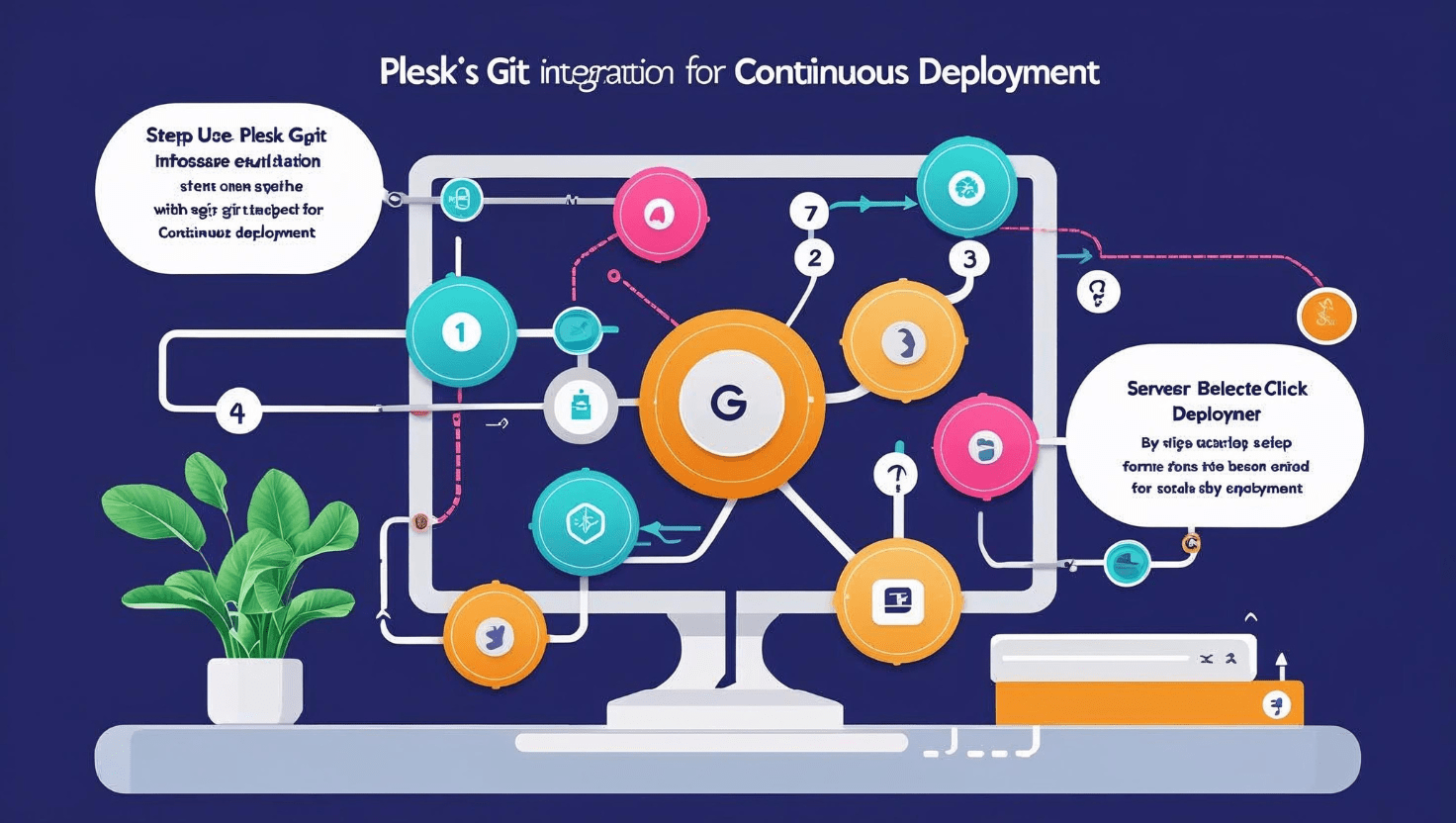
How to Use Plesk’s Git Integration for Continuous Deployment
How to Use Plesk’s Git Integration for Continuous Deployment
Continuous Deployment (CD) is a powerful practice that automates the process of deploying code changes to your web server. Plesk’s built-in Git integration allows you to connect your repositories directly to your hosting environment, making it easy to keep your site up-to-date with the latest changes from your development workflow.
Why Use Git Integration in Plesk?
- Automated Deployments: Automatically deploy updates when you push code to your Git repository.
- Version Control: Manage your website source code efficiently with Git.
- Easy Rollbacks: Quickly revert to previous versions if something breaks.
- Collaboration: Teams can work seamlessly on website code using Git branches.
Step-by-Step Guide to Set Up Git Integration in Plesk
Step 1: Access Git in Plesk
Login to your Plesk control panel and navigate to the domain where you want to deploy your application. In the domain dashboard, click on the Git option.
Step 2: Create or Link a Git Repository
- Create New Repository: You can create a new empty repository hosted on your Plesk server.
- Clone Existing Repository: Alternatively, provide the URL of your existing remote repository (GitHub, GitLab, Bitbucket, etc.) to clone it.
Step 3: Configure Deployment Mode
Plesk offers two deployment modes:
- Automatic Deployment: Plesk deploys your code automatically every time you push to the repository.
- Manual Deployment: You manually trigger deployment via the Plesk interface.
Select the mode based on your workflow preferences.
Step 4: Set Deployment Path
Choose the directory where the website files will be deployed (typically the domain’s root directory or a subfolder).
Step 5: Deploy Your Application
Once configured, pushing new commits to your Git repository will trigger the deployment process (if automatic deployment is enabled). You can also manually deploy from the Git section in Plesk.
Step 6: Monitor and Troubleshoot
Plesk provides deployment logs to track the status of your deployments. Use these logs to troubleshoot any issues related to your deployment process.
Best Practices for Using Git with Plesk
- Use branches to manage development, staging, and production environments.
- Keep your
.gitignorefile updated to avoid deploying unnecessary files. - Test code locally before pushing changes.
- Regularly backup your site and database.
Conclusion
Plesk’s Git integration streamlines your deployment process, allowing developers to automate updates, maintain version control, and enhance collaboration. By following these steps, you can implement a robust continuous deployment pipeline directly from your Plesk control panel.