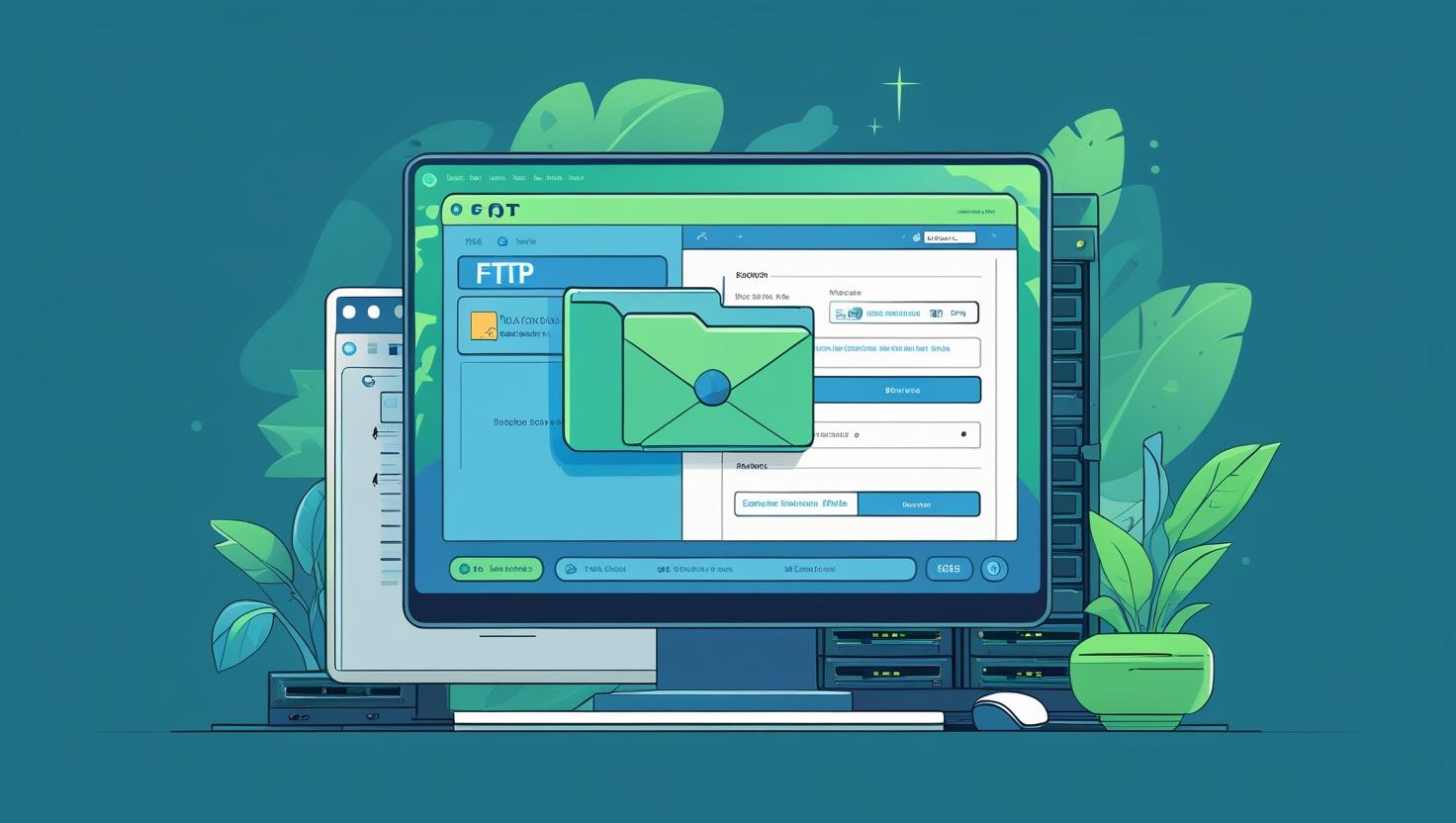
How to Use FTP to Upload Website Files
How to Use FTP to Upload Website Files
📌 Introduction
FTP (File Transfer Protocol) is one of the most reliable methods to upload website files from your computer to your web server. Whether you’re managing a static site or a WordPress installation, FTP makes the file transfer process fast and secure.
In this guide, you’ll learn how to use FTP to upload files using tools like FileZilla or Cyberduck.
🔧 What You Need Before You Start
-
A web hosting account (like HiveRift, Hostinger, etc.)
-
FTP credentials:
-
Hostname (e.g., ftp.yourdomain.com)
-
Username
-
Password
-
Port (usually 21)
-
-
An FTP client (e.g., FileZilla, Cyberduck, WinSCP)
🛠️ Step-by-Step: How to Upload Files Using FTP
✅ Step 1: Install an FTP Client
Download and install FileZilla or another FTP client on your computer.
✅ Step 2: Enter FTP Credentials
Open FileZilla and go to File > Site Manager. Click New Site, then enter:
-
Host: ftp.yourdomain.com
-
Port: 21
-
Protocol: FTP – File Transfer Protocol
-
Login Type: Normal
-
Username/Password: Provided by your hosting provider
Click Connect.
✅ Step 3: Navigate to Your Website Folder
Once connected, you’ll see your computer’s files on the left and your website files on the right (server side).
Navigate to your public_html or www folder on the server — this is where your website files should go.
✅ Step 4: Upload Your Files
Drag and drop your website files (HTML, CSS, images, etc.) from your local system (left pane) into the server folder (right pane).
✅ Step 5: Verify Upload
Open your browser and visit your domain (e.g., www.yourdomain.com) to check if the website is live.
🧩 Common FTP Errors & Fixes
| Error | Solution |
|---|---|
| Connection timeout | Check hostname/port/firewall settings |
| Permission denied | Ensure correct folder permissions |
| Transfer failed | Switch from Passive to Active mode in FTP client |
🧾 Tips for Safe FTP Use
-
Always use SFTP (Secure FTP) if available
-
Keep your FTP password strong and confidential
-
Delete or limit FTP access when not in use
-
Regularly backup website files before uploading
✅ Conclusion
Using FTP to upload website files is easy, fast, and secure — especially for managing large projects or manual file edits. With the right tools and a little practice, you’ll have full control over your website’s file system.
Would you like a video script, infographic, or PDF tutorial version of this content?