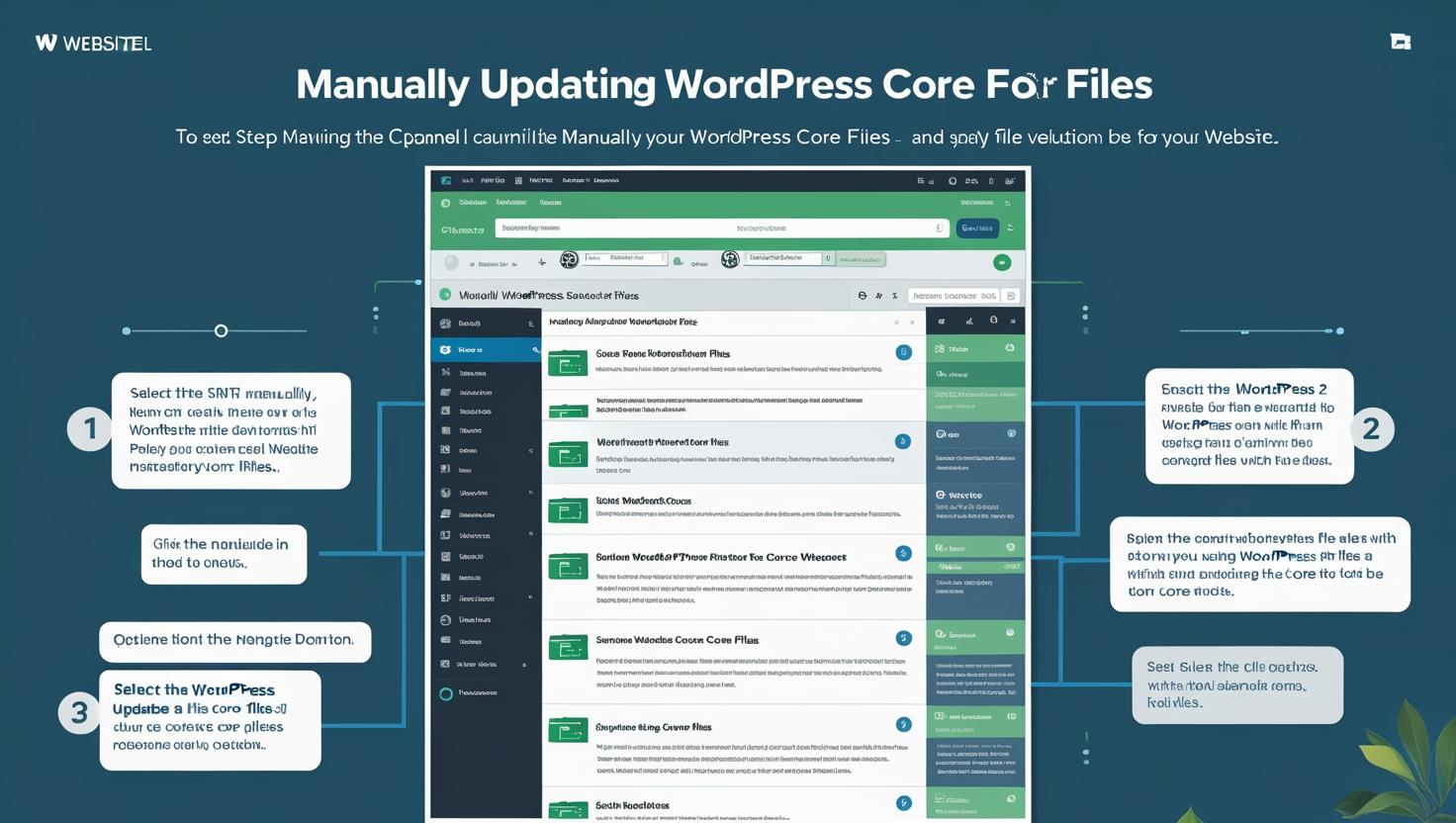
How to Use cPanel to Manually Update WordPress Core Files
How to Use cPanel to Manually Update WordPress Core Files
Why Manually Update WordPress?
While WordPress offers automatic updates, there are times when a manual update is safer or more reliable—such as when your site has customizations or plugin conflicts. Manual updates give you more control and allow you to back up first.
Before You Begin
- ⚠️ Backup your entire website and database from cPanel.
- Ensure your theme and plugins are compatible with the latest WordPress version.
Step 1: Download the Latest WordPress Version
- Visit the official website: wordpress.org/download.
- Click Download WordPress and save the ZIP file to your computer.
Step 2: Extract WordPress Core Files
Unzip the downloaded WordPress file on your computer. It will contain:
wp-adminfolderwp-includesfolder- Core files like
index.php,wp-login.php, etc.
Do not upload the wp-content folder as it contains your theme and plugin files which should not be overwritten.
Step 3: Log in to cPanel and Access File Manager
- Login to your Hiverift Hosting cPanel account.
- Navigate to File Manager.
- Open the public_html folder (or wherever WordPress is installed).
Step 4: Upload and Replace Core Files
- Use File Manager’s Upload option to upload your extracted WordPress files (excluding
wp-content). - Once uploaded, overwrite the existing
wp-admin,wp-includesfolders and core files. - Ensure
wp-contentis untouched to retain your themes and plugins.
Step 5: Update Database (If Prompted)
After uploading, visit yourdomain.com/wp-admin.
If a database update is required, WordPress will prompt you. Click the “Update WordPress Database” button.
Final Check
- Clear your browser and site cache.
- Test all major functions, plugins, and themes.
- Check site performance and security plugins for issues.
Troubleshooting Tips
- Site broke after upload? Restore from backup immediately.
- White screen or 500 error? Check
error_logvia File Manager or enable WP_DEBUG inwp-config.php. - Double-check that you did not overwrite
wp-content.
Conclusion
Manually updating WordPress core files via cPanel offers control and peace of mind. It’s ideal for users managing custom sites or troubleshooting conflicts. Always backup before proceeding and use cPanel’s File Manager to carefully replace files.