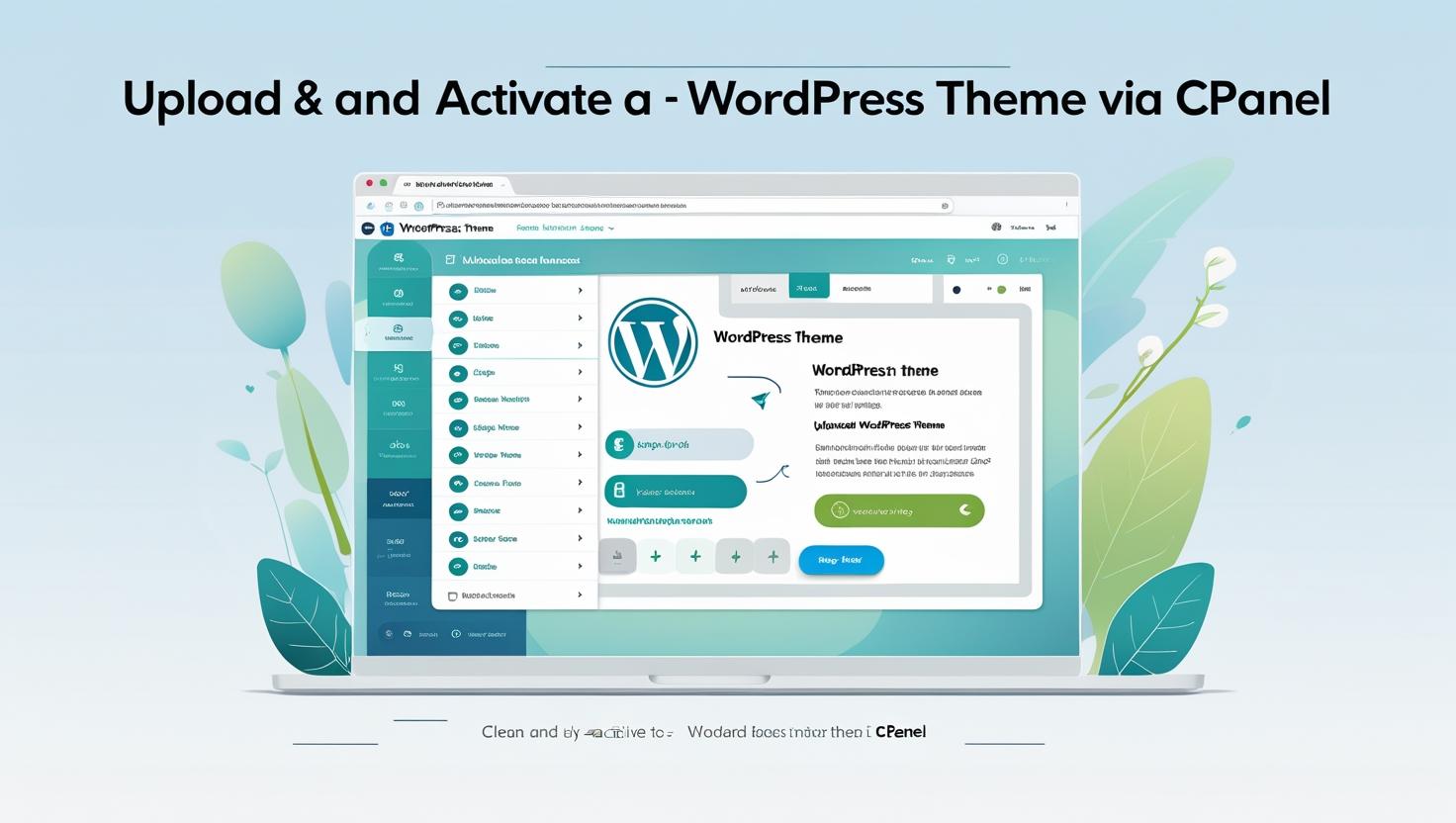
How to Upload and Activate a WordPress Theme from cPanel
How to Upload and Activate a WordPress Theme from cPanel
Uploading and activating a WordPress theme via cPanel is a useful way to install themes manually, especially when the WordPress dashboard upload option is limited or unavailable. Follow this detailed guide to get your theme up and running quickly.
Why Use cPanel to Upload WordPress Themes?
Sometimes the WordPress dashboard upload tool can be restricted by hosting server settings, file size limits, or plugin conflicts. Using cPanel File Manager allows you to bypass these issues by directly uploading theme files to your server.
Step 1: Download Your WordPress Theme
Obtain the theme ZIP file from a trusted source, such as the official WordPress theme repository, a premium theme marketplace, or your theme developer.
Step 2: Log in to Your cPanel Account
Access your hosting control panel at https://yourdomain.com/cpanel and enter your username and password to log in.
Step 3: Open File Manager
In the cPanel dashboard, find the Files section and click on File Manager.
Step 4: Navigate to Your WordPress Themes Folder
Within File Manager, navigate to the directory where WordPress is installed. Usually, this is public_html. Then go to wp-content/themes/.
Step 5: Upload the Theme ZIP File
- Click the Upload button in the File Manager toolbar.
- Select the theme ZIP file you downloaded in Step 1 and upload it.
- Once the upload completes, go back to the
themesfolder. - Right-click on the uploaded ZIP file and choose Extract to unzip the theme files into the folder.
Step 6: Activate the Theme in WordPress
Now that the theme files are uploaded, activate the theme:
- Log in to your WordPress admin dashboard (
https://yourdomain.com/wp-admin). - Go to Appearance > Themes.
- You should see the newly uploaded theme listed there.
- Click Activate to apply the theme to your website.
Tips and Troubleshooting
- Make sure the extracted theme folder contains the
style.cssfile—this is required for WordPress to recognize the theme. - If the theme doesn’t show up in the dashboard, clear your browser cache and refresh the page.
- Double-check that you uploaded the files to the correct
wp-content/themes/directory.