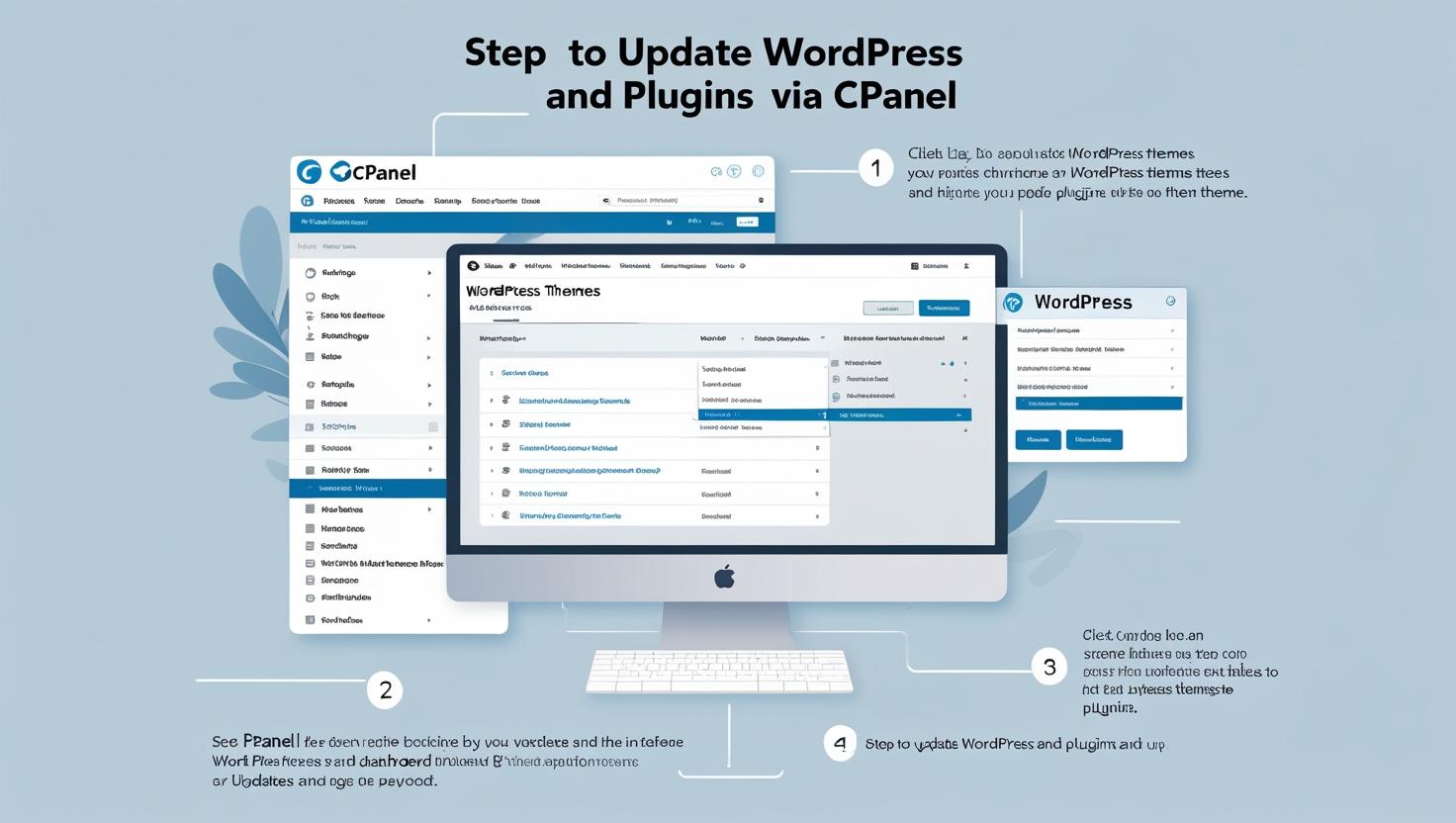
How to Update WordPress Themes and Plugins via cPanel
How to Update WordPress Themes and Plugins via cPanel
Keeping your WordPress themes and plugins updated is crucial for security, performance, and compatibility. If you cannot update them via the WordPress dashboard, this guide will help you manually update themes and plugins using cPanel File Manager.
Why Update Themes and Plugins via cPanel?
Manual updates through cPanel are useful when:
- Your WordPress dashboard is inaccessible or showing errors.
- Automatic or dashboard updates fail due to server restrictions.
- You have premium or custom themes/plugins that require manual updating.
Step 1: Download the Latest Theme or Plugin Version
Get the newest version of your theme or plugin from the developer’s website, marketplace, or repository. It will usually come as a ZIP file.
Step 2: Backup Your Website
Before making any changes, backup your WordPress site completely to avoid data loss in case something goes wrong.
Step 3: Log in to cPanel
Access your hosting control panel by visiting https://yourdomain.com/cpanel and entering your login credentials.
Step 4: Open File Manager and Navigate to the Correct Folder
In the cPanel dashboard, click File Manager. Then:
- For themes: Navigate to
public_html/wp-content/themes/ - For plugins: Navigate to
public_html/wp-content/plugins/
Step 5: Upload and Extract the Updated Files
- Click the Upload button.
- Select the updated theme or plugin ZIP file.
- After upload completes, go back to the themes or plugins folder.
- Right-click the ZIP file and choose Extract to unpack the files.
- Overwrite existing files if prompted to replace the old version.
- Delete the ZIP file after extraction to save space.
Step 6: Verify the Update in WordPress Dashboard
Log in to your WordPress admin area (https://yourdomain.com/wp-admin) and:
- Go to Appearance > Themes to check the updated theme version.
- Go to Plugins > Installed Plugins to confirm the plugin update.
Test your website functionality to ensure everything works properly.
Tips and Precautions
- Always backup before making updates.
- If possible, test updates on a staging environment before applying them live.
- Make sure the uploaded files belong to the correct theme or plugin folder.
- Clear your browser cache after updating to see changes immediately.