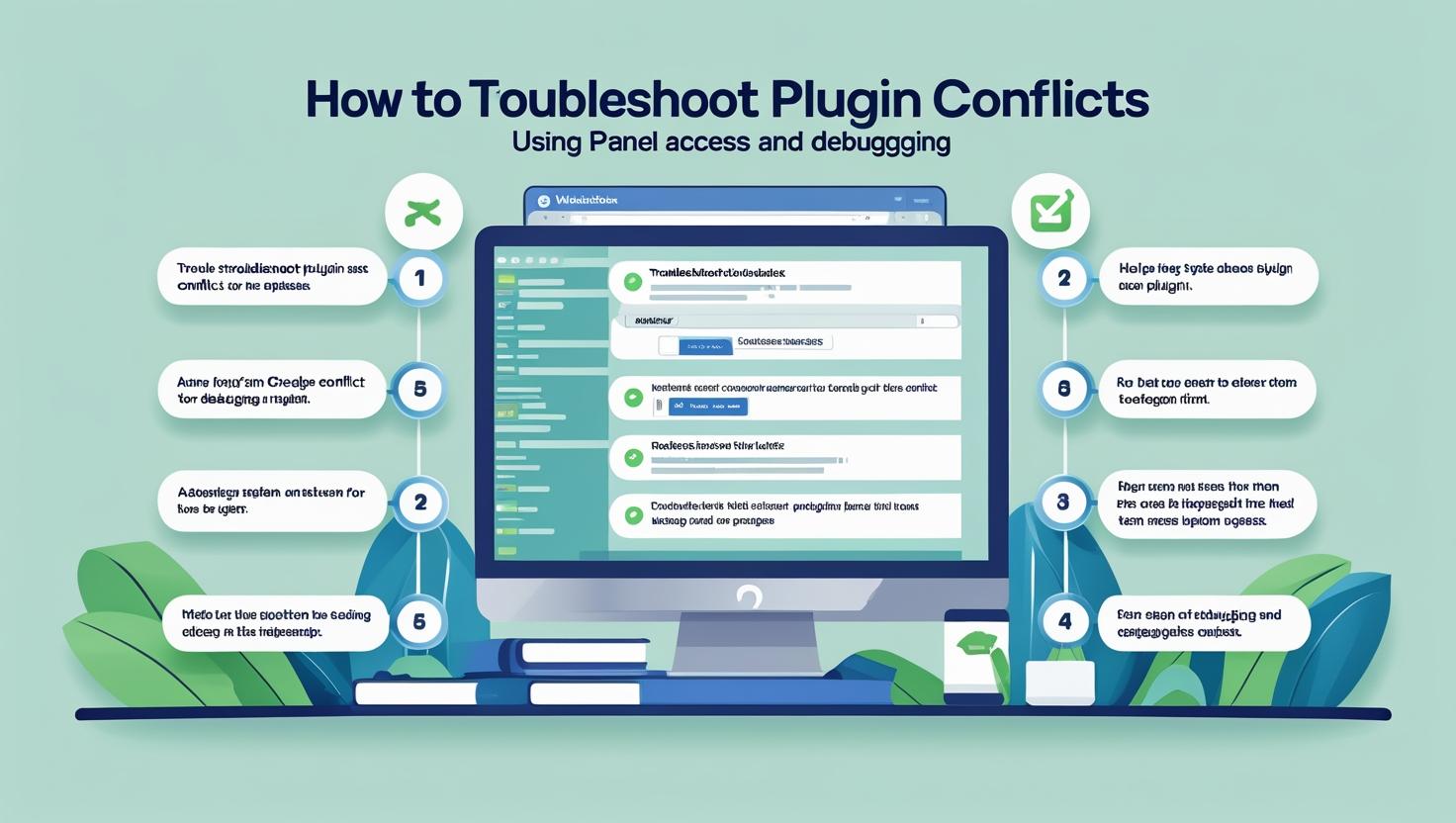
How to Troubleshoot Plugin Conflicts Using cPanel Access and Debugging
How to Troubleshoot Plugin Conflicts Using cPanel Access and Debugging
🔍 What Are Plugin Conflicts?
A plugin conflict occurs when two or more WordPress plugins (or themes) interfere with each other, causing errors, broken layouts, or even site crashes.
🛠️ Step-by-Step: Troubleshooting with cPanel Access
Step 1: Log Into cPanel
- Visit
yourdomain.com/cpanel - Enter your credentials
Step 2: Access File Manager
- Go to File Manager under the “Files” section
- Navigate to
public_html/wp-content/plugins
Step 3: Disable All Plugins
Rename the plugins folder to something like plugins_old. This deactivates all plugins at once.
Step 4: Reactivate Plugins One-by-One
- Rename the folder back to
plugins - Individually rename each plugin folder (e.g.,
seo-plugin→seo-plugin-temp) to isolate the problematic one
Step 5: Check Site Function After Each Activation
Reload your site after enabling each plugin. Once the error appears again, you’ve found the culprit.
🧪 Enable WP_DEBUG Mode (Optional but Helpful)
Step 1: Open wp-config.php
- In File Manager, locate
wp-config.phpin the root directory - Right-click → Edit
Step 2: Add Debug Code
define('WP_DEBUG', true);
define('WP_DEBUG_LOG', true);
define('WP_DEBUG_DISPLAY', false);/wp-content/debug.log. Check this file to identify the conflicting plugin or function.🧼 Clean Up After Debugging
- Don’t forget to disable debug mode after resolving the issue:
define('WP_DEBUG', false);🔁 Alternative: Use phpMyAdmin (Advanced)
If you can’t access the file manager:
- Open phpMyAdmin from cPanel
- Select your WordPress database
- Find the
wp_optionstable - Edit the
active_pluginsrow to disable plugins manually
✅ Conclusion
Plugin conflicts can be tricky, but with cPanel access and debug mode, you can isolate and resolve them without losing access to your site.
Need assistance? Let Hiverift handle your troubleshooting safely and efficiently.