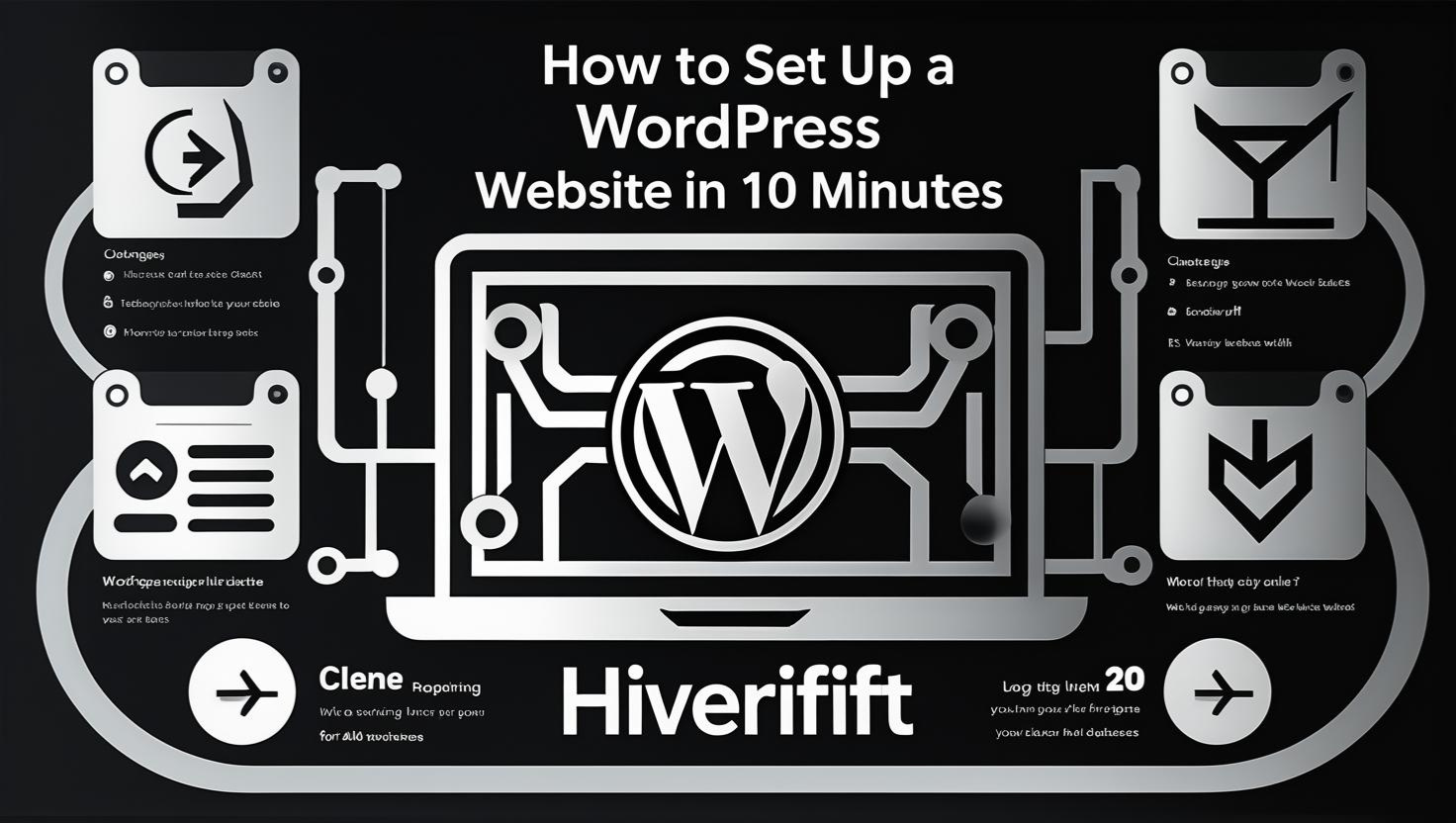
How to Set Up a WordPress Website in 10 Minutes
🚀 How to Set Up a WordPress Website in 10 Minutes
Starting a WordPress website has never been easier. With the right tools and guidance, you can have your site up and running in just 10 minutes. This guide walks you through the essential steps to get your WordPress site live quickly and efficiently.
1. Choose a Reliable Hosting Provider
Selecting a reputable hosting provider is crucial for your website’s performance and security. Providers like Bluehost, SiteGround, and Hostinger offer optimized WordPress hosting with one-click installations, making the setup process seamless.
2. Register a Domain Name
Your domain name is your website’s address on the internet (e.g., www.yoursite.com). Many hosting providers offer free domain registration for the first year when you sign up for their hosting plans. Ensure your domain name reflects your brand or the content of your site.
3. Install WordPress Using One-Click Installer
Most hosting providers offer a one-click WordPress installation feature through their control panel (cPanel). This tool automates the installation process, allowing you to set up WordPress without any technical knowledge.
4. Log In to Your WordPress Dashboard
Once WordPress is installed, access your dashboard by navigating to www.yoursite.com/wp-admin. Use the admin credentials you set during installation to log in. From here, you can manage your site’s content, appearance, and settings.wordpresswebhosting.lkmedium.com
5. Choose and Install a Theme
WordPress offers a vast library of themes that determine your site’s design. To install a theme:hostmines.com+1themeisle.com+1
-
Go to Appearance > Themes > Add New.
-
Browse or search for a theme that suits your style.
-
Click Install and then Activate.wordpresswebhosting.lk
Themes like Astra, Neve, and OceanWP are popular choices for their flexibility and performance.
6. Customize Your Site
Personalize your site to match your brand:
-
Navigate to Appearance > Customize.
-
Modify site identity, colors, fonts, and layout.
-
Add a logo and set your homepage settings.
This section allows you to make visual changes without any coding.
7. Install Essential Plugins
Plugins extend the functionality of your WordPress site. Some essential plugins include:
-
Yoast SEO – for search engine optimization.
-
WPForms – for creating contact forms.
-
Jetpack – for security and performance enhancements.
-
UpdraftPlus – for backups.techradar.comfilmot.com
To install plugins:
-
Go to Plugins > Add New.
-
Search for the plugin by name.
-
Click Install Now and then Activate.wordpresswebhosting.lk
8. Create Essential Pages
Add fundamental pages to your site:
-
Home – your site’s main page.
-
About – information about you or your business.
-
Contact – ways for visitors to reach you.
To create a page:wordpresswebhosting.lk
-
Go to Pages > Add New.
-
Enter a title and content.
-
Click Publish.wordpresswebhosting.lk
9. Set Up Navigation Menus
Organize your site’s structure with navigation menus:
-
Go to Appearance > Menus.
-
Create a new menu and add pages to it.
-
Assign the menu to a location (e.g., primary menu).wordpresswebhosting.lk
This helps visitors easily navigate your site.
10. Launch Your Site
Before going live:
-
Review your site’s content and design.
-
Ensure all links and forms work correctly.
-
Test your site on different devices for responsiveness.
Once satisfied, promote your site through social media, email newsletters, and other channels to attract visitors.
By following these steps, you can have a fully functional WordPress website up and running in just 10 minutes. With the flexibility of WordPress, you can continue to customize and expand your site as your needs grow.