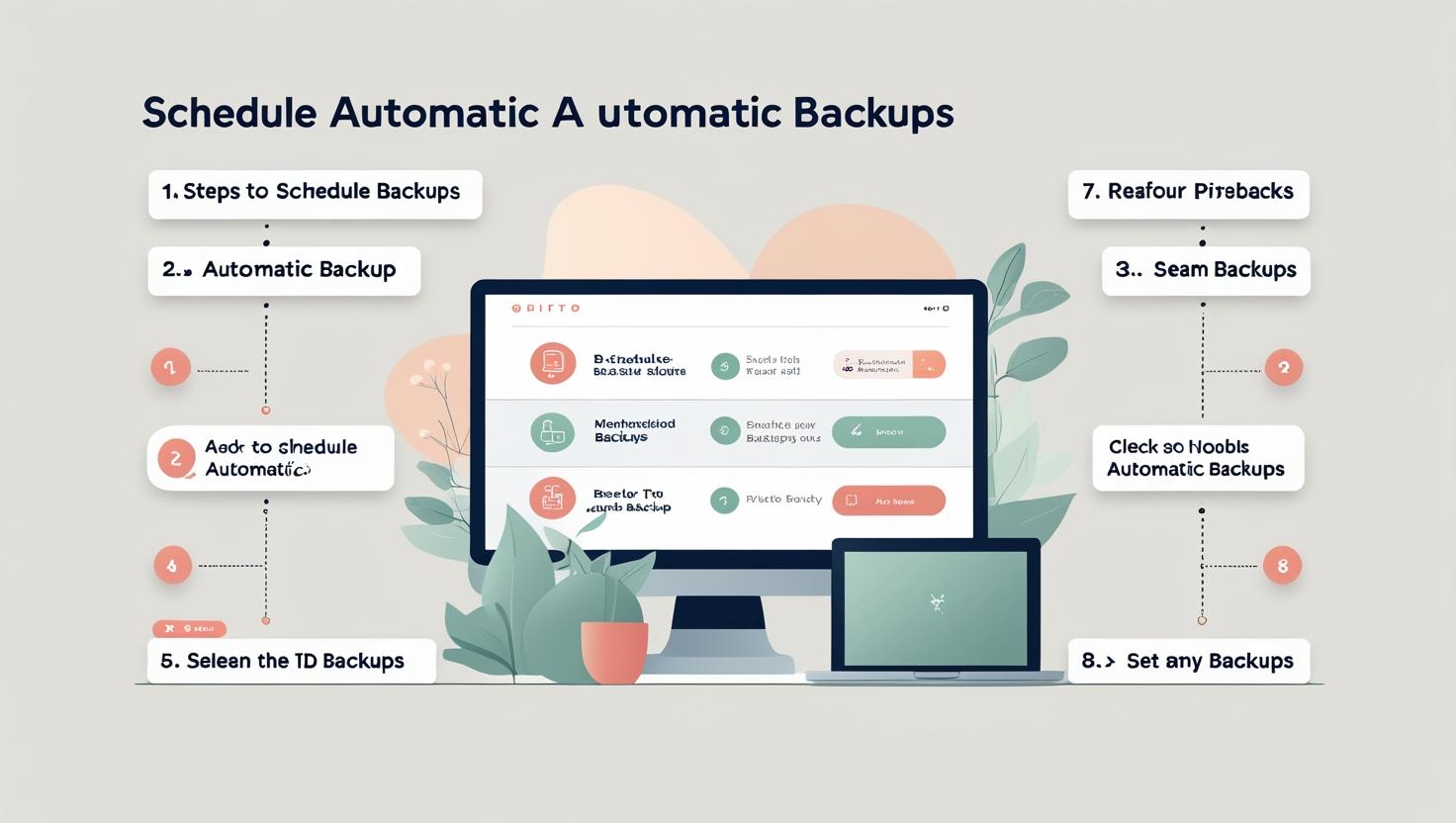
How to Schedule Auto Backups with HiveRift
How to Schedule Auto Backups with HiveRift
📌 Introduction
Backing up your website is essential for protecting your data from crashes, hacks, or accidental changes. With HiveRift Hosting, you can easily schedule automatic backups so your website files, emails, and databases are safe—without any manual effort.
Here’s a step-by-step guide to help you schedule auto backups using HiveRift’s hosting panel.
🛠️ Step-by-Step: Schedule Auto Backups on HiveRift
✅ Step 1: Log In to HiveRift cPanel
-
Visit hiverift.com and log in
-
Access your hosting account
-
Open cPanel from your hosting dashboard
✅ Step 2: Open JetBackup or Backup Wizard
-
Scroll to the “Files” section
-
Click on JetBackup or Backup Wizard (based on your hosting plan)
-
Select Schedule Backup or Backup Jobs
✅ Step 3: Configure Backup Schedule
-
Choose what you want to back up:
-
Full Account
-
Home Directory
-
MySQL Databases
-
Email Accounts
-
-
Set the frequency:
-
Daily, Weekly, Monthly, or Custom
-
-
Set retention (how many copies to keep)
✅ Step 4: Choose Backup Destination (Optional)
-
You can back up to:
-
Server storage (default)
-
Remote FTP/SFTP server
-
Google Drive or Dropbox (if supported)
-
✅ Step 5: Save & Monitor
-
Click Save Backup Schedule
-
Monitor backup status or restore from previous versions anytime from the JetBackup dashboard
🔒 Why Auto Backups Matter
-
Protection from hacking & malware
-
Quick restore after site crashes
-
Safe updates & plugin testing
-
Peace of mind for business owners
📦 HiveRift Backup Features
-
JetBackup or cPanel Backup support
-
Daily/weekly automatic backup options
-
One-click restore functionality
-
Easy integration with cloud storage (optional)
-
24/7 support for backup help
✅ Conclusion
Scheduling auto backups on HiveRift is a smart way to safeguard your website. It ensures your data is always recoverable, even if something goes wrong. Just set it once—and relax knowing your site is safe.