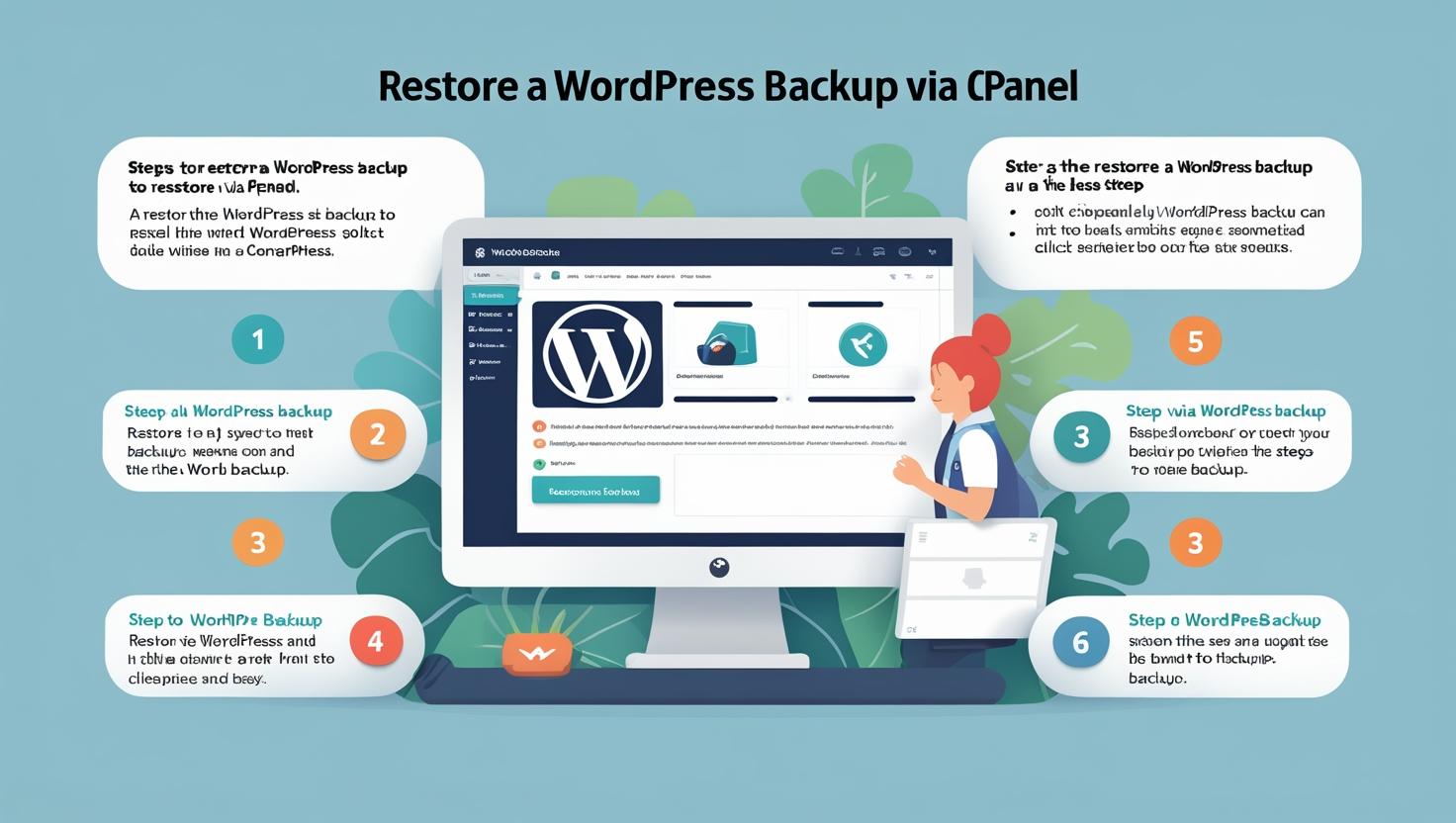
How to Restore a WordPress Backup via cPanel
How to Restore a WordPress Backup via cPanel
Restoring your WordPress website from a backup is crucial in case of accidental data loss, hacking, or errors. This guide walks you through restoring your WordPress files and database using cPanel.
What You Need Before Starting
- A full or partial backup of your WordPress website files (usually a .zip or .tar.gz file).
- A backup of your WordPress MySQL database (.sql file).
- Access to your cPanel account credentials.
Step 1: Log into Your cPanel Account
Go to https://yourdomain.com/cpanel and enter your username and password to access the cPanel dashboard.
Step 2: Restore Website Files Using File Manager
- Navigate to File Manager under the Files section.
- Go to your WordPress root directory, typically
public_htmlor a subfolder if WordPress is installed there. - If restoring completely, consider deleting existing files or move them to a backup folder to avoid conflicts.
- Click the Upload button and upload your backup archive (ZIP or TAR file) containing your website files.
- Once uploaded, select the archive file and click Extract to unpack the files into the root directory.
Step 3: Restore Your WordPress Database
- Go back to the cPanel main dashboard.
- Scroll down to the Databases section and open phpMyAdmin.
- Select the database used by your WordPress site from the left sidebar. If you do not have a database, create one via the MySQL® Databases section.
- Before importing, you may want to clear existing tables by selecting all and choosing Drop.
- Click the Import tab at the top.
- Click Choose File, select your database backup (.sql file), and click Go to start the import.
The database import process might take a few moments depending on the file size.
Step 4: Verify Your Website
After restoring files and database, visit your website to check if everything is working properly.
If you encounter errors, double-check your wp-config.php file for correct database credentials.
Tips for a Smooth Restore
- Always keep multiple backup copies in different locations.
- Restore your site during low-traffic hours to avoid downtime impact.
- If unsure, consult your hosting provider’s support team for assistance.