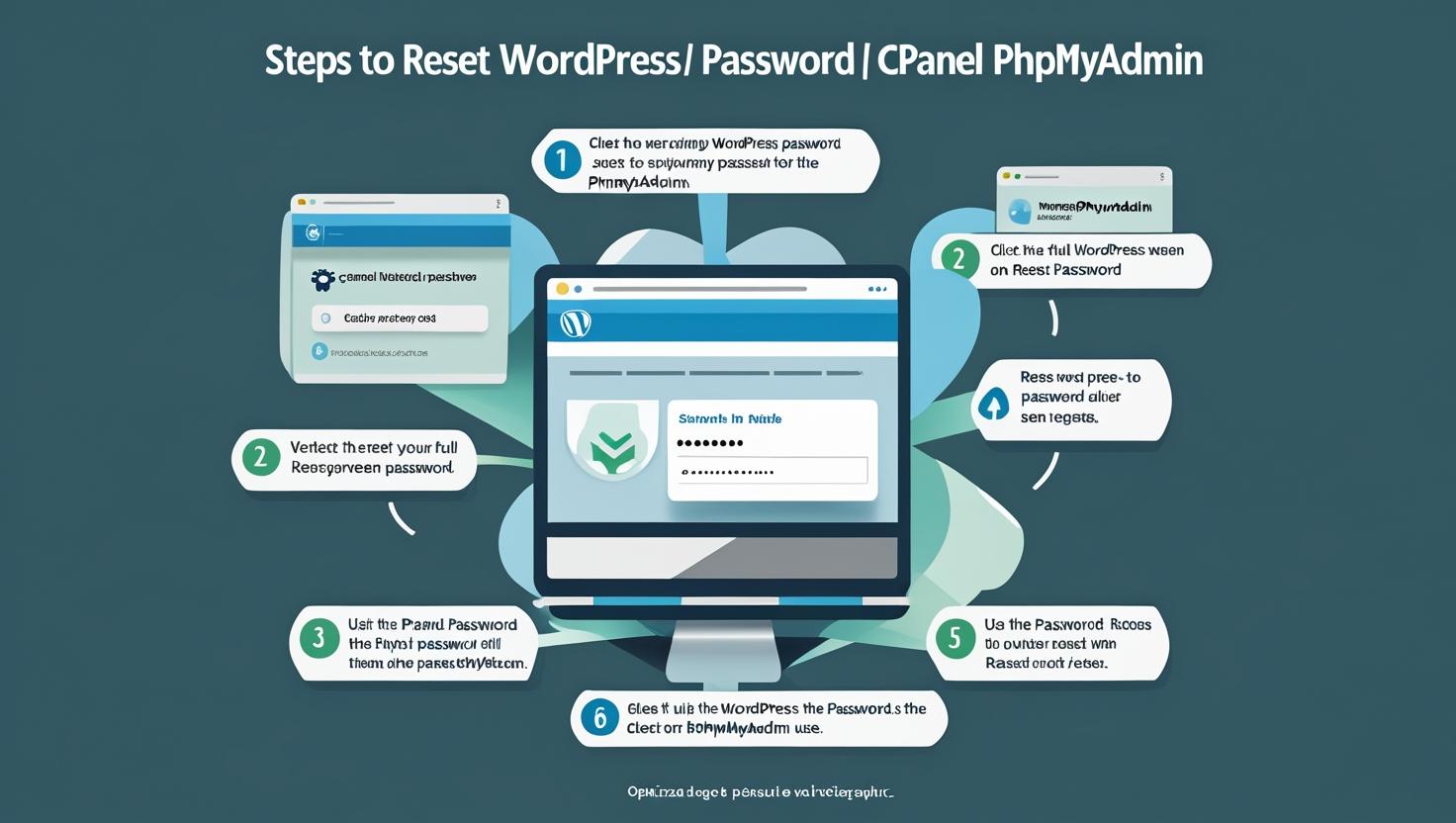
How to Reset Your WordPress Password Using cPanel phpMyAdmin
How to Reset Your WordPress Password Using cPanel phpMyAdmin
If you’ve forgotten your WordPress password and cannot reset it via email, you can use cPanel’s phpMyAdmin tool to reset it directly from the database. This guide walks you through the process safely.
What You Will Need
- Access to your cPanel account.
- Knowledge of your WordPress database name (usually found in
wp-config.phpfile).
Step 1: Log into cPanel
Open your browser and go to https://yourdomain.com/cpanel. Enter your username and password to access the cPanel dashboard.
Step 2: Open phpMyAdmin
In cPanel, scroll down to the Databases section and click on phpMyAdmin.
Step 3: Select Your WordPress Database
In phpMyAdmin, locate your WordPress database name from the left sidebar and click it. If unsure about your database name, check the wp-config.php file in your WordPress root folder for the DB_NAME value.
Step 4: Open the Users Table
Inside the database, find the table that ends with _users (e.g., wp_users). Click on this table to open the list of WordPress users.
Step 5: Edit Your User Password
- Find the row with your WordPress username.
- Click the Edit button (usually a pencil icon) next to your user.
- Locate the
user_passfield. - In the Function dropdown next to
user_pass, select MD5. This encrypts your password correctly. - In the Value field, delete the existing value and enter your new password in plain text.
- Scroll down and click Go to save the changes.
Step 6: Log in to WordPress
Return to your WordPress login page (https://yourdomain.com/wp-login.php) and use your username and the new password you just set.
Important Notes
- Using MD5 is required because WordPress stores passwords in hashed form.
- For better security, after logging in, update your password again via the WordPress dashboard to use the latest hashing method.
- If you are uncomfortable with this process, contact your hosting provider for assistance.