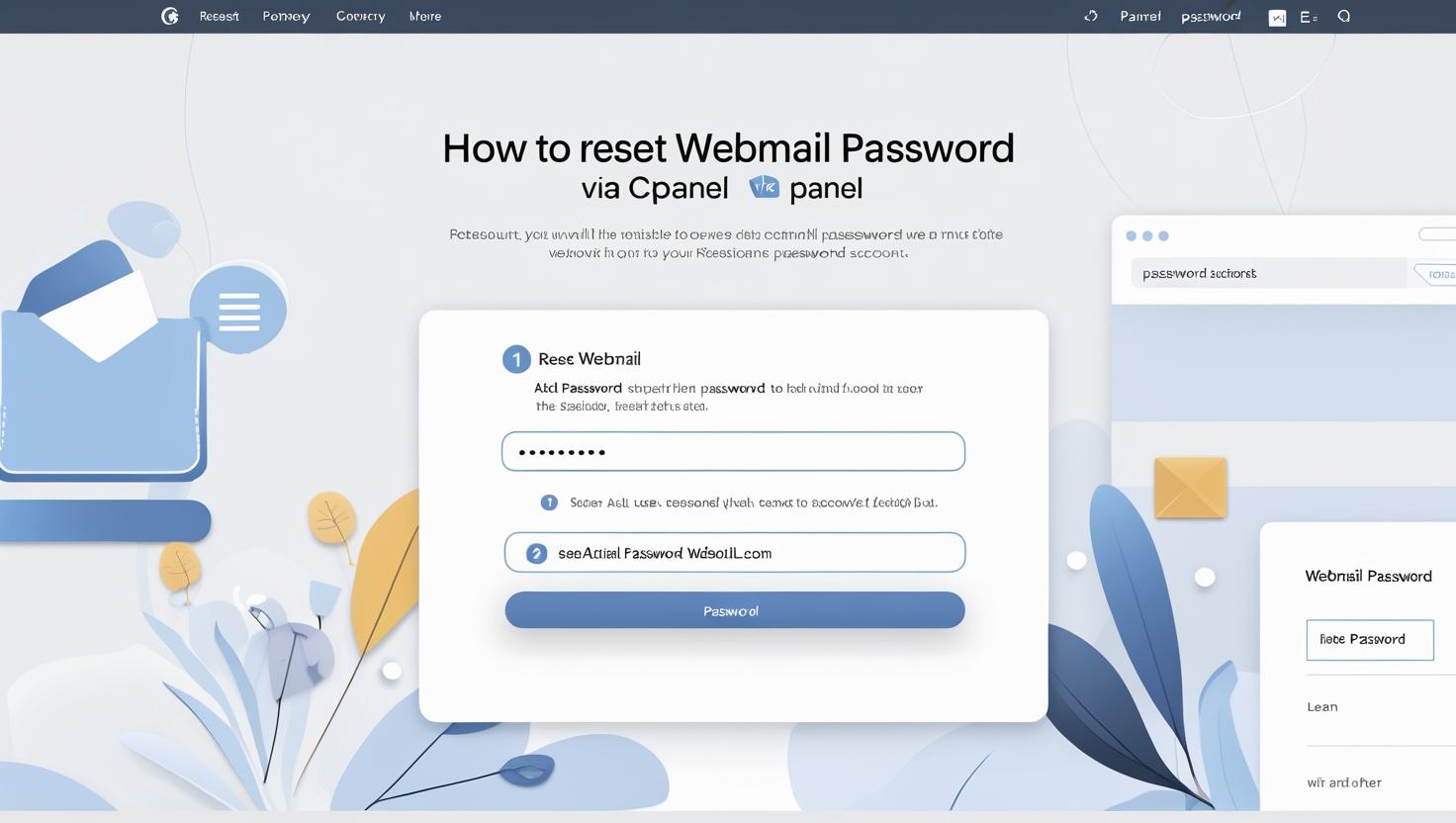
How to Reset Your Webmail Password via cPanel
How to Reset Your Webmail Password via cPanel
Why Reset Your Webmail Password?
If you forget your webmail password or suspect unauthorized access, resetting it promptly helps secure your email account.
Step 1: Log into Your cPanel Account
- Open your browser and navigate to your cPanel login page (e.g.,
https://yourdomain.com:2083). - Enter your cPanel username and password.
- Click Log in.
Step 2: Access the Email Accounts Section
Once logged in:
- Locate the Email section on the cPanel home screen.
- Click on Email Accounts.
Step 3: Find the Email Account
Scroll through the list or use the search bar to find the email address for which you want to reset the password.
Step 4: Change the Password
- Click the Manage button next to the email account.
- Scroll to the Change Password section.
- Enter a strong new password or use the password generator to create one.
- Confirm the new password by typing it again.
- Click Update Email Settings or Save to apply the changes.
Step 5: Test Your New Password
Go to your webmail login page (e.g., https://yourdomain.com/webmail) and log in with your email address and the new password to ensure it works correctly.
Troubleshooting Tips
- If you cannot log into cPanel, contact your hosting provider for assistance.
- Use a strong password combining letters, numbers, and special characters for better security.
- Clear your browser cache if you experience login issues after resetting.
Summary
Resetting your webmail password via cPanel is a straightforward process that helps keep your email account secure. Always remember to use a strong, unique password.