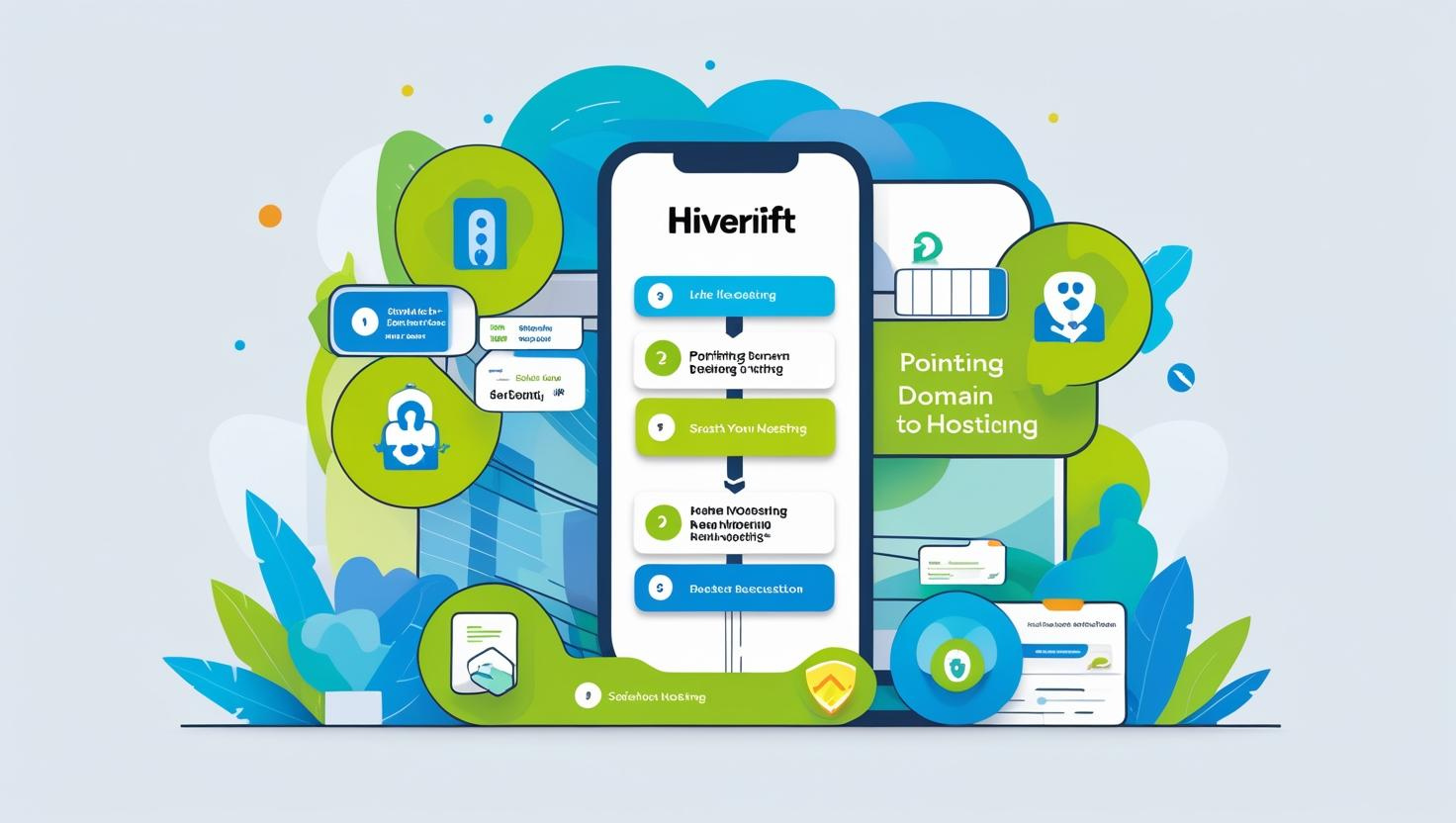
How to Point Your Domain to Hosting
How to Point Your Domain to Hosting – A Beginner’s Guide
When you purchase a domain name and web hosting from different providers, you’ll need to connect your domain to your hosting server to make your website live. This process is called “pointing your domain to hosting”, and it’s easier than you think.
In this guide, we’ll walk you through the step-by-step process to point your domain to your hosting provider—ensuring your website is accessible to everyone online.
✅ What Does It Mean to Point a Domain?
Your domain name (like yourwebsite.com) is your website’s address, and your hosting server is where all your website files are stored. Pointing your domain simply tells the domain registrar where to find your website files—hosted on a specific server.
🧰 Prerequisites
Before you start, you’ll need:
-
A registered domain name (e.g., from GoDaddy, Namecheap, HiveRift, etc.)
-
An active web hosting plan (e.g., from Hostinger, Bluehost, or HiveRift)
-
Access to both your domain registrar and hosting control panel (like cPanel or Plesk)
🔧 Step-by-Step: How to Point Your Domain to Hosting
Step 1: Locate Your Hosting Nameservers
When you sign up for web hosting, you’ll receive an email with your nameserver information. It usually looks like this:
You can also find it in your hosting control panel under DNS settings or domain settings.
Step 2: Log In to Your Domain Registrar
Go to the website where you bought your domain name. Examples:
-
GoDaddy
-
Namecheap
-
Google Domains
-
HiveRift Domains
Log in to your account and navigate to Domain Management.
Step 3: Change the Nameservers
Once you find your domain settings:
-
Look for the option called “DNS” or “Nameservers”
-
Choose “Custom Nameservers”
-
Replace the default nameservers with the ones from your hosting provider
-
Click Save or Update
Example:
Step 4: Wait for DNS Propagation
DNS changes can take anywhere from a few minutes to 24–48 hours to fully propagate across the internet. During this time, your site may appear offline or redirect inconsistently.
Use tools like:
-
https://dnschecker.org to monitor progress
🔄 Alternative: Point Using A Records (Advanced)
Instead of nameservers, some advanced users prefer pointing their domain using A Records.
To do this:
-
Find your server’s IP address
-
Go to your DNS settings
-
Add/edit the A record for
@andwwwto point to your server IP
Example:
🧩 Common Issues & Troubleshooting
-
Website not loading? Check if DNS has fully propagated.
-
Wrong nameservers? Double-check the spelling or missing characters.
-
Email not working? If you use custom email, update MX records accordingly.
🔍 Final Tips
-
Always double-check your hosting welcome email for correct DNS info.
-
Back up your DNS records before making changes.
-
Use a reputable domain registrar and hosting provider for reliability.
🚀 Conclusion
Pointing your domain to your hosting account is a crucial step to launching your website. With just a few steps—locating your nameservers, updating them in your domain registrar, and waiting for propagation—you’ll be up and running in no time.