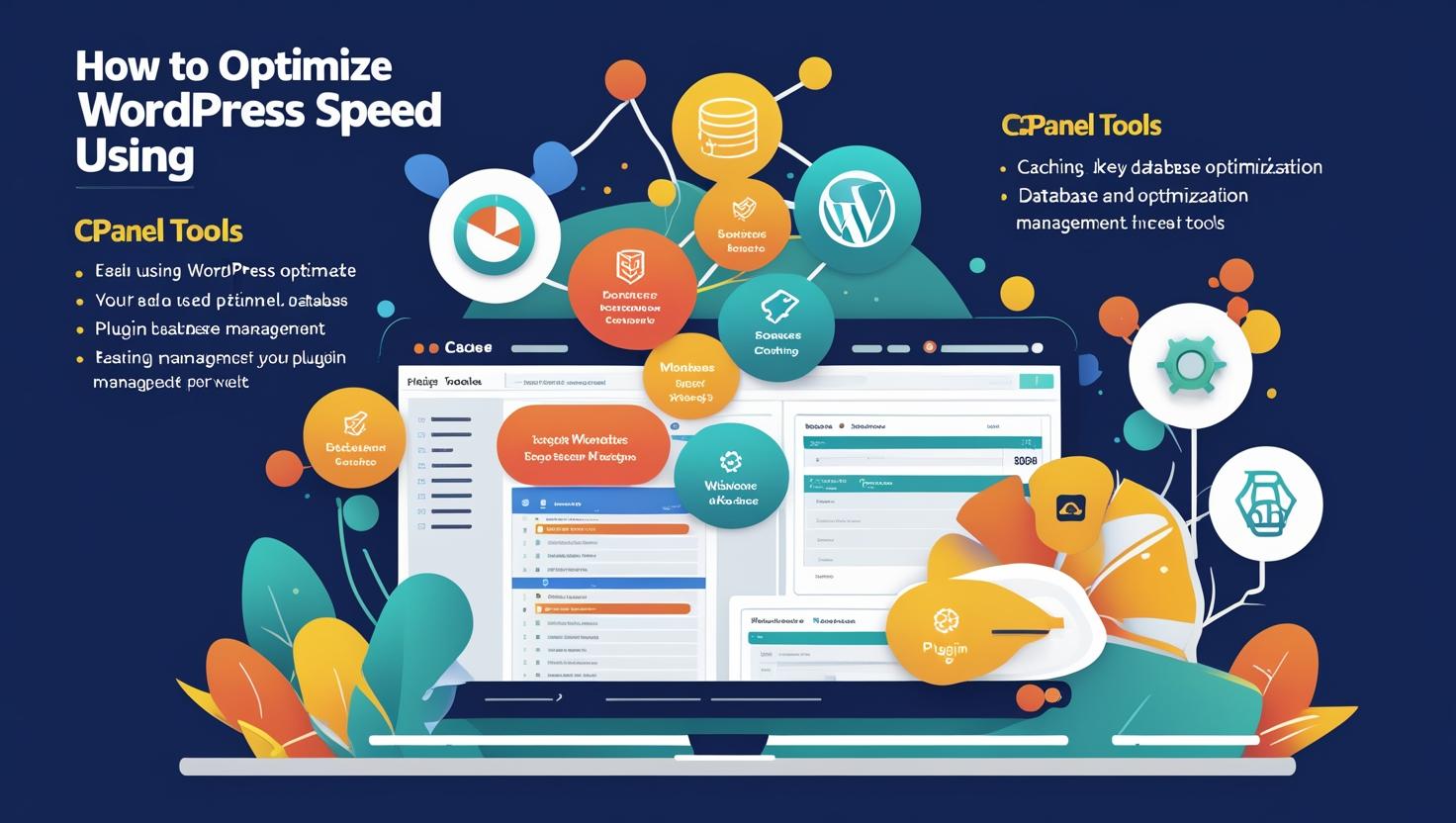
How to Optimize WordPress Speed Using cPanel Tools
How to Optimize WordPress Speed Using cPanel Tools
Why Website Speed Matters
Website speed affects everything from user experience to search engine rankings. A slow site leads to higher bounce rates and lower conversions. Fortunately, with cPanel, you have access to several tools that can significantly boost your WordPress site speed without requiring advanced technical knowledge.
1. Use the Optimize Website Tool in cPanel
- Log in to your cPanel account.
- Go to the Software section and click on Optimize Website.
- Select Compress All Content to enable GZIP compression.
- Click Update Settings.
This will compress text-based resources like HTML, CSS, JavaScript to improve page load times.
2. Enable Caching Using LiteSpeed or Cache Manager
If your server uses LiteSpeed (common with Hiverift hosting):
- Install the LiteSpeed Cache Plugin in WordPress.
- In cPanel, open LiteSpeed Web Cache Manager.
- Enable caching for your WordPress installation.
This reduces repeated server processing and speeds up page delivery for returning visitors.
3. Optimize Images Through cPanel File Manager
- Use image compression tools before uploading images to WordPress.
- Access File Manager in cPanel to locate the
wp-content/uploadsdirectory. - Delete large or unused media files manually to reduce disk usage and load time.
4. Minify CSS and JavaScript Files
You can manually minify files via File Manager or use WordPress plugins like Autoptimize.
To minify manually:
- Go to
public_html/wp-content/themes/your-theme. - Edit the CSS and JS files to remove unnecessary spaces and comments.
- Save changes and clear cache.
5. Monitor Performance Using cPanel Metrics
cPanel includes several tools under the Metrics section:
- Resource Usage – Shows CPU and memory usage over time.
- Visitors – View real-time and historical traffic.
- Errors – Check for slow-loading or broken scripts.
6. Remove Unused Themes and Plugins
- Navigate to File Manager and go to
wp-content/themesandwp-content/plugins. - Delete any folders that correspond to inactive themes/plugins.
- This will clean up server space and reduce security risks.
7. Manage and Optimize Databases
- Open phpMyAdmin in cPanel.
- Select your WordPress database.
- Scroll to the bottom, check all tables, and choose Optimize table from the dropdown menu.
This helps reduce overhead and improves database query speed.
8. Set Up a CDN via cPanel
Most cPanel accounts integrate with Cloudflare:
- Look for Cloudflare in your cPanel dashboard.
- Create an account and link your domain.
- Enable caching and content delivery optimization.
Best Practices for WordPress Speed Optimization
- Keep WordPress, themes, and plugins updated.
- Use a lightweight theme.
- Limit the number of plugins installed.
- Use lazy loading for images.
- Schedule regular cleanups of your database and cache.
Conclusion
cPanel offers powerful tools that can dramatically improve the performance and speed of your WordPress site. By implementing compression, caching, database optimization, and file management, you’ll ensure faster load times and a better user experience. Start optimizing today using the tools right at your fingertips in cPanel.
Hiverift Hosting. Need help? Contact Support.