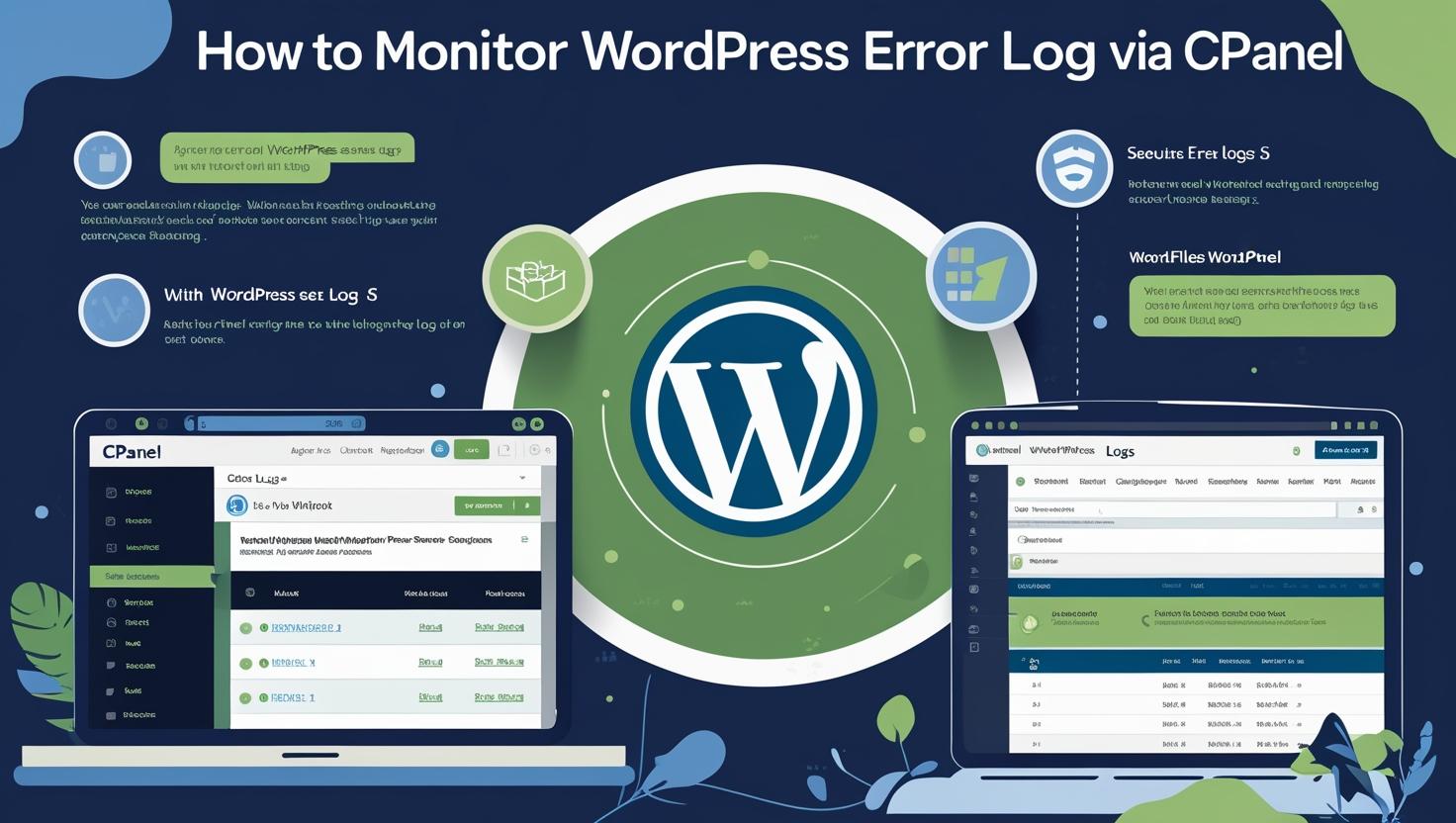
How to Monitor WordPress Error Logs via cPanel
How to Monitor WordPress Error Logs via cPanel
📌 Why Monitor WordPress Error Logs?
- Detect PHP errors, warnings, and notices
- Troubleshoot plugin or theme issues
- Improve site performance and security
- Prevent downtime or data loss
🔧 Step-by-Step: Accessing WordPress Error Logs via cPanel
Step 1: Log Into cPanel
- Go to your hosting provider’s cPanel login URL (e.g.,
yourdomain.com/cpanel). - Enter your username and password.
Step 2: Locate the “Metrics” Section
- Scroll to the Metrics section.
- Click on “Errors” to view the last 300 error messages.
Note: This section includes general server errors.
Step 3: View Raw Error Logs via File Manager
- Go back to the cPanel dashboard.
- Click on File Manager under the Files section.
- Navigate to
public_htmland locate theerror_logfile. - Right-click it and choose View or Edit.
Pro Tip: If WordPress is installed in a subdirectory (e.g.,
public_html/blog), look there for a separate error_log file.Step 4: Enable WP_DEBUG to Generate Detailed WordPress Logs
- Open
wp-config.phpin File Manager. - Edit the file and add the following lines:
define( 'WP_DEBUG', true );
define( 'WP_DEBUG_LOG', true );
define( 'WP_DEBUG_DISPLAY', false );WP_DEBUG: Enables debug modeWP_DEBUG_LOG: Saves logs to/wp-content/debug.logWP_DEBUG_DISPLAY: Prevents errors from showing on the site front-end
Important: Disable debugging on live sites after troubleshooting.
Step 5: Check the WordPress Debug Log
- Navigate to
public_html/wp-content/. - Open
debug.logto view WordPress-specific issues.
🛠 Optional: Download Logs for Offline Analysis
- Right-click on
error_logordebug.log. - Select Download.
- Use a text editor or log viewer to analyze the file.
🧹 How to Clear Error Logs
- Open the log file.
- Delete the content and save it as an empty file (do not delete the file).
🔒 Security Tip: Restrict Access to Debug Logs
Add this code to your .htaccess file to protect debug.log:
<Files "debug.log">
Order allow,deny
Deny from all
</Files>✅ Final Thoughts
Monitoring WordPress error logs via cPanel is a proactive way to maintain your site’s health and prevent critical issues. Follow these steps regularly to ensure smooth performance and quick troubleshooting.