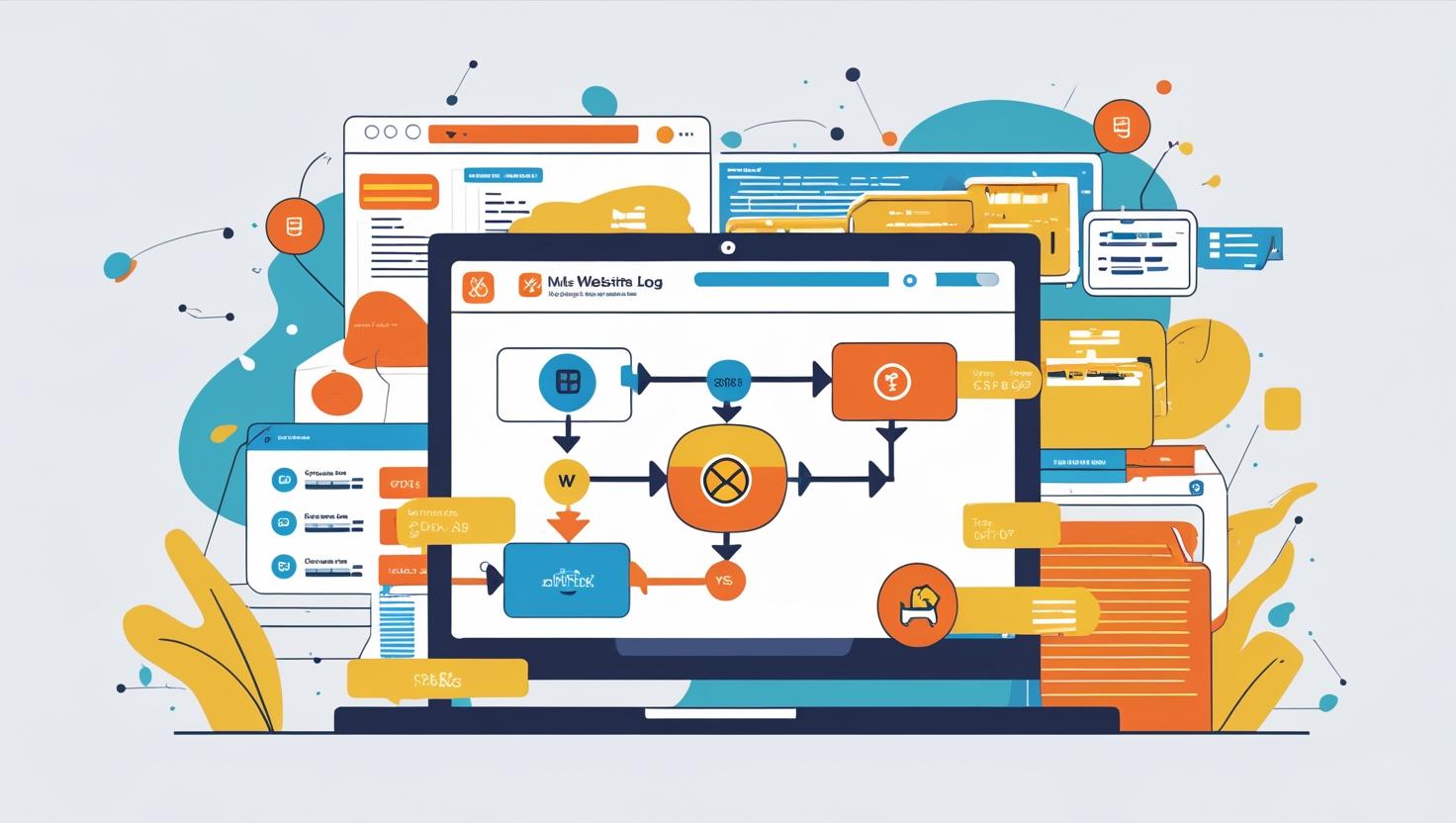
How to Monitor Website Logs Using cPanel to Debug WordPress Issues
How to Monitor Website Logs Using cPanel to Debug WordPress Issues
Why Monitoring Logs Is Important
Website logs provide real-time insights into how your WordPress site functions, highlighting errors, access patterns, and suspicious activity. Monitoring logs can help you:
- Identify broken plugins or themes
- Track failed login attempts or brute force attacks
- Debug internal server errors (500 errors)
- Find missing file paths (404 errors)
Step 1: Log in to Your cPanel
- Go to https://hiverift.com and log in to your client area.
- Navigate to My Services and choose your hosting plan.
- Click Login to cPanel to access your dashboard.
Step 2: Locate the Logs Section
In the cPanel dashboard, scroll down to the section titled Metrics or Logs. Key tools include:
- Error Logs – View recent errors for your website.
- Raw Access – Download and view raw access logs.
- Awstats / Webalizer – Analyze traffic and visitor behavior.
Step 3: Use the Error Logs Tool
- Click on Error Logs.
- Review the log for recent PHP errors, 404 issues, or script problems.
- Each entry includes the file path, timestamp, and specific error code/message.
Example:
[Mon May 27 12:45:01 2025] [error] [client 192.168.1.1] File does not exist: /home/username/public_html/wp-content/themes/old-themeStep 4: Access and Analyze Raw Logs
- Click on Raw Access.
- Download the log file for your domain.
- Open it in a text editor or log analyzer tool.
- Look for unusual requests, frequent 404 errors, or IPs attempting unauthorized access.
Step 5: Use Third-Party Debugging Tools
Consider installing WordPress plugins like:
- Query Monitor – for debugging database queries and hooks
- WP Debug Log – for enabling
WP_DEBUG_LOGand viewing logs in wp-content
These tools supplement your cPanel logs with WordPress-specific debugging information.
Tips for Debugging Common WordPress Issues
- Use
define('WP_DEBUG', true);in wp-config.php to enable debug mode. - Check the log when you see a blank screen or 500 error.
- Track repeated requests to the same broken URL — this may indicate a plugin/theme problem.
- Delete or rename error-causing themes or plugins via File Manager if you lose dashboard access.