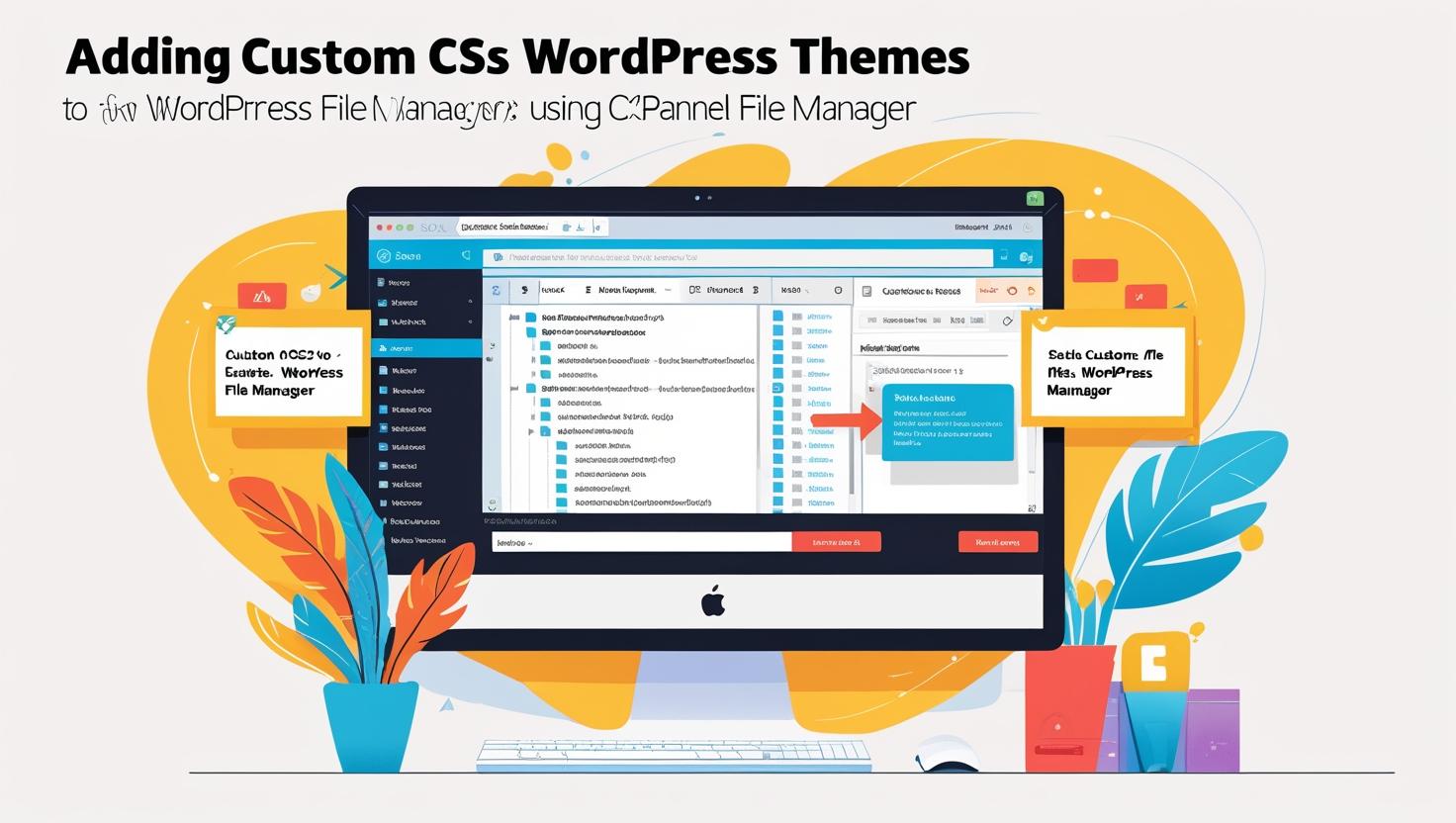
How to Manage WordPress Multisite Networks Using cPanel
How to Manage WordPress Multisite Networks Using cPanel
Introduction to WordPress Multisite
WordPress Multisite allows you to run multiple websites from a single WordPress installation. This is ideal for businesses, educational institutions, or anyone managing a network of sites. Using cPanel simplifies network setup and ongoing management.
Prerequisites
- Active cPanel hosting account with WordPress installed.
- Basic understanding of WordPress and cPanel.
- Access to domain management for domain mapping (optional).
Step 1: Enable Multisite Feature in WordPress
- Access your WordPress installation files via cPanel File Manager.
- Open the
wp-config.phpfile in the root directory. - Add the following line above the line that says
/* That's all, stop editing! Happy blogging. */:define('WP_ALLOW_MULTISITE', true); - Save the changes.
- Login to your WordPress dashboard and navigate to Tools > Network Setup.
- Choose your network type (subdomains or subdirectories) and configure the network details.
- Follow the on-screen instructions to add additional code snippets to
wp-config.phpand your.htaccessfile via cPanel File Manager.
Step 2: Configure Domain Mapping (Optional)
Domain mapping allows each site in your network to have its own unique domain name.
- Ensure your cPanel DNS settings have the domains pointed to your hosting server.
- In your WordPress network admin dashboard, install and activate a domain mapping plugin like “Mercator” or “WordPress MU Domain Mapping”.
- Follow the plugin instructions to map domains to the corresponding sites in your network.
Step 3: Managing Sites in Your Multisite Network
- Access the My Sites > Network Admin > Sites section in WordPress.
- Add, edit, or delete individual sites as needed.
- Manage users, themes, and plugins network-wide or per site.
- Use cPanel File Manager to upload themes or plugins that should be available network-wide.
Step 4: Backup and Maintenance via cPanel
- Use cPanel’s Backup Wizard or File Manager to create full backups of your WordPress installation including multisite data.
- Backup your multisite database through phpMyAdmin for added security.
- Regularly update WordPress core, themes, and plugins from the network admin dashboard.
Tips for Efficient Multisite Management
- Use subdomains if you plan many sites; ensure wildcard subdomains are enabled in cPanel under Subdomains.
- Limit plugin usage to essentials to avoid performance issues.
- Monitor server resources via cPanel to ensure your hosting plan meets your network’s needs.
Troubleshooting Common Issues
- Login Redirect Loops: Clear browser cache and cookies, or disable conflicting plugins.
- Subdomain Not Working: Check DNS and ensure wildcard subdomains are set up in cPanel.
- Plugin/Theme Not Network Activated: Check file permissions using cPanel’s File Manager.
Conclusion
Managing WordPress Multisite networks via cPanel empowers you with control over your network’s files, databases, and domains. With the right setup and maintenance routine, you can efficiently manage multiple sites from a single dashboard.