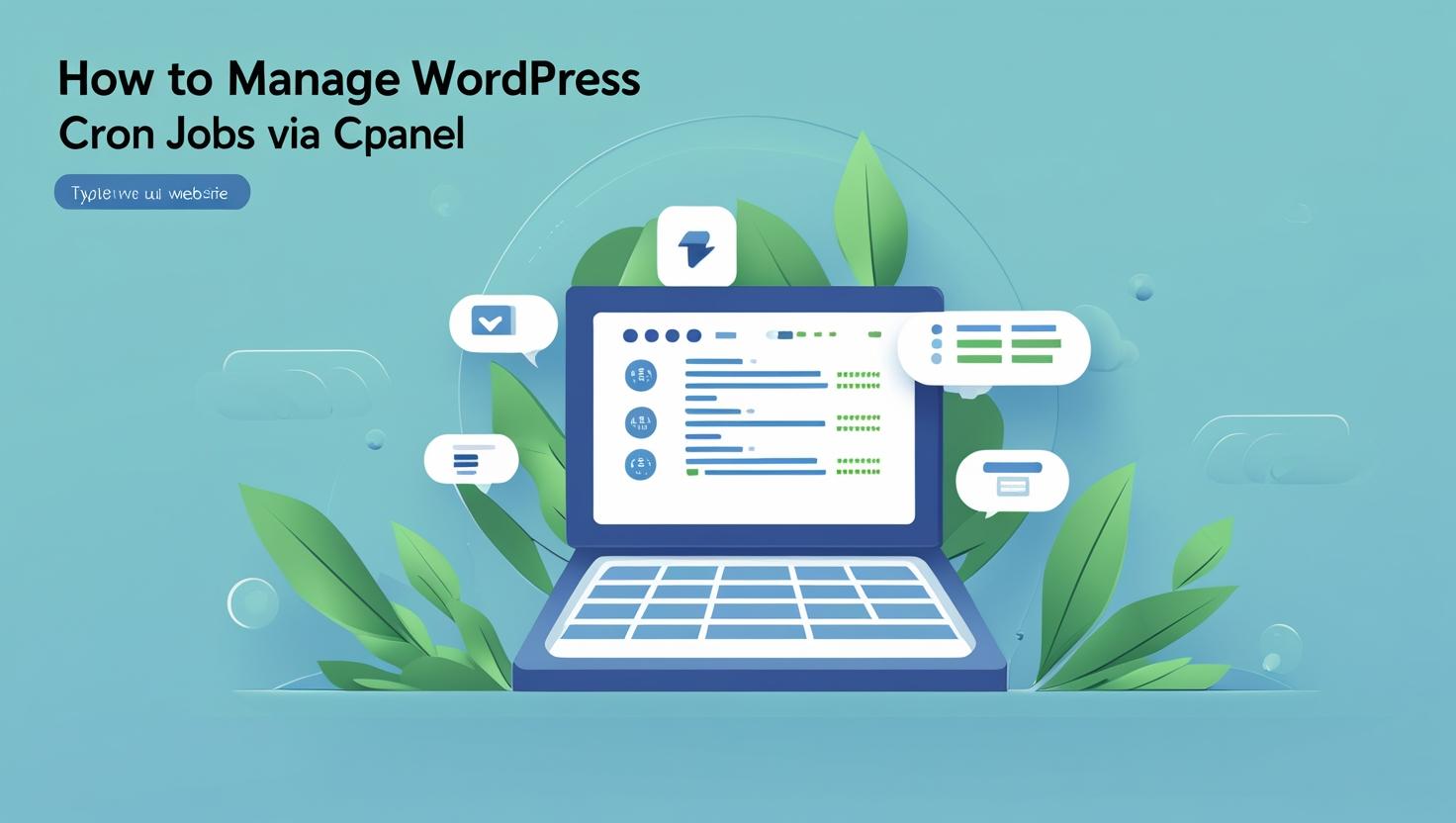
How to Manage WordPress Cron Jobs via cPanel
How to Manage WordPress Cron Jobs via cPanel
What Are WordPress Cron Jobs?
WordPress uses a file called wp-cron.php to handle scheduled tasks such as:
- Publishing scheduled posts
- Checking for theme/plugin updates
- Running backup plugins
- Sending email notifications
By default, WordPress runs these tasks when someone visits your site. This isn’t reliable for high-traffic or low-traffic websites.
Step 1: Disable Default WordPress Cron
To avoid relying on visitor-triggered cron jobs, disable WordPress’ internal cron:
- Login to your cPanel via Hiverift.
- Open the File Manager.
- Navigate to your WordPress root directory (usually
public_html). - Edit the wp-config.php file.
- Add the following line before
/* That's all, stop editing! */:
define('DISABLE_WP_CRON', true);Step 2: Set Up a Real Cron Job via cPanel
- From the cPanel dashboard, go to Cron Jobs under the “Advanced” section.
- Scroll to “Add New Cron Job”.
- Set the time interval. For example:
- */15 * * * * = every 15 minutes
- 0 * * * * = hourly
- In the command box, enter:
cd /home/yourusername/public_html; php -q wp-cron.phpNote: Replace yourusername with your actual cPanel username.
Step 3: Monitor and Troubleshoot Cron Jobs
- Check your email notifications for cron job output or errors.
- You can direct output to a file to monitor:
cd /home/yourusername/public_html; php -q wp-cron.php >> cron.log 2>&1 - Use plugins like WP Crontrol to see all registered WordPress cron events.
Tips for Managing WordPress Cron Jobs
- Keep the frequency realistic — don’t overload your server with too many cron jobs.
- Backup your site before modifying core files.
- Clear stale cron jobs with WP Crontrol if you face issues with missed tasks.