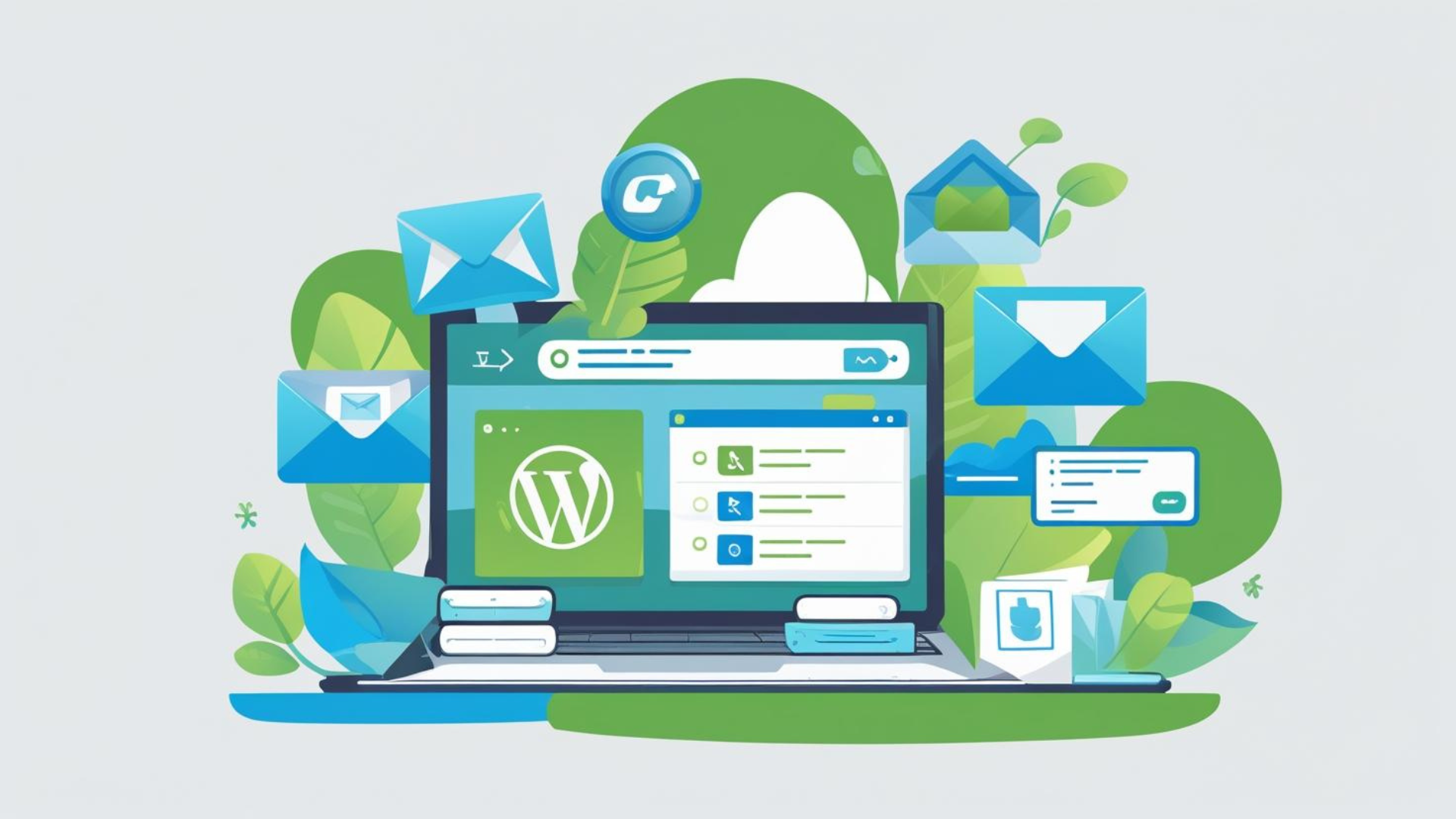
How to Manage Email Accounts for WordPress Domains Using cPanel
How to Manage Email Accounts for WordPress Domains Using cPanel
Why Manage Email Accounts via cPanel?
Using cPanel to manage email accounts tied to your WordPress domains helps you create professional email addresses (e.g., info@yourdomain.com) without relying on third-party email providers. It’s easy to set up, monitor storage, and configure forwarding or autoresponders.
Step 1: Log in to Your cPanel Dashboard
- Access your hosting provider’s cPanel by visiting the login URL (usually
https://yourdomain.com/cpanelor via your hosting dashboard). - Enter your username and password to log in.
Step 2: Locate the Email Accounts Section
- Once inside cPanel, scroll down to the Email section.
- Click on Email Accounts.
Step 3: Create a New Email Account
- Click on the Create button.
- Select the domain associated with your WordPress site from the dropdown menu.
- Enter the desired email username (e.g.,
admin,contact). - Set a strong password or use the password generator.
- Specify the mailbox quota (storage limit) or leave it as default.
- Click Create to finish.
Step 4: Access and Configure Your Email Account
After creating the email account, you can:
- Access your mailbox via webmail: Click Check Email next to the email account, then select a webmail client like Roundcube or Horde.
- Configure your email on desktop/mobile clients using IMAP/POP3 and SMTP settings provided in cPanel.
Step 5: Manage Existing Email Accounts
From the Email Accounts page, you can:
- Change passwords for email accounts.
- Adjust mailbox quotas.
- Delete email accounts no longer needed.
- Set up email forwarders or autoresponders.
Additional Email Management Features in cPanel
- Email Forwarders: Automatically forward incoming emails to another address.
- Autoresponders: Set automatic reply messages for your email accounts.
- Spam Filters: Manage spam settings to keep your inbox clean.
- Email Filters: Create rules to organize incoming mail.
Troubleshooting Tips
- If you can’t receive emails, verify that your domain’s MX records point to your hosting server.
- Ensure your mailbox quota isn’t full to avoid missing new emails.
- Use the webmail client to test sending and receiving emails before configuring third-party apps.
Conclusion
Managing email accounts for your WordPress domains via cPanel is straightforward and provides professional communication channels tied to your brand. With cPanel’s intuitive tools, you can create, monitor, and customize email accounts easily.