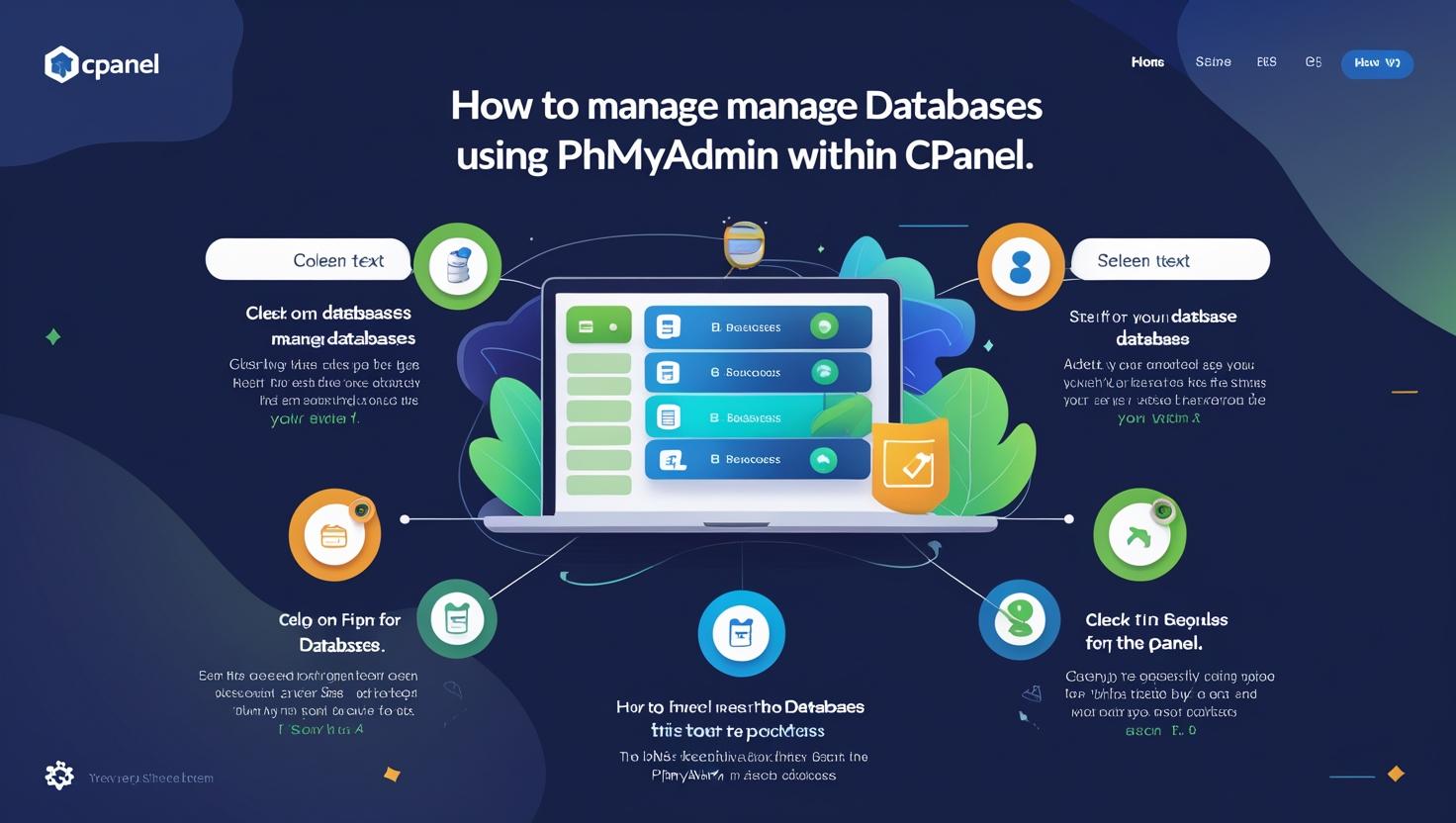
How to Manage Databases with phpMyAdmin in cPanel
A step-by-step guide to creating MySQL databases, assigning users, and using phpMyAdmin for advanced database management.
Why Database Management is Important
If your website runs on dynamic content like WordPress, Joomla, or custom apps, MySQL databases are the backbone storing all your data—posts, user info, settings, and more. Managing databases efficiently ensures your website runs smoothly and securely.
In this guide, you’ll learn how to create MySQL databases, assign database users with proper permissions, and use the powerful phpMyAdmin tool in cPanel for advanced management.
✅ What You’ll Need
-
Access to your cPanel account
-
Basic familiarity with cPanel interface
🛠️ Step 1: Creating a New MySQL Database
-
Log in to cPanel:
Visithttps://yourdomain.com/cpaneland enter your credentials. -
Open MySQL® Databases:
In the Databases section, click MySQL® Databases. -
Create Database:
-
Enter a name for your new database in the Create New Database field.
-
Click Create Database.
-
You’ll see a success message confirming the new database.
-
🛠️ Step 2: Creating and Assigning Database Users
-
Create a New User:
-
Scroll down to MySQL Users.
-
Enter a username and a strong password.
-
Click Create User.
-
-
Assign User to Database:
-
Under Add User To Database, select the user and the database you just created.
-
Click Add.
-
-
Set User Privileges:
-
On the next screen, select the privileges for the user (usually check All Privileges for full access).
-
Click Make Changes.
-
🛠️ Step 3: Accessing phpMyAdmin for Database Management
-
Open phpMyAdmin:
-
In cPanel, scroll to the Databases section.
-
Click phpMyAdmin.
-
-
Using phpMyAdmin Interface:
-
On the left sidebar, select the database you want to manage.
-
You’ll see tabs for Structure, SQL, Search, Insert, Export, Import, and more.
-
-
Common Tasks in phpMyAdmin:
-
Browse Tables: View and edit rows of data in your tables.
-
Run SQL Queries: Use the SQL tab to run custom SQL commands.
-
Export Database: Backup your database by exporting it as SQL or other formats.
-
Import Data: Upload SQL files to restore or migrate databases.
-
Modify Table Structure: Add, remove, or change columns and indexes.
-
Optimize and Repair Tables: Maintain database health via the Operations tab.
-
📌 Tips for Database Management
-
Use Strong Passwords: Secure your database users with complex passwords.
-
Regular Backups: Always back up your databases before making major changes.
-
Limit Privileges: Assign only necessary privileges to database users for better security.
-
Optimize Often: Use phpMyAdmin to optimize tables and improve performance.
-
Monitor Size: Large databases can slow your site; prune unnecessary data regularly.
❓ Frequently Asked Questions (FAQs)
Q: Can I create multiple databases?
A: Yes, you can create as many databases as your hosting plan allows.
Q: What if I forget my database password?
A: You can reset it in the MySQL® Databases section by updating the user password.
Q: Is phpMyAdmin safe to use?
A: Yes, phpMyAdmin is a trusted and widely-used tool. Just ensure your cPanel credentials are secure.
🤝 Need Help with Database Management?
If you’re a Hiverift hosting customer, support is available 24/7:
-
Visit https://hiverift.com
-
Use live chat or submit a support ticket for assistance
🚀 Final Thoughts
Managing your MySQL databases via cPanel and phpMyAdmin gives you full control over your website’s data. With this guide, you can confidently create databases, assign users, and perform advanced tasks — ensuring your website runs reliably and securely.