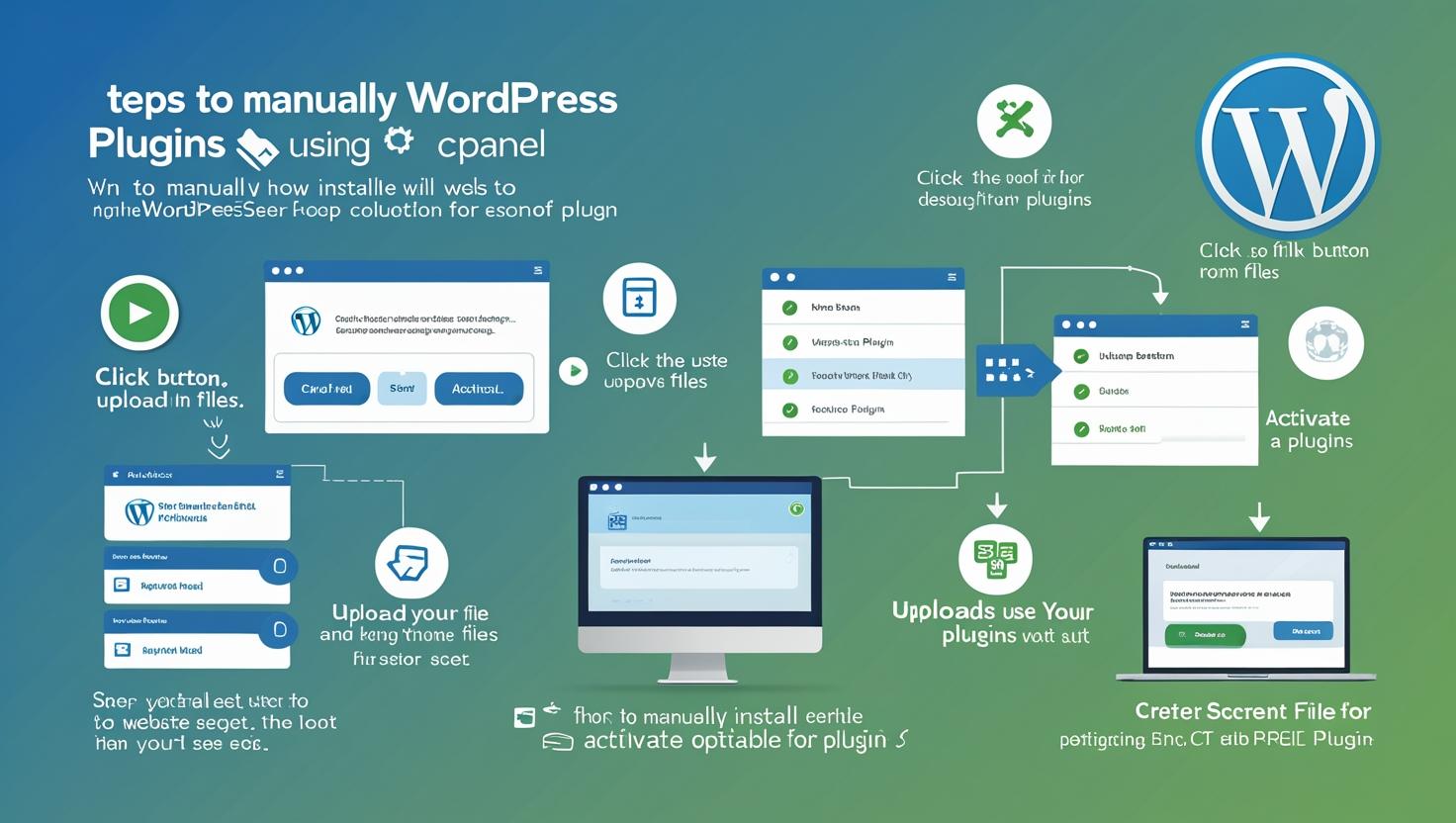
How to Install WordPress Plugins Manually Using cPanel
How to Install WordPress Plugins Manually Using cPanel
When the WordPress dashboard plugin installer is not working or you need to upload a plugin manually, cPanel File Manager provides an easy alternative. This guide will show you how to install and activate WordPress plugins using cPanel.
Why Install Plugins Manually via cPanel?
Manual plugin installation via cPanel is helpful when:
- Your hosting restricts plugin uploads via WordPress dashboard.
- You need to upload a premium or custom plugin not available in the WordPress repository.
- The WordPress dashboard is inaccessible or malfunctioning.
Step 1: Download the Plugin ZIP File
Download the plugin ZIP archive from a trusted source, such as the WordPress Plugin Directory, a premium plugin vendor, or a developer.
Step 2: Log in to Your cPanel Account
Access your hosting control panel by going to https://yourdomain.com/cpanel and entering your credentials.
Step 3: Open File Manager
From the cPanel dashboard, click on File Manager under the Files section.
Step 4: Navigate to the Plugins Folder
In File Manager, go to the WordPress installation directory (usually public_html), then open wp-content/plugins/.
Step 5: Upload the Plugin ZIP File
- Click the Upload button in the toolbar.
- Select the plugin ZIP file you downloaded earlier and upload it.
- After upload completes, return to the
pluginsfolder. - Right-click the ZIP file and choose Extract to unpack the plugin files.
- Delete the ZIP file after extraction to save space.
Step 6: Activate the Plugin in WordPress
To activate the uploaded plugin:
- Log in to your WordPress admin dashboard (
https://yourdomain.com/wp-admin). - Navigate to Plugins > Installed Plugins.
- Find the plugin you just uploaded in the list.
- Click Activate to enable the plugin on your website.
Troubleshooting Tips
- Ensure the extracted plugin folder contains the main plugin PHP file.
- If the plugin does not appear, clear your browser cache and refresh the plugins page.
- Double-check that the plugin files are uploaded inside the correct
wp-content/plugins/directory.