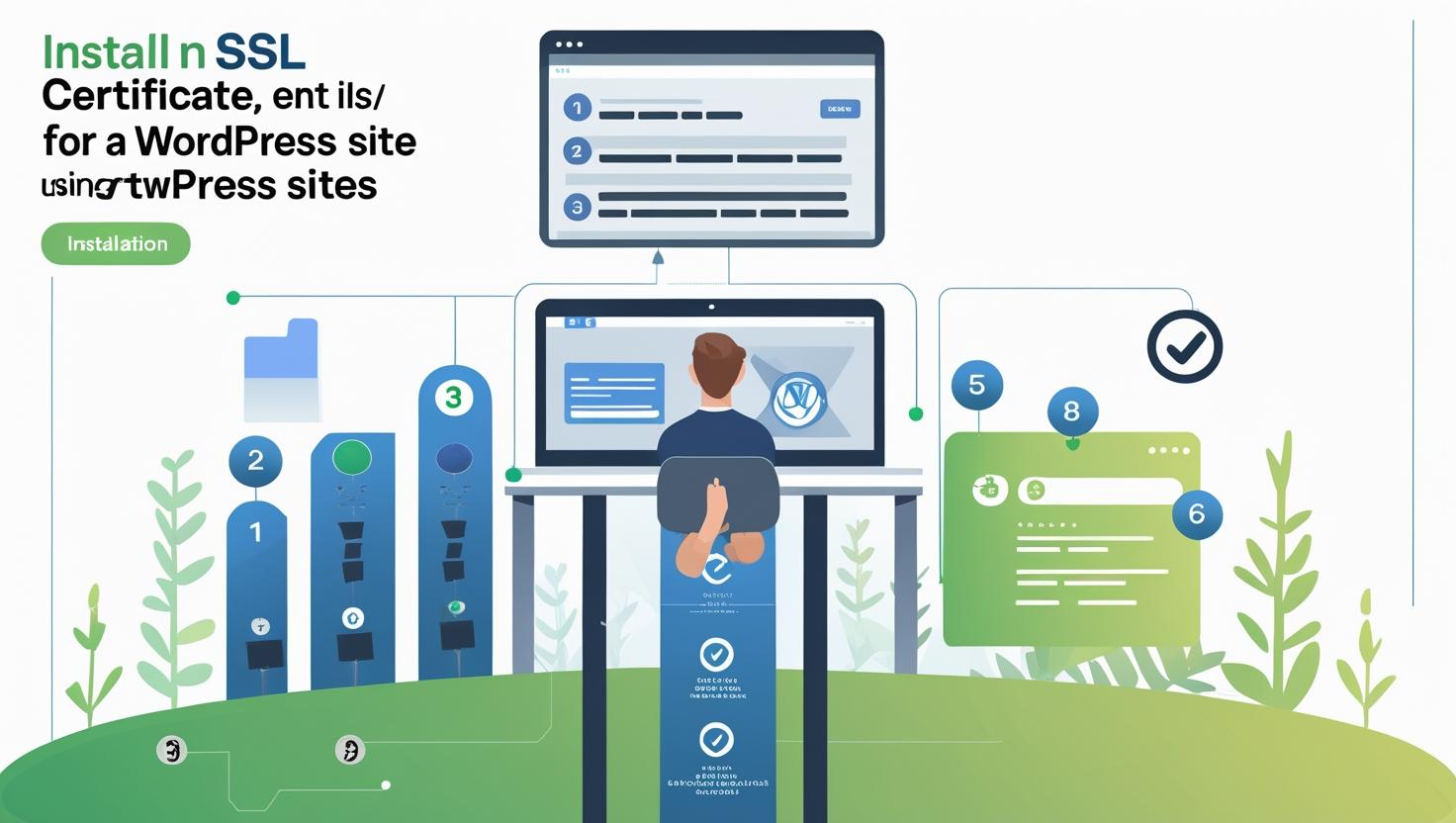
How to Install an SSL Certificate for Your WordPress Site Using cPanel
How to Install an SSL Certificate for Your WordPress Site Using cPanel
Securing your WordPress website with an SSL certificate is essential to protect your visitors’ data and improve your site’s SEO. This step-by-step guide will help you install an SSL certificate using cPanel.
What is an SSL Certificate?
An SSL (Secure Socket Layer) certificate encrypts the data transferred between your website and visitors, ensuring privacy and security. Websites with SSL display https:// and a padlock icon in browsers.
Step 1: Log into Your cPanel Account
Access your hosting control panel by navigating to https://yourdomain.com/cpanel and entering your login credentials.
Step 2: Locate the SSL/TLS Section
In the cPanel dashboard, scroll down to the Security section and click on SSL/TLS.
Step 3: Use AutoSSL to Install a Free SSL Certificate
- Click on Manage SSL sites or look for AutoSSL under the Security section.
- If your hosting provider supports AutoSSL, enable it for your domain.
- AutoSSL will automatically issue and install a free SSL certificate (usually via Let’s Encrypt) for your website.
- Wait a few minutes and refresh to confirm the certificate is installed.
Step 4: Install a Purchased SSL Certificate (Optional)
If you have purchased an SSL certificate from a third-party provider, you can install it manually:
- Under SSL/TLS, click Manage SSL sites.
- Locate your domain and click Browse Certificates or Upload Certificate.
- Paste or upload your SSL certificate files (
.crt,.key, and CA bundle if applicable). - Click Install Certificate.
Step 5: Force HTTPS on Your WordPress Site
After SSL installation, force your website to use HTTPS to ensure secure connections:
- Log in to your WordPress dashboard.
- Go to Settings > General.
- Update the WordPress Address (URL) and Site Address (URL) from
http://tohttps://. - Save changes.
- Alternatively, add the following code to your
.htaccessfile via cPanel File Manager to redirect HTTP to HTTPS:
# BEGIN HTTPS Redirect
RewriteEngine On
RewriteCond %{HTTPS} off
RewriteRule ^(.*)$ https://%{HTTP_HOST}%{REQUEST_URI} [L,R=301]
# END HTTPS Redirect
Troubleshooting Tips
- Clear your browser cache if the site doesn’t show the secure padlock immediately.
- Check for mixed content errors by ensuring all URLs use HTTPS.
- Use online tools like Why No Padlock to identify insecure elements.