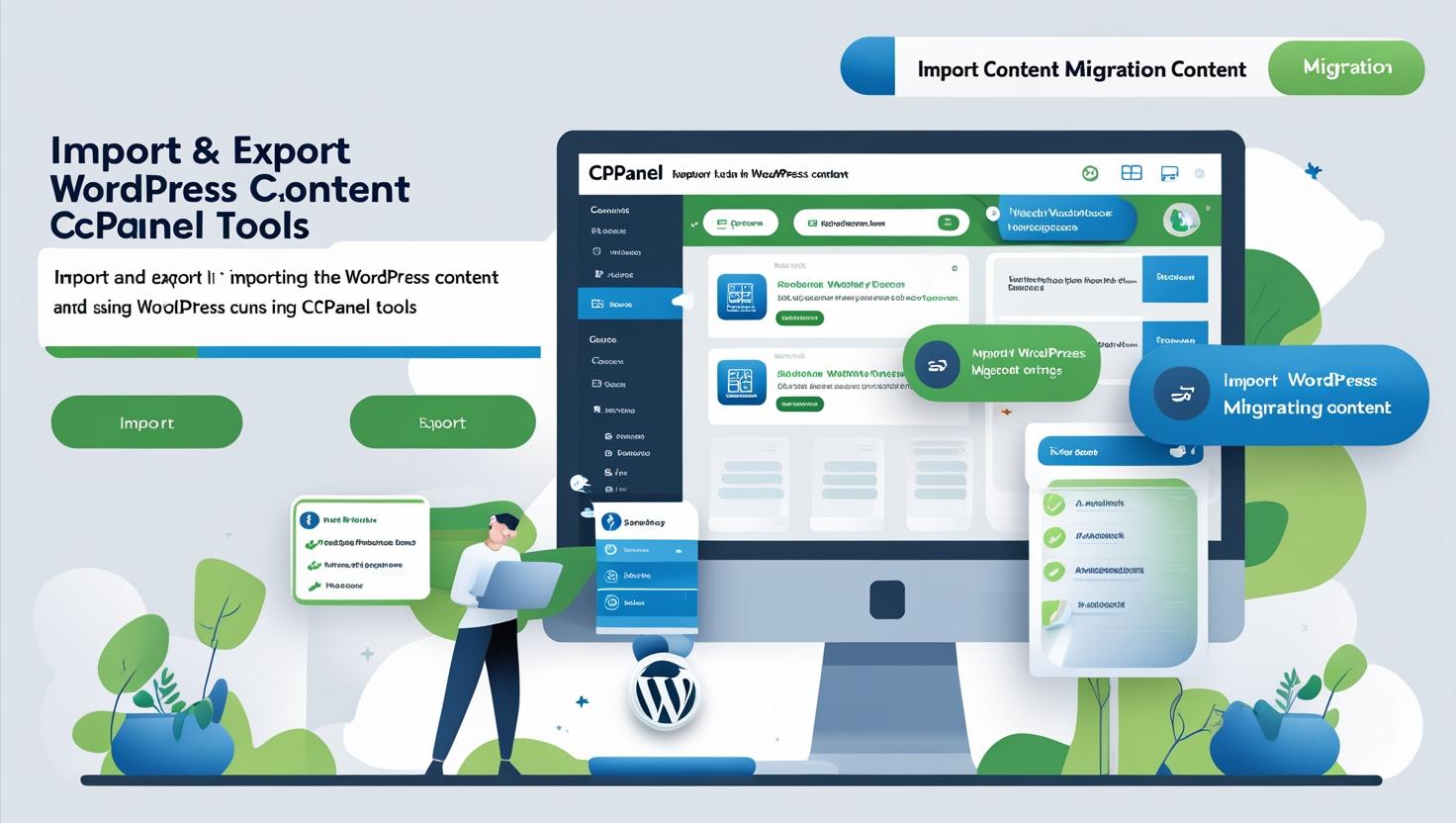
How to Import and Export WordPress Content Using cPanel Tools
How to Import and Export WordPress Content Using cPanel Tools
Introduction
Managing your WordPress content includes importing and exporting posts, pages, media, and database files. While WordPress dashboard offers built-in import/export features, using cPanel tools gives you greater control, especially for full site backups or migrations.
Prerequisites
- Access to your hosting account’s cPanel.
- Basic knowledge of WordPress admin dashboard.
- FTP client (optional) or File Manager access in cPanel.
Part 1: Export WordPress Content via cPanel
Step 1: Backup Your WordPress Database
- Login to your cPanel account.
- Open phpMyAdmin under the Databases section.
- Select your WordPress database from the left sidebar.
- Click the Export tab on top.
- Choose Quick export method and format as SQL.
- Click Go to download the database backup file to your computer.
Step 2: Download Your WordPress Files
- From cPanel dashboard, open File Manager.
- Navigate to the root directory of your WordPress installation (usually
public_html). - Select all files and folders related to WordPress.
- Click Compress and choose ZIP format.
- Download the compressed ZIP file to your computer.
Part 2: Import WordPress Content via cPanel
Step 1: Upload WordPress Files
- Log in to your cPanel account on the new server.
- Open File Manager.
- Navigate to the directory where you want to install WordPress (e.g.,
public_html). - Upload the ZIP file you previously exported.
- Extract the ZIP archive inside the directory.
Step 2: Import WordPress Database
- Go back to cPanel dashboard and open MySQL Databases.
- Create a new database and a user, then assign the user to the database with all privileges.
- Open phpMyAdmin and select the new database.
- Click the Import tab.
- Choose the SQL file exported earlier and click Go.
Step 3: Update wp-config.php
Using cPanel File Manager, edit the wp-config.php file to update database name, username, and password with the new database credentials.
define('DB_NAME', 'new_database_name');
define('DB_USER', 'new_database_user');
define('DB_PASSWORD', 'new_database_password');
Additional Tips
- Make sure to update your domain’s DNS settings if migrating to a new server.
- Clear your browser cache after migration to avoid loading old content.
- Test your website thoroughly to ensure all content is imported correctly.
Conclusion
Using cPanel to import and export WordPress content offers a powerful way to backup, migrate, or restore your site with full control. Always keep regular backups to prevent data loss and ensure smooth website management.