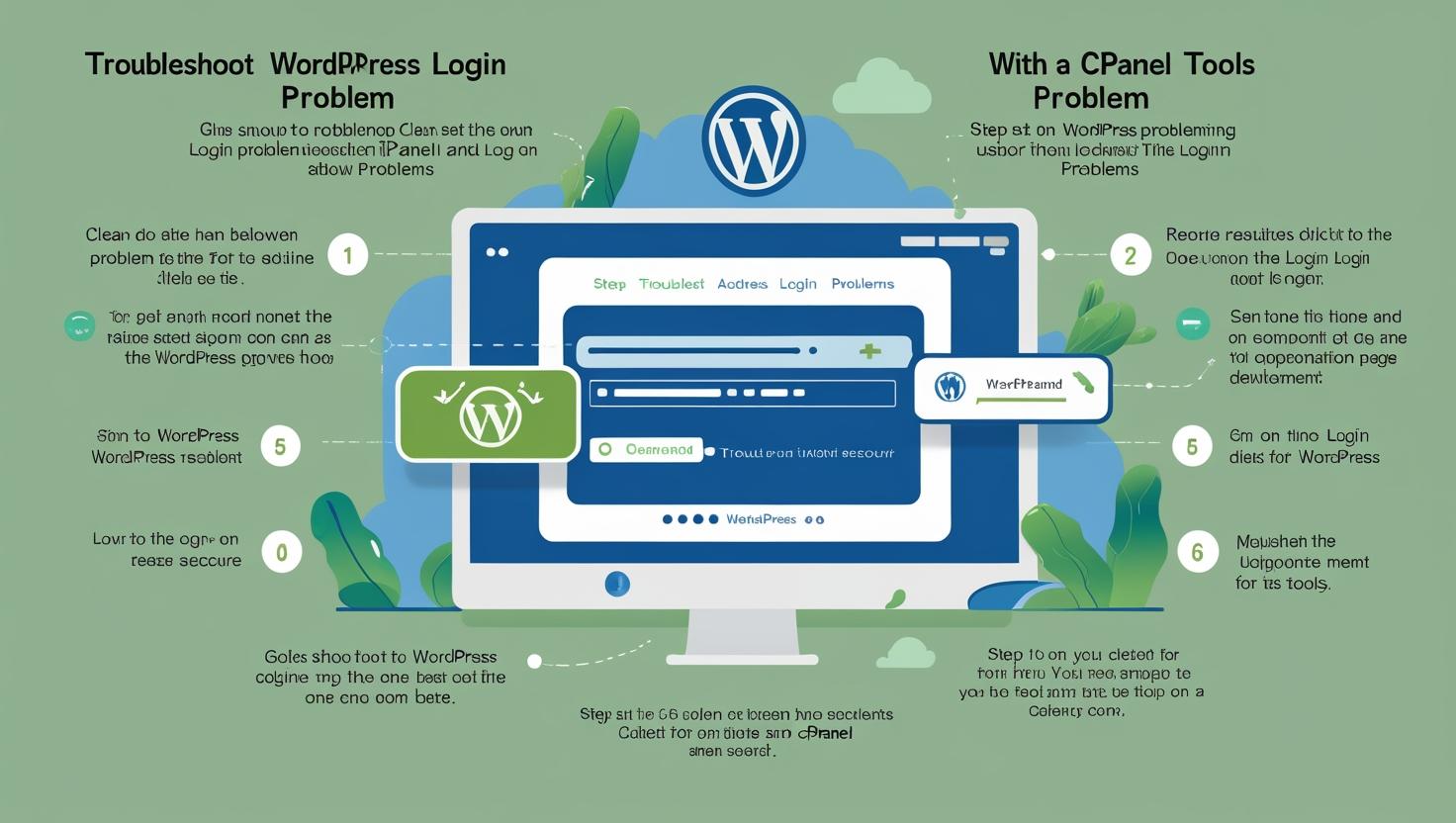
How to Fix WordPress Login Issues Using cPanel Tools
How to Fix WordPress Login Issues Using cPanel Tools
Encountering problems logging into your WordPress dashboard can be frustrating. Fortunately, cPanel offers several tools to troubleshoot and resolve common login issues quickly and efficiently. This guide covers the most effective methods.
Common WordPress Login Issues
- Incorrect username or password.
- Forgotten password and no access to reset email.
- Plugin conflicts preventing login.
- Corrupted .htaccess file.
- PHP memory limit errors.
Step 1: Reset Your Password via phpMyAdmin
If you cannot reset your password via email, use phpMyAdmin to manually change it:
- Login to cPanel and open phpMyAdmin.
- Select your WordPress database and open the
wp_userstable. - Edit the user record for your username.
- In the
user_passfield, select MD5 from the function dropdown and enter a new password. - Save changes and try logging in with the new password.
Step 2: Disable Plugins via File Manager
Plugin conflicts often cause login failures. To disable plugins without accessing the dashboard:
- Open File Manager in cPanel.
- Navigate to
public_html/wp-content/directory. - Rename the
pluginsfolder to something likeplugins_backup. - Try logging in again. If successful, rename the folder back and disable plugins one-by-one from the dashboard.
Step 3: Fix .htaccess File
A corrupted .htaccess file can block access:
- In File Manager, locate the
.htaccessfile in your WordPress root folder. - Rename it to
.htaccess_backup. - Try logging in again. If successful, go to WordPress Dashboard → Settings → Permalinks and click “Save Changes” to generate a new .htaccess file.
Step 4: Increase PHP Memory Limit
Low PHP memory can cause login problems. To increase it:
- In File Manager, open the
wp-config.phpfile. - Add the following line just before
/* That's all, stop editing! */:
define('WP_MEMORY_LIMIT', '256M');Save the file and attempt to log in again.
Step 5: Check File Permissions
Incorrect file permissions can prevent login:
- Folders should have permission
755. - Files should have permission
644. - Use File Manager or FTP client to verify and correct permissions if needed.
Need More Help?
If you still cannot resolve login issues, contact your hosting provider’s support team or consider restoring your site from a backup.