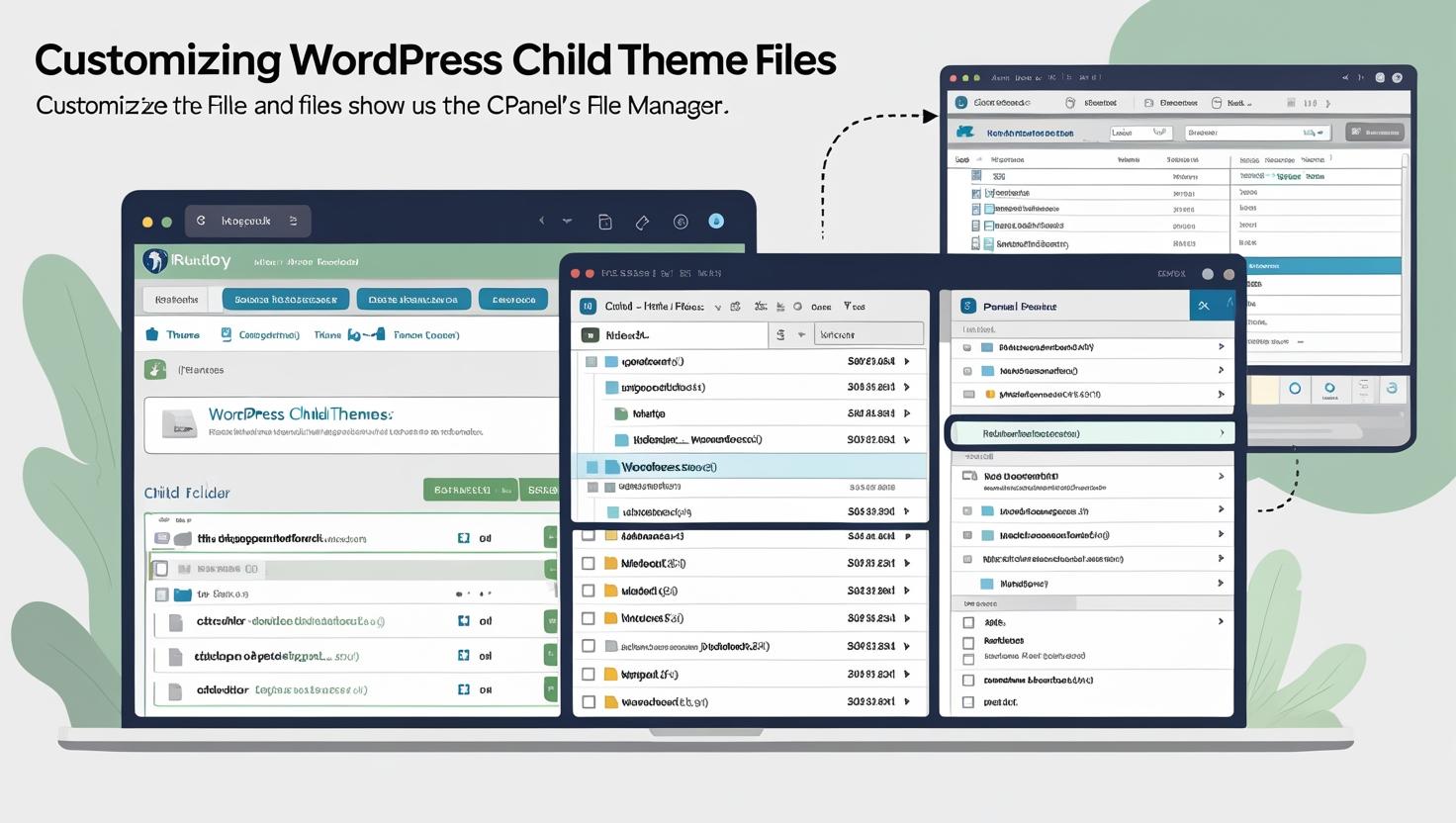
How to Customize Your WordPress Child Theme Files Using cPanel File Manager
How to Customize Your WordPress Child Theme Files Using cPanel File Manager
Customizing your WordPress child theme lets you safely modify your site’s appearance and functionality without affecting the parent theme. This guide walks you through editing child theme files using cPanel’s File Manager.
Why Customize a Child Theme?
A child theme inherits everything from the parent theme but allows you to safely add or override styles, templates, and PHP functions. Editing the child theme ensures your changes won’t be lost during parent theme updates.
Step 1: Log in to cPanel
Access your cPanel by navigating to https://yourdomain.com/cpanel and entering your username and password.
Step 2: Open File Manager
From the cPanel dashboard, locate and click on File Manager under the Files section.
Step 3: Navigate to Your Child Theme Directory
In File Manager, browse to the WordPress themes folder:
public_html/wp-content/themes/your-child-theme/
Replace your-child-theme with the actual name of your child theme folder.
Step 4: Edit the Stylesheet (style.css)
Your child theme’s style.css controls the appearance. To make design changes:
- Right-click
style.cssand select Edit. - Modify or add CSS rules to customize fonts, colors, layouts, etc.
- Save your changes.
Example: To change the site background color, add:
body { background-color: #f0f0f0; }
Step 5: Modify Template Files
You can override parent theme templates by copying the file into your child theme folder and editing it:
- Find the template file in the parent theme folder (e.g.,
header.phporfooter.php). - Copy that file into your child theme folder.
- Edit it as needed via File Manager.
Note: Be cautious editing PHP files. Backup before making changes.
Step 6: Customize functions.php
Add custom PHP functions to your child theme’s functions.php:
- Right-click
functions.phpand choose Edit. - Add your custom code snippets to extend functionality.
- Save the file and check your site for errors.
Example: Add this to disable WordPress emoji scripts:
<?php
remove_action('wp_head', 'print_emoji_detection_script', 7);
remove_action('wp_print_styles', 'print_emoji_styles');
?>
Step 7: Test Your Changes
After saving edits, visit your website to verify the changes appear correctly. If there’s an error, revert the changes or restore from a backup.
Best Practices for Child Theme Customization
- Backup: Always backup files before editing.
- Use a staging site: Test changes on a development or staging environment.
- Comment your code: Add comments for clarity.
- Keep it minimal: Only override what you need to reduce complexity.