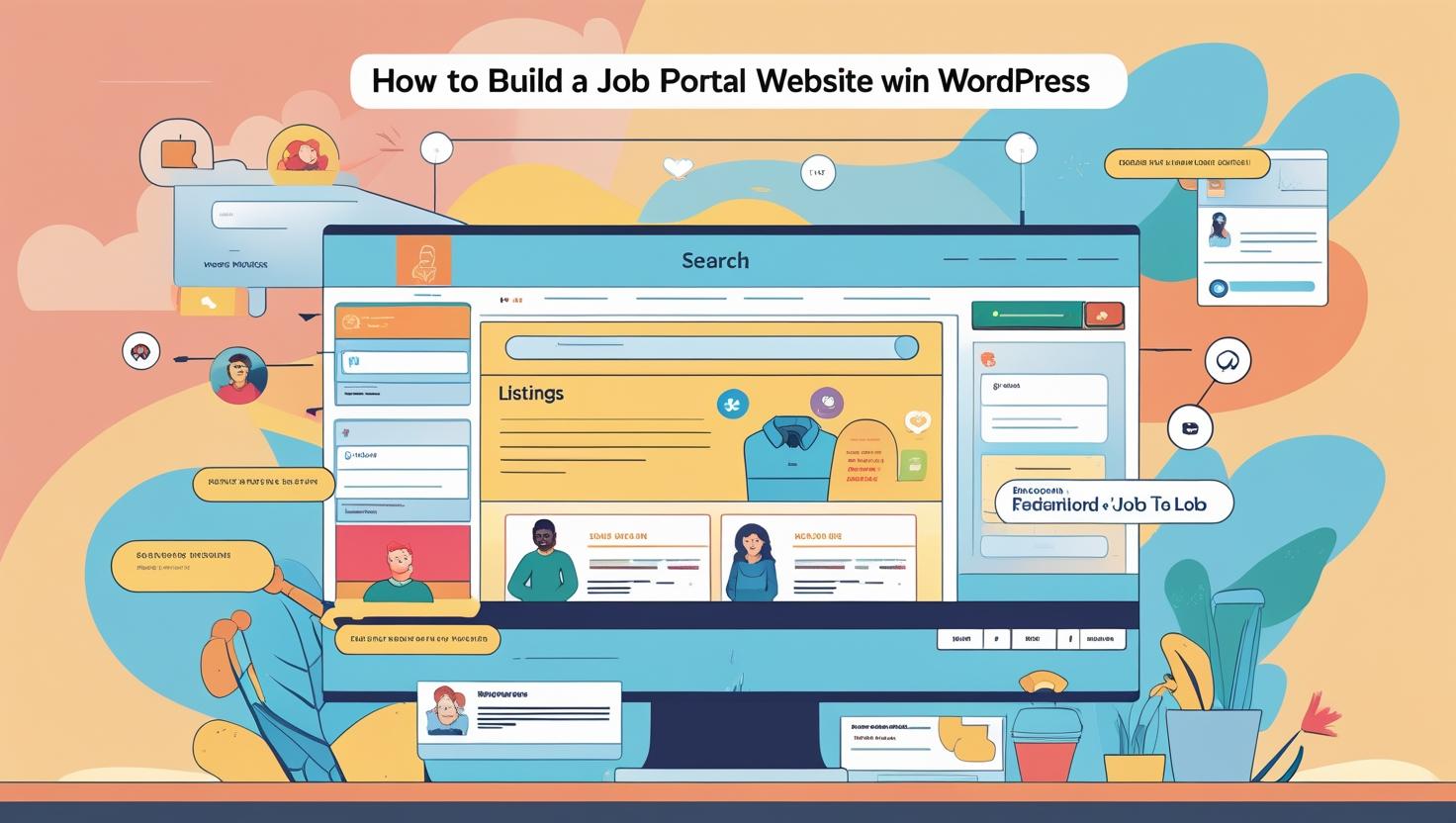
How to Build a Job Portal Website in WordPress Step-by-Step
How to Build a Job Portal Website in WordPress: Step-by-Step Guide
Why Choose WordPress for Your Job Portal?
WordPress offers flexibility, affordability, and ease-of-use. With access to thousands of themes and plugins, you can quickly build a feature-rich job portal without coding.
Step 1: Set Up Hosting and Install WordPress
- Buy a domain and hosting plan (Hiverift offers great options for job sites).
- Log into cPanel → Softaculous Apps Installer.
- Select WordPress → Click “Install Now”.
- Fill in basic site info and install.
- Access your site at
https://yourdomain.com/wp-admin.
Step 2: Choose and Install a Job Portal Theme
Recommended themes include:
- Jobify – modern design, advanced features
- WorkScout – great for recruitment agencies
- Astra + WP Job Manager – free and lightweight combo
To install:
- Go to Appearance > Themes > Add New.
- Search for the theme, click Install, then Activate.
Step 3: Install Job Board Plugins
Install WP Job Manager — a free, powerful job board plugin:
- Navigate to Plugins > Add New.
- Search for “WP Job Manager” and install/activate it.
- Use shortcodes like
[jobs]on your pages to display job listings.
Other useful plugins:
- Resume Manager – allow candidates to upload resumes
- Applications – manage submissions and applicant data
- Job Alerts – let users subscribe to job notifications
Step 4: Create Key Pages
- Post a Job – for employers
- Job Listings – displays all current openings
- Submit Resume – for candidates
- Register/Login – user registration & login forms
- Dashboard – user-specific controls (with membership plugins)
Step 5: Configure Job Listing Settings
- Go to Job Listings > Settings in your WP Dashboard.
- Set job approval workflows, application methods, listing durations, etc.
- Enable/disable resume submission based on your needs.
Step 6: Add User Registration & Membership
Install plugins like:
- Ultimate Member or WP User Manager
- Enable separate roles for employers and job seekers.
- Allow front-end registration and profile customization.
Step 7: Monetize Your Job Portal
Use plugins or add-ons to:
- Charge for job postings or resume access (e.g., WooCommerce Paid Listings)
- Offer subscription plans to employers and candidates
- Display ads with plugins like Ad Inserter or Google AdSense
Step 8: Secure and Optimize Your Site
- Use SSL (enabled via cPanel) to secure user data.
- Install security plugins like Wordfence or Sucuri.
- Backup your site with UpdraftPlus or Jetpack.
- Speed up with caching plugins like LiteSpeed or WP Rocket.
Step 9: Promote Your Job Portal
- Submit to Google Search Console for indexing.
- Share jobs via social media integrations.
- Run paid ads or partner with businesses to list jobs.
Conclusion
Building a job portal with WordPress and cPanel is efficient, scalable, and affordable. By following the steps above, you can create a platform that connects employers with job seekers and builds a reliable online presence in the recruitment space.
Need help setting up your WordPress job portal? Contact our support team.