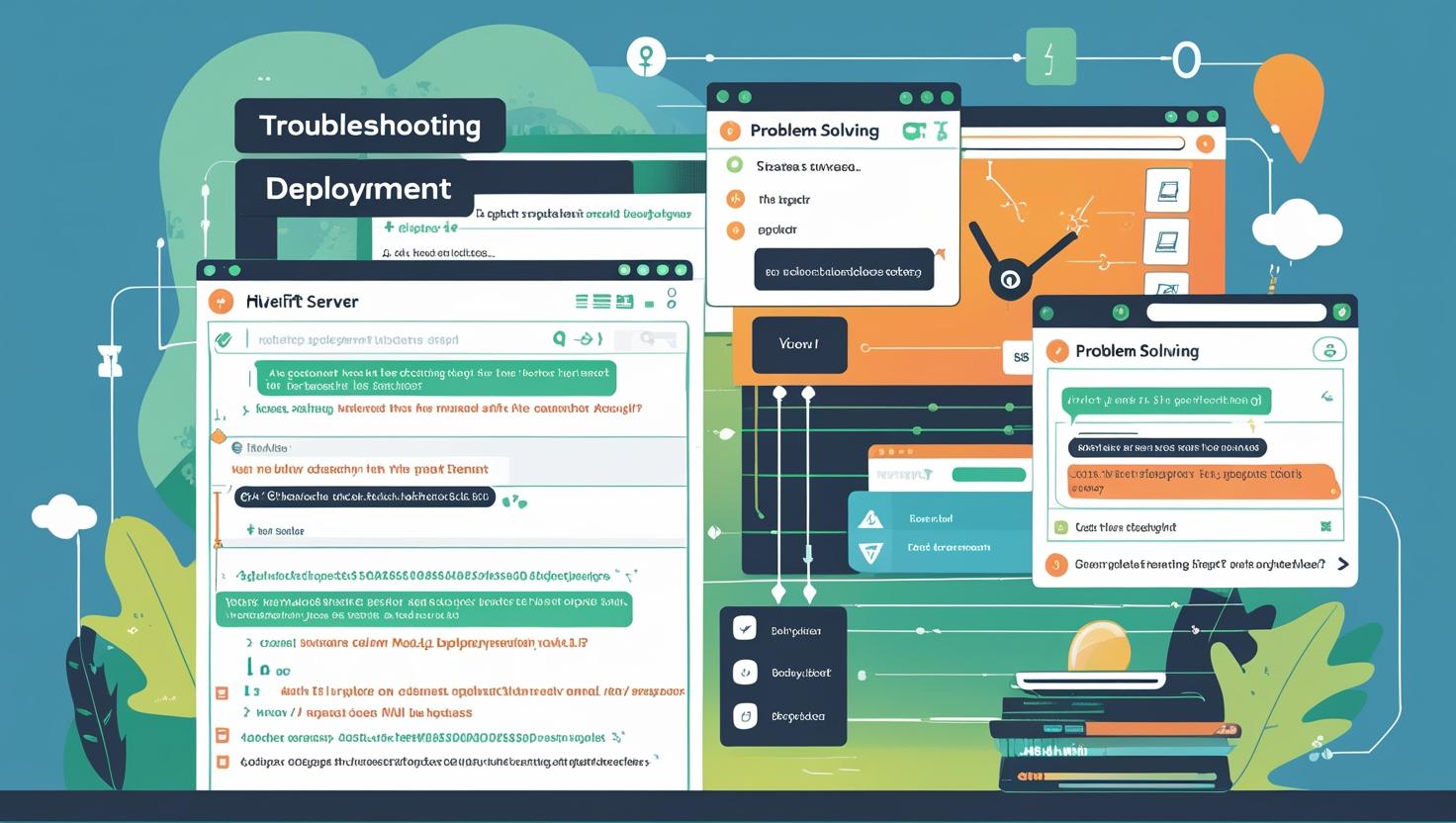
Fix Node.js Deployment Errors on Hiverift Using cPanel Tools
Fix Node.js Deployment Errors on Hiverift Using cPanel Tools
Deploying Node.js applications on Hiverift hosting via cPanel is usually straightforward, but sometimes you may encounter errors that prevent your app from running smoothly. This guide will help you identify and fix common Node.js deployment errors using the powerful tools provided by cPanel.
Common Node.js Deployment Errors
- App fails to start or crashes immediately
- Dependency installation errors
- Port binding issues
- File permission errors
- Environment variable misconfiguration
- Git deployment conflicts or errors
Step 1: Check Error Logs in cPanel
cPanel provides error logs that are crucial to understanding what went wrong.
- Login to cPanel and navigate to Metrics > Errors.
- Review the recent error messages related to your Node.js app.
- Also, check the Node.js Application Logs if available in the Setup Node.js App section.
Step 2: Verify Your Node.js Version
Incompatible Node.js versions can cause runtime errors:
- Go to Setup Node.js App in cPanel.
- Check the Node.js version set for your application.
- Match it with the version your app supports (check
enginesfield inpackage.jsonif specified). - Update the version if necessary and restart the app.
Step 3: Reinstall Dependencies
Dependency issues are common. Reinstalling can fix missing or corrupt packages:
-
- Open the Terminal in cPanel or use SSH.
- Navigate to your app directory, for example:
cd ~/your-node-app-
- Run:
npm install- Check for any errors during installation and resolve them.
Step 4: Configure Environment Variables Correctly
Misconfigured environment variables often cause failures:
- In cPanel, under Setup Node.js App, locate the Environment Variables section.
- Verify that essential variables like
PORT,NODE_ENV, and database credentials are correctly set. - Remember, your app should listen on the port assigned by cPanel (
process.env.PORT).
Step 5: Check File Permissions
Incorrect permissions can block your app from reading or writing files:
- In cPanel File Manager, verify your app files have read and execute permissions for the user running the Node.js app.
- Directories should typically have
755permissions and files644. - Use the Terminal or SSH to modify permissions if needed:
chmod -R 755 ~/your-node-appStep 6: Resolve Port Binding Conflicts
Your app must use the port assigned by the hosting environment:
-
- Never hardcode a port like
3000; instead, use:
- Never hardcode a port like
const port = process.env.PORT || 3000;- This ensures your app binds correctly on Hiverift.
Step 7: Handle Git Deployment Errors
If you use Git for deployment, conflicts or permission issues may arise:
- Pull the latest code carefully and resolve merge conflicts.
- Ensure the repository directory is writable by cPanel and your user.
- Use the cPanel Git Version Control interface to manage and troubleshoot repositories.
Step 8: Restart the Application Properly
After fixes, restart your app to apply changes:
- Use the Setup Node.js App section in cPanel to restart.
- Alternatively, use
pm2 restart <app_name>if you manage the app with PM2.
Additional Tips
- Use
console.logliberally to debug issues locally before deploying. - Test your app in a local environment matching the Node.js version used on Hiverift.
- Check for any server resource limitations (RAM, CPU) on your hosting plan.
Conclusion
By leveraging cPanel’s powerful tools and following these troubleshooting steps, you can efficiently diagnose and fix Node.js deployment errors on Hiverift hosting. Keeping your environment configured correctly and monitoring logs regularly will ensure your Node.js applications run smoothly and reliably.