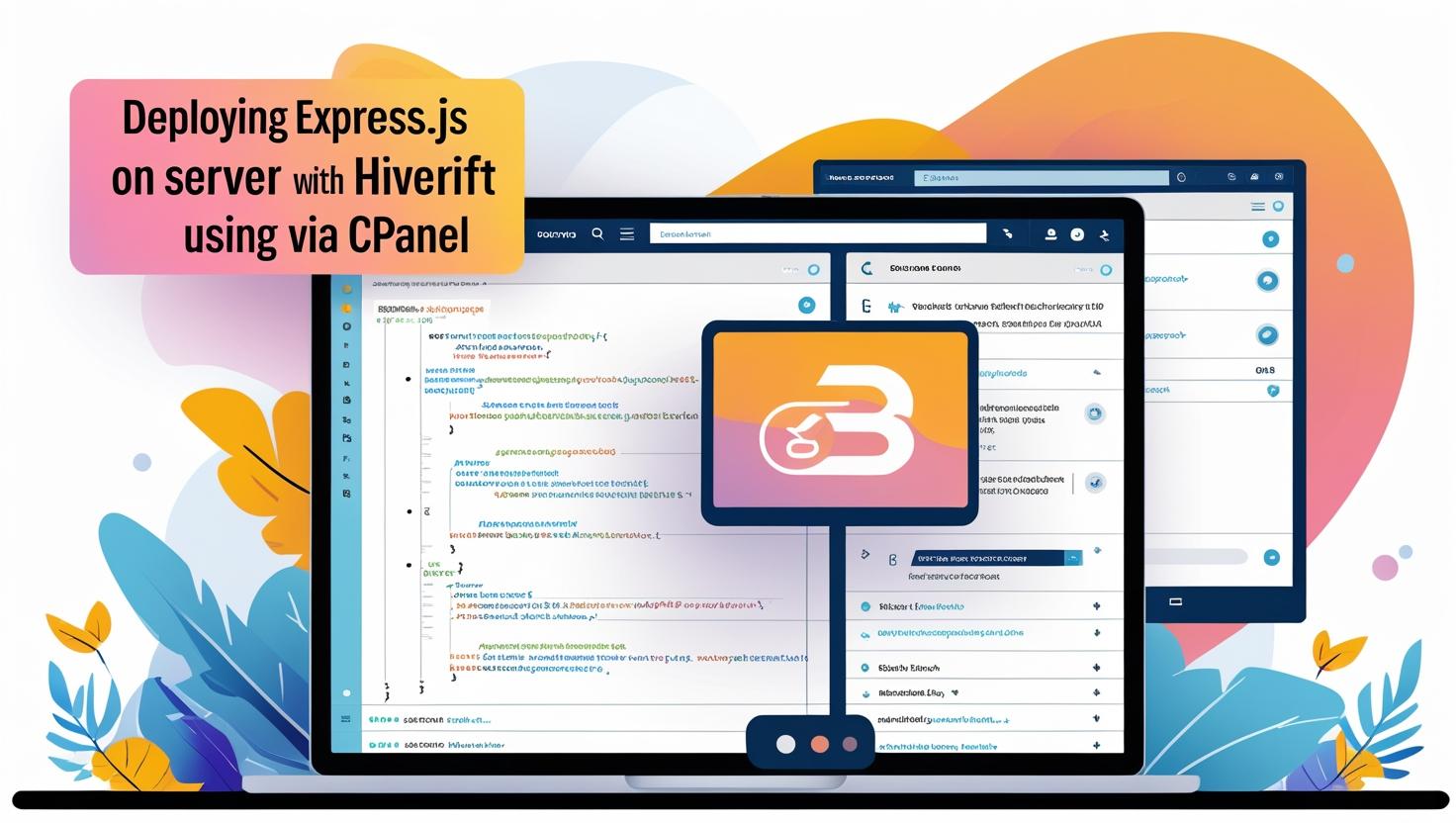
Deploying Express.js Projects Using cPanel on Hiverift Hosting
Deploying Express.js Projects Using cPanel on Hiverift Hosting
Express.js is one of the most popular frameworks for building Node.js web applications. Deploying an Express.js app on Hiverift hosting using cPanel allows you to manage your project easily and ensure it runs smoothly. This detailed guide will walk you through the entire deployment process.
Step 1: Prepare Your Express.js Application
Before deployment, make sure your Express.js app is ready for production:
- Verify your
package.jsonlists all dependencies. - Set your app to listen on the port provided by the environment (usually
process.env.PORT). - Ensure you have a start script defined in
package.json, for example:
"scripts": {
"start": "node server.js"
}Replace server.js with your app’s main file if different.
Step 2: Access cPanel on Hiverift
Log in to your Hiverift hosting account and open cPanel. You will be using cPanel’s features to upload files, configure Node.js, and manage your app.
Step 3: Upload Your Project Files
Use one of these methods to upload your Express.js project:
- File Manager: Compress your project folder as a ZIP archive, upload it via cPanel’s File Manager, then extract it.
- FTP/SFTP: Use an FTP client like FileZilla to transfer your project files directly.
- Git Integration: If supported, clone your repository directly within cPanel or via SSH.
Step 4: Set Up the Node.js Application in cPanel
- Navigate to the Setup Node.js App or similar option in cPanel.
- Click Create Application.
- Select your desired Node.js version.
- Set the application mode to Production.
- Enter the application root (the folder where your project resides, e.g.,
myapp). - Set the application startup file (e.g.,
server.jsorapp.js). - Click Create.
Step 5: Install Dependencies
Once your app is created, you’ll see a terminal option or a command field in cPanel:
- Run
npm installto install all dependencies defined in yourpackage.json. - If you need to add or update packages, use the terminal or SSH to run
npm install <package-name>.
Step 6: Environment Variables
Use the environment variables section in cPanel to set important variables like PORT, NODE_ENV, or database credentials. This avoids hardcoding sensitive info into your source code.
Step 7: Start Your Express.js Application
In cPanel’s Node.js interface, use the start or restart button to launch your application. The app will begin listening on the assigned port, and your Express.js server will be live.
Step 8: Access Your Application
Your app is accessible via the domain or subdomain configured on Hiverift. Make sure your domain points to the correct directory or use port forwarding if required.
Troubleshooting Tips
- If your app doesn’t start, check
npm installran successfully and all dependencies are installed. - Use cPanel’s error logs or
npm startoutput to debug. - Confirm that your app listens on the port specified by the hosting environment (
process.env.PORT). - Check file permissions to ensure the app files are readable.
Summary
Deploying Express.js apps on Hiverift using cPanel is straightforward with its Node.js application manager and built-in tools. By following these steps, you can get your app running smoothly and ready for production.