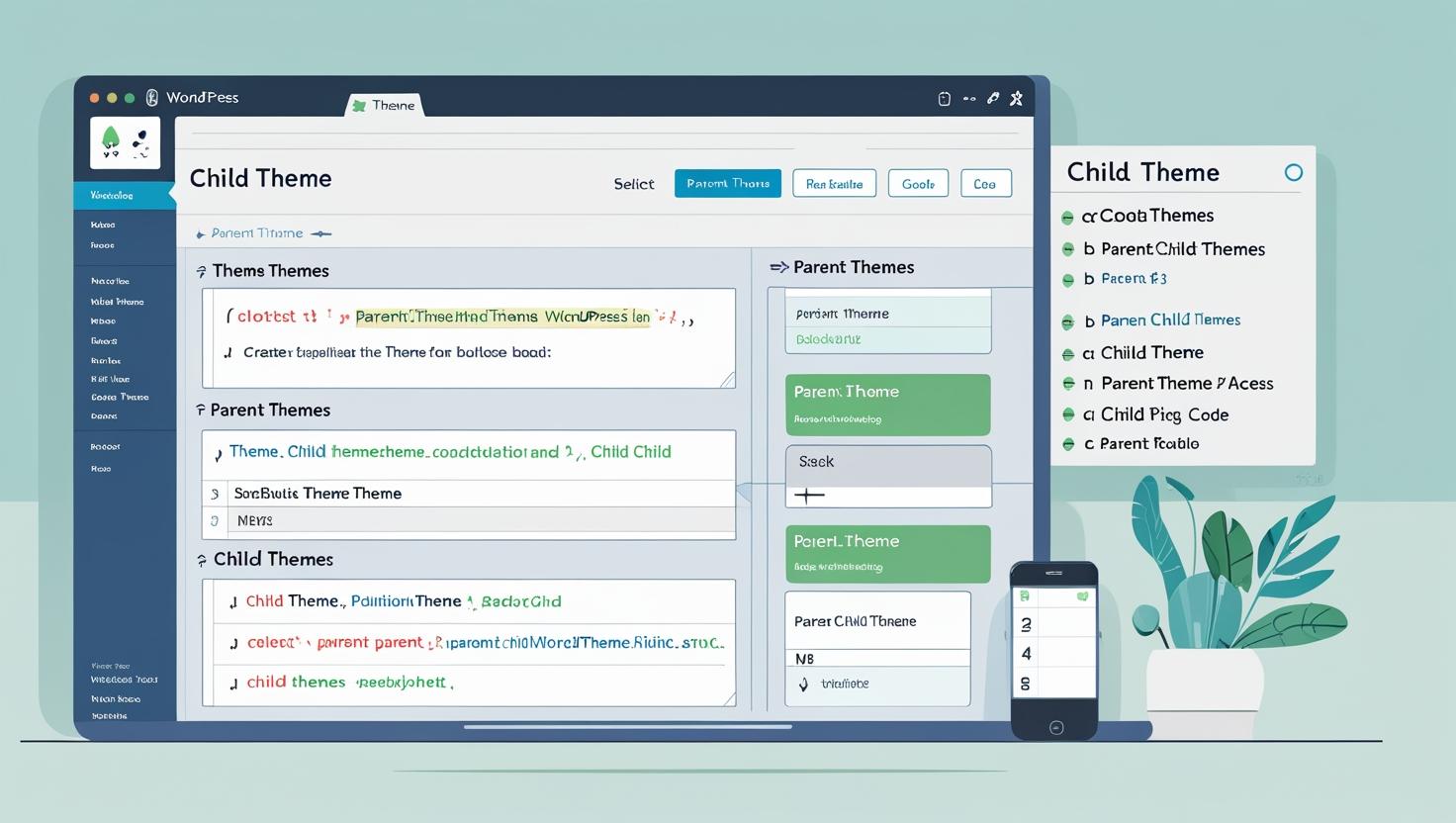
Creating a Child Theme in WordPress
Creating a Child Theme in WordPress: A Beginner’s Guide
Want to customize your WordPress theme without losing changes during updates? That’s where a child theme comes in. A child theme lets you modify your site’s design or functionality while keeping the original theme (called the “parent theme”) intact.
In this guide, we’ll walk you through why and how to create a child theme in WordPress—step by step.
What is a Child Theme?
A child theme is a separate theme that inherits all the features and styling of another theme (called the parent theme). By making changes to the child theme, you can customize your site without touching the original theme files.
Why it matters:
If you edit your main theme directly, any update will overwrite your changes. A child theme protects your customizations and ensures long-term stability.
When Should You Use a Child Theme?
-
You want to customize theme files (PHP, CSS, JS)
-
You plan on making advanced design tweaks
-
You want a safe and upgrade-proof setup
If you’re only making simple edits via the WordPress Customizer or a plugin, a child theme may not be necessary. But for serious developers—it’s a must.
How to Create a Child Theme (Manually)
Here’s how to set up a basic child theme in 4 steps:
1. Create a New Folder
In your /wp-content/themes/ directory, create a new folder named after your theme. Example:yourtheme-child
2. Create a style.css File
Inside that folder, create a file called style.css with the following content:
🔍 Note: “Template” should match the folder name of your parent theme.
3. Create a functions.php File
Next, create a functions.php file in your child theme folder and add this code to enqueue the parent theme’s styles:
4. Activate the Child Theme
Go to your WordPress Dashboard → Appearance → Themes. You’ll now see “YourTheme Child” — activate it!
Bonus Tip: Using a Plugin
Not comfortable with code? Use plugins like:
-
Child Theme Configurator
-
WP Child Theme Generator
These automate the process with just a few clicks.
Conclusion
Creating a child theme in WordPress is one of the best practices for customizing your site safely and sustainably. Whether you’re a developer or just experimenting with design, child themes offer the flexibility to grow and update your website without risk.
Need help? Reach out to our team or explore our advanced WordPress tools to simplify your theme development workflow.