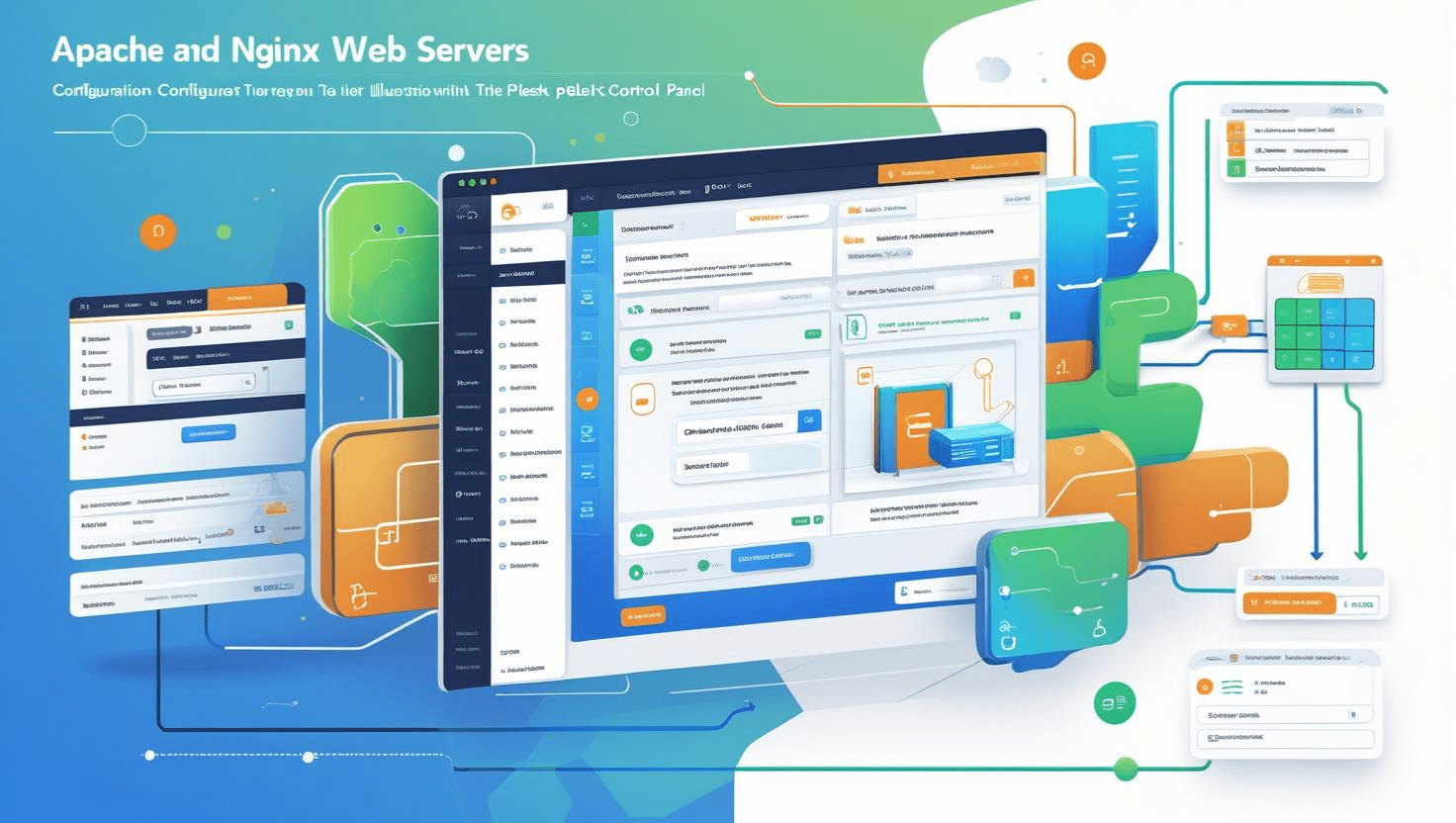
Configuring Apache and NGINX Web Servers in Plesk for Better Performance
Configuring Apache and NGINX Web Servers in Plesk for Better Performance
Introduction
Apache and NGINX are two of the most popular web servers used worldwide. Plesk offers powerful management tools to configure and optimize both servers, ensuring your websites load faster and handle traffic efficiently.
Prerequisites
- Access to Plesk control panel with administrator privileges
- Apache and NGINX installed on your server
- Basic knowledge of web server configuration and Plesk interface
Step 1: Access Web Server Settings in Plesk
- Log in to your Plesk dashboard.
- Navigate to Tools & Settings → Services Management.
- Ensure both Apache and NGINX services are running.
Step 2: Configure NGINX as a Reverse Proxy
NGINX often acts as a reverse proxy in front of Apache, improving performance by handling static content and caching.
- Go to Domains and select the domain you want to configure.
- Click on Apache & NGINX Settings.
- Under the NGINX Settings section, enable options like:
Serve static files directly by NGINXEnable caching of static filesCompress transferusing gzip
- Click OK to save changes.
Step 3: Enable and Configure Caching
Enable caching to reduce server load and improve page load speeds:
- Enable NGINX cache if available.
- Consider using Plesk caching extensions or third-party caching plugins within WordPress or other CMS.
Step 4: Optimize Apache Settings
Configure Apache for better performance:
- Use
mod_deflateto enable gzip compression. - Enable
KeepAliveto allow persistent connections. - Adjust
MaxRequestWorkersto handle concurrent requests efficiently. - Use
mod_expiresto set proper caching headers.
Step 5: Fine-Tune PHP Settings
Optimizing PHP can also boost overall web server performance:
- Use the latest PHP version compatible with your application.
- Enable
OPcacheto speed up PHP script execution. - Increase memory limits and max execution time as necessary.
Step 6: Monitor Server Performance
Use Plesk monitoring tools to track resource usage and server load:
- Check Resource Usage and Logs regularly.
- Use third-party tools like New Relic or GTmetrix for deeper insights.
Additional Resources
Need Help?
If you face difficulties or want expert advice, contact your hosting provider or Plesk support.