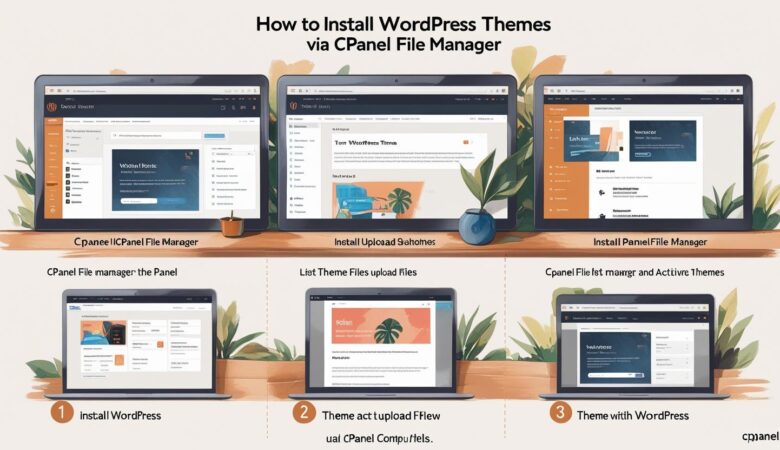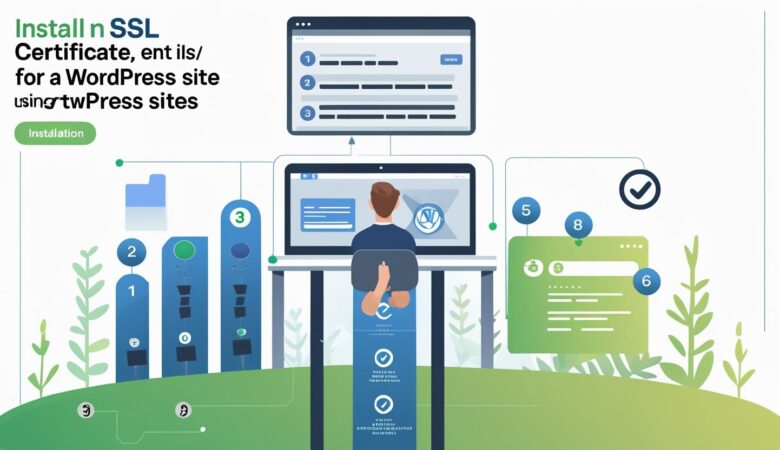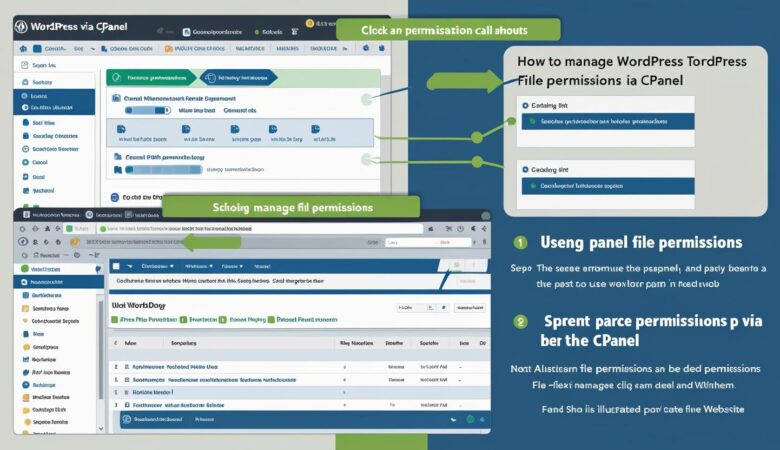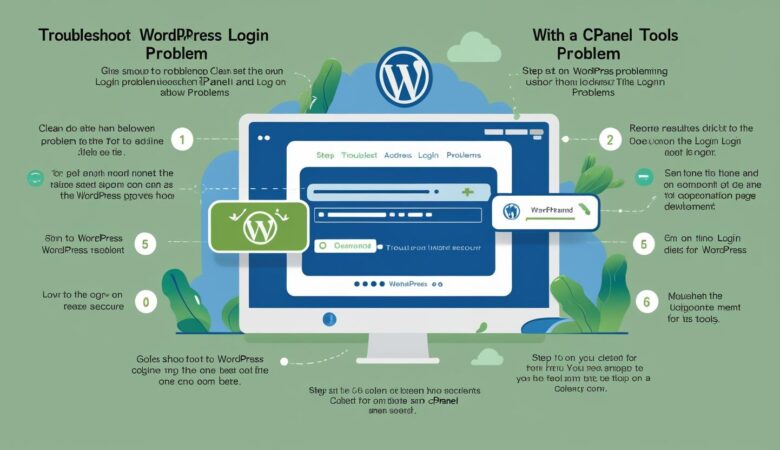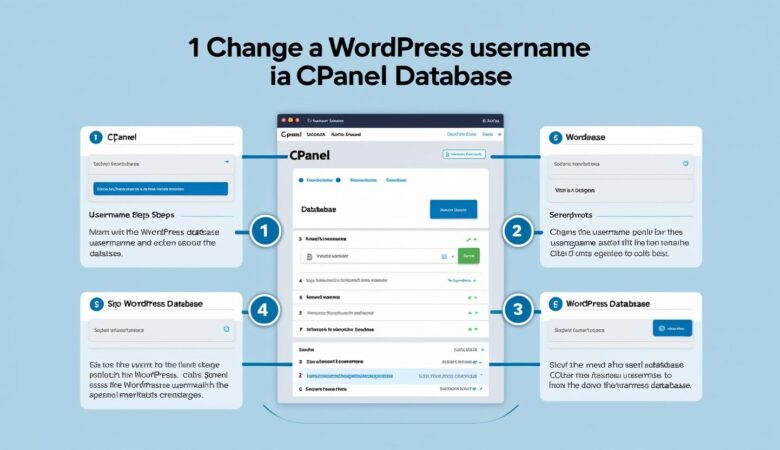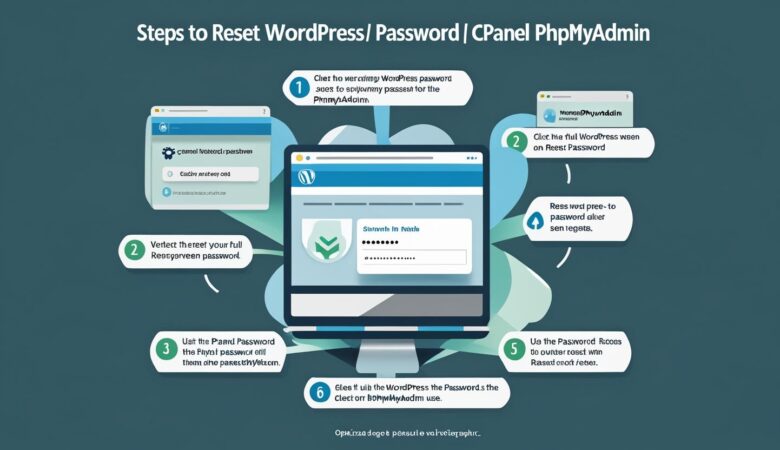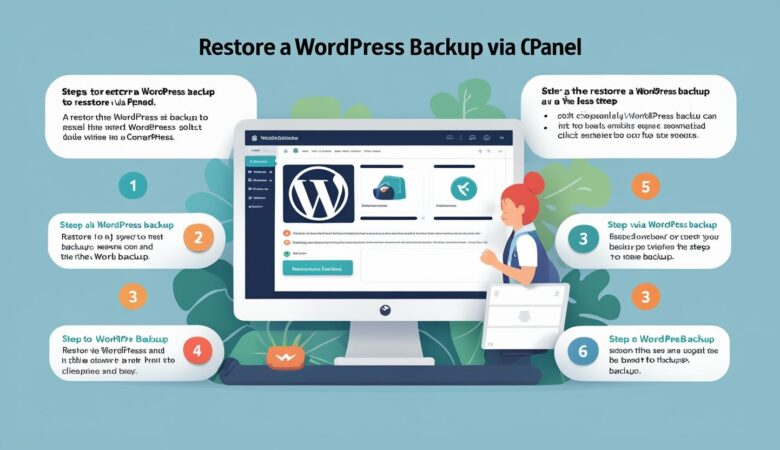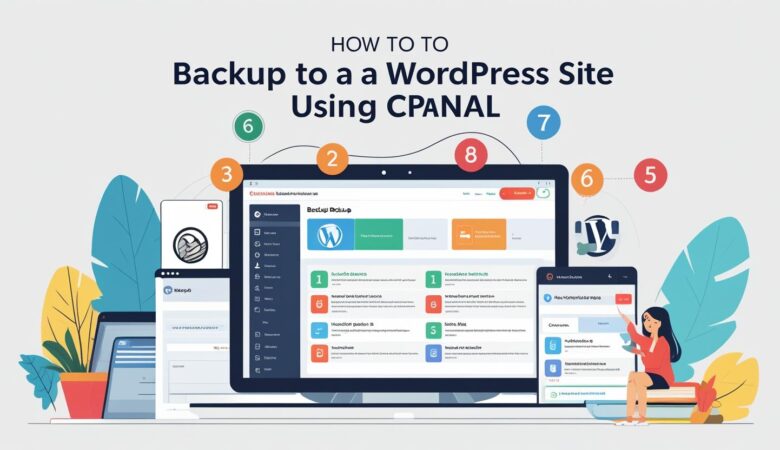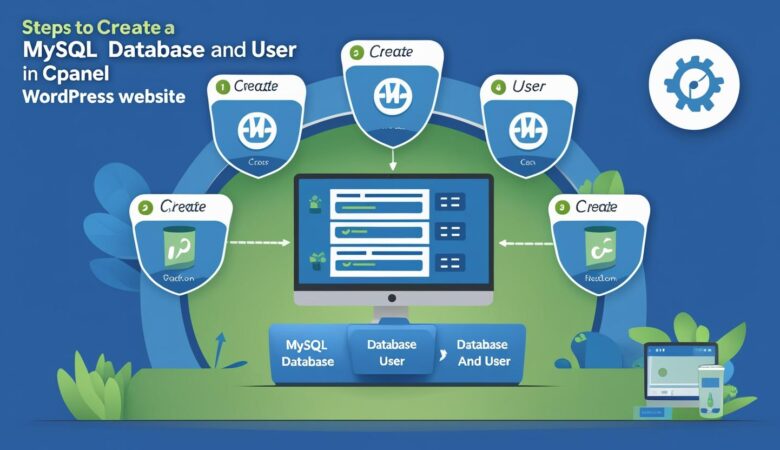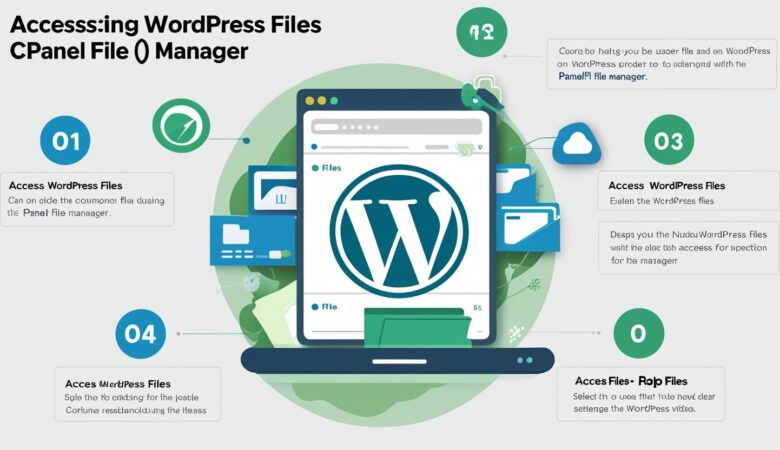How to Install WordPress Themes via cPanel File Manager
May 25, 2025How to Install WordPress Themes via cPanel File Manager If you want to upload and install a WordPress theme manually, cPanel’s File Manager makes it easy. This guide walks you through the process of uploading theme files and activating the theme on your site. Why Install a WordPress Theme via cPanel? Sometimes the WordPress dashboard theme installer may not work due to file upload size limits or plugin conflicts. Installing via cPanel File Manager bypasses these issues by uploading theme files directly to your server. Step 1: Download the WordPress Theme Download the theme ZIP file from a trusted source, such as the WordPress Theme Directory, ThemeForest, or your theme provider. Step 2: Extract the Theme ZIP File Locally On your computer, extract the ZIP file to get the theme folder. This folder contains all the necessary theme files. Step 3: Log into Your cPanel Account Go to your cPanel login page (https://yourdomain.com/cpanel) and enter your username and password. Step 4: Open File Manager In the cPanel dashboard, click on File Manager under the Files section. Step 5: Navigate to the Themes Directory Go to the folder where your WordPress is installed, usually public_html, then open wp-content/themes/. Step 6: Upload the Theme Folder Click the Upload button in the File Manager toolbar. Upload the extracted theme folder as a ZIP file or directly upload the unzipped folder using an FTP client. If you uploaded a ZIP file, right-click the ZIP and select Extract to unpack the theme files into the themes directory. Step 7: Activate the Theme in WordPress Once the theme files are uploaded, log in to your WordPress admin dashboard: Navigate to Appearance > Themes. Your uploaded theme should appear in the list of available themes. Click Activate to apply the new theme to your website. Troubleshooting Tips Ensure the theme folder contains the correct files like style.css and index.php. If the theme doesn’t appear, clear your browser cache or refresh the WordPress dashboard. Verify the uploaded files are inside the correct themes directory. Installing WordPress themes via cPanel File Manager is a reliable alternative to the dashboard method, especially for large themes or when facing upload restrictions.