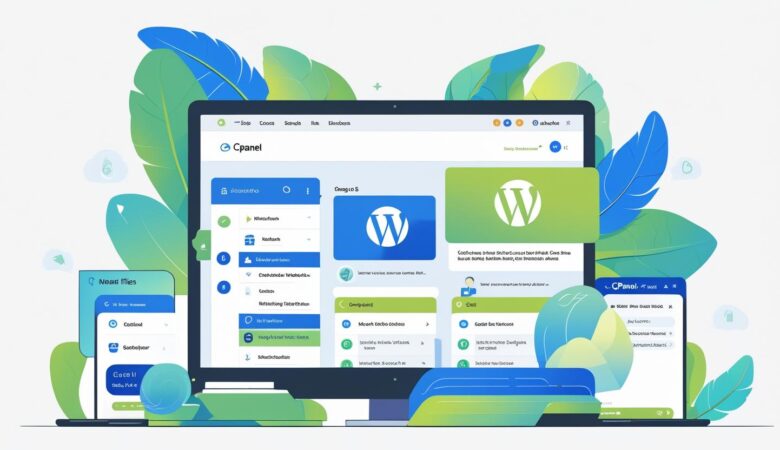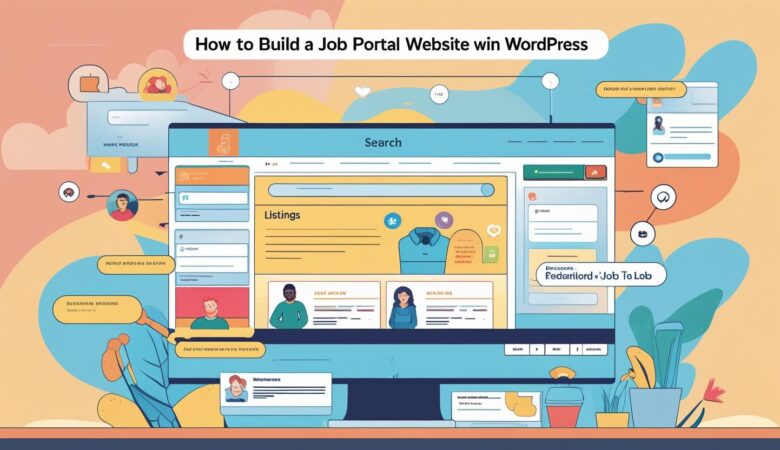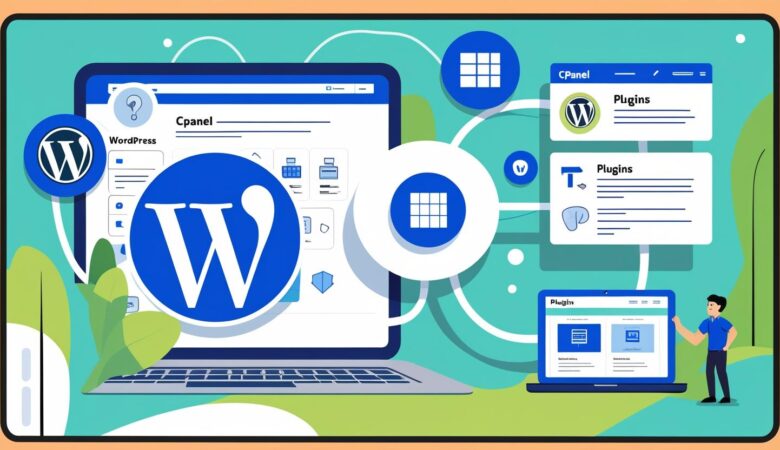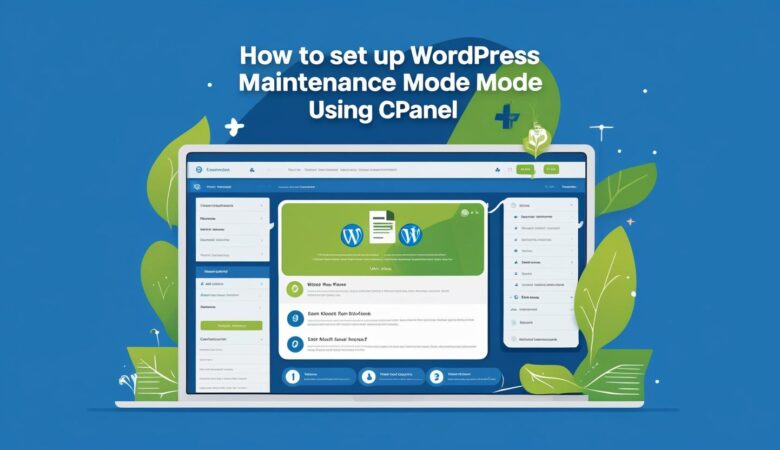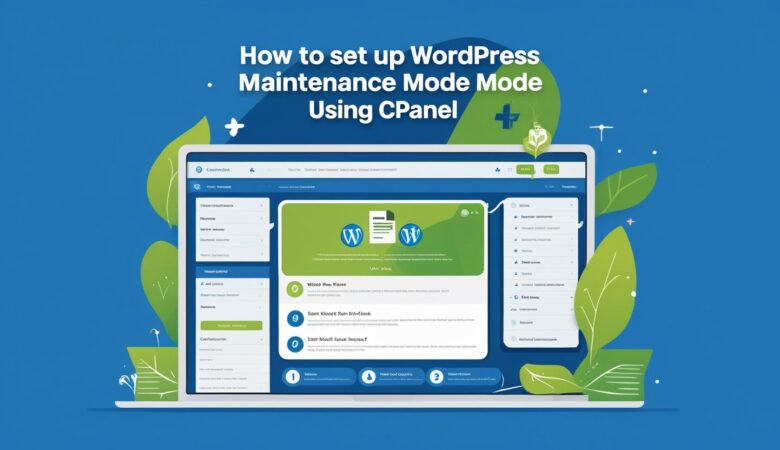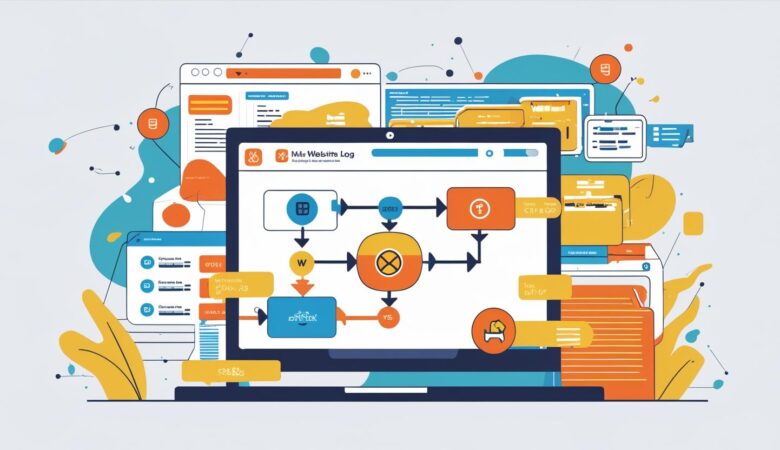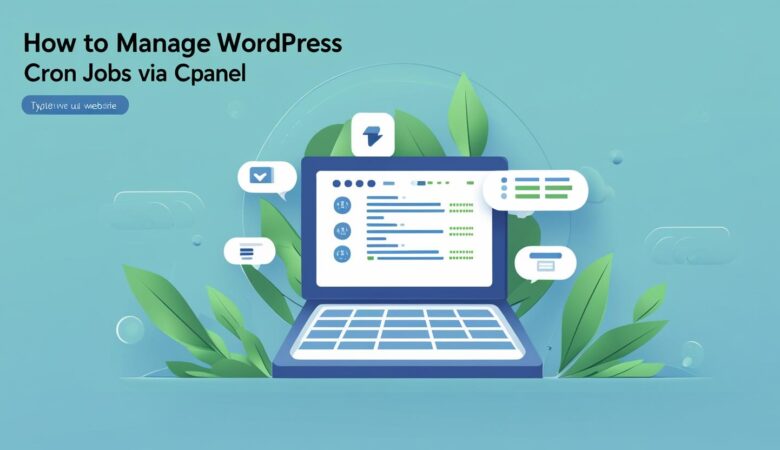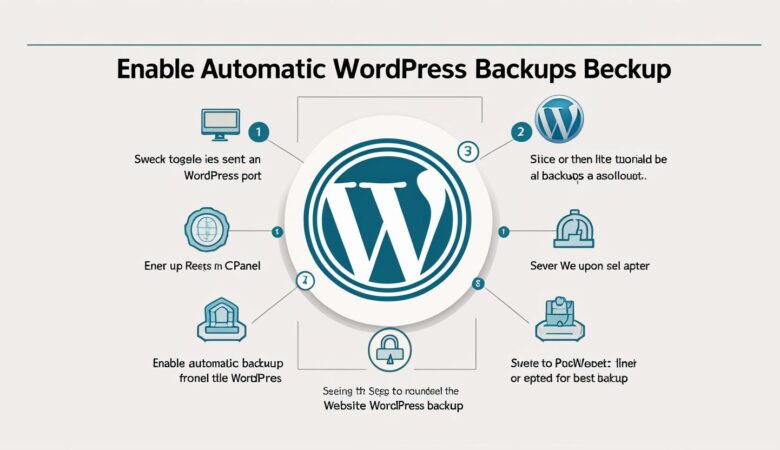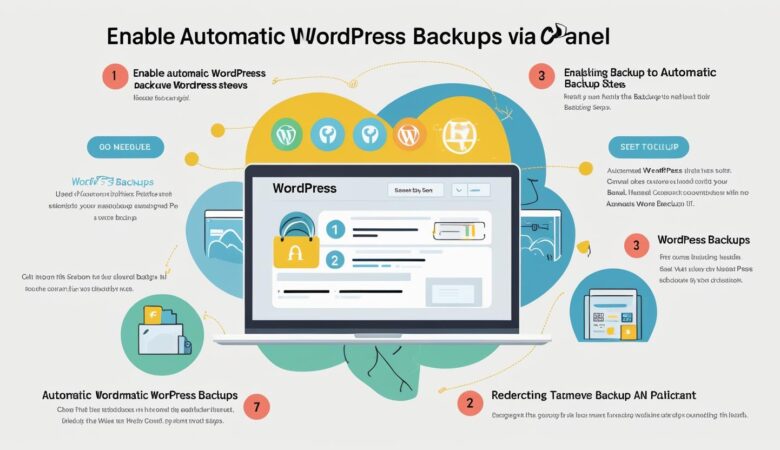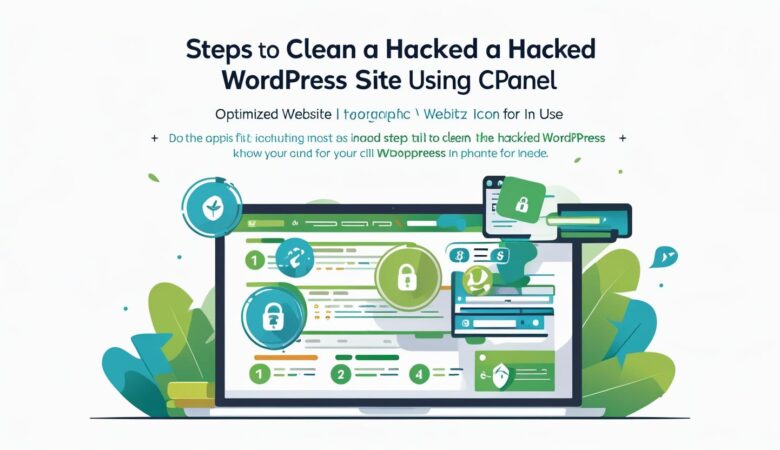How to Create a Portfolio Website Using WordPress and Manage Files via cPanel
May 26, 2025Create a Portfolio Website Using WordPress and Manage Files via cPanel Learn how to build a professional portfolio website with WordPress and efficiently manage your website files using cPanel’s File Manager. Why Choose WordPress for Your Portfolio Website? WordPress is a versatile and user-friendly platform perfect for building a portfolio site. It offers thousands of customizable themes and plugins to showcase your work beautifully without needing to code. Step 1: Set Up Hosting and Install WordPress Purchase a domain name and hosting plan from a reliable provider like Hiverift Hosting. Access your hosting control panel (cPanel). Use the Softaculous auto-installer in cPanel to install WordPress in just a few clicks. Once installed, log in to your WordPress dashboard at yourdomain.com/wp-admin. Step 2: Choose and Install a Portfolio Theme Select a portfolio-specific theme to best display your work. Popular free and premium options include: Astra – lightweight and customizable OceanWP – perfect for creative portfolios Neve – clean design with portfolio demos Portfolio Press – specifically designed for portfolios To install a theme: Go to Appearance > Themes > Add New in your WordPress dashboard. Search for your chosen theme, click Install, then Activate. Step 3: Customize Your Portfolio Website Create pages such as Home, About Me, Portfolio, and Contact. Use the WordPress Customizer or page builder plugins like Elementor to design your pages. Upload your work samples in galleries or portfolio sections using built-in blocks or plugins like Envira Gallery. Step 4: Manage Your WordPress Files Using cPanel File Manager cPanel’s File Manager lets you manage your website files easily without FTP. Here’s how to use it: Log in to your cPanel account provided by your hosting provider. Click on File Manager under the Files section. Navigate to the public_html folder (or the folder where WordPress is installed). Here, you can upload, download, delete, or edit files such as themes, plugins, and uploads. To upload a theme or plugin manually, simply upload the ZIP file and extract it in the appropriate directory (e.g., wp-content/themes for themes). Step 5: Upload Media and Backup Your Site You can upload large files directly via cPanel if needed, especially useful when WordPress upload limits apply. Use File Manager to upload images, videos, or PDFs directly into the wp-content/uploads folder. Regularly backup your WordPress site by compressing your public_html folder and exporting your database from phpMyAdmin. Step 6: Secure Your Portfolio Website Use cPanel to enable SSL (via AutoSSL) to secure your website. Keep WordPress, themes, and plugins updated for security and performance. Set correct file permissions using File Manager to protect sensitive files. Conclusion Building a portfolio website with WordPress is simple and powerful. With the addition of cPanel’s File Manager, you can easily manage your website files and keep your site running smoothly. Start showcasing your work to the world today! Need help setting up your WordPress portfolio? Contact our support team.