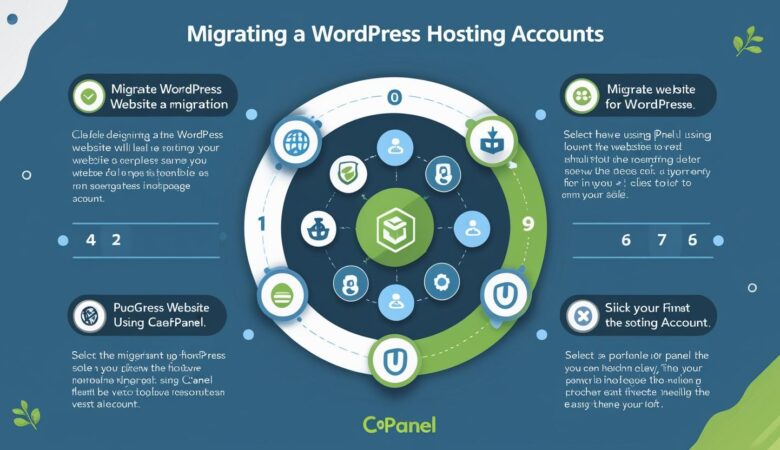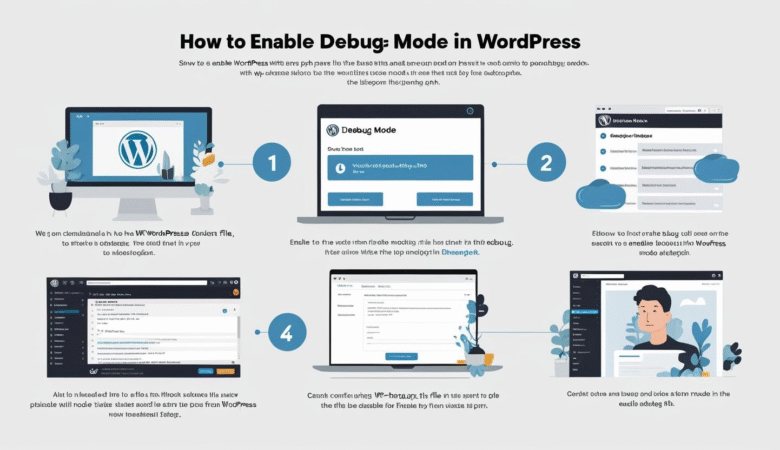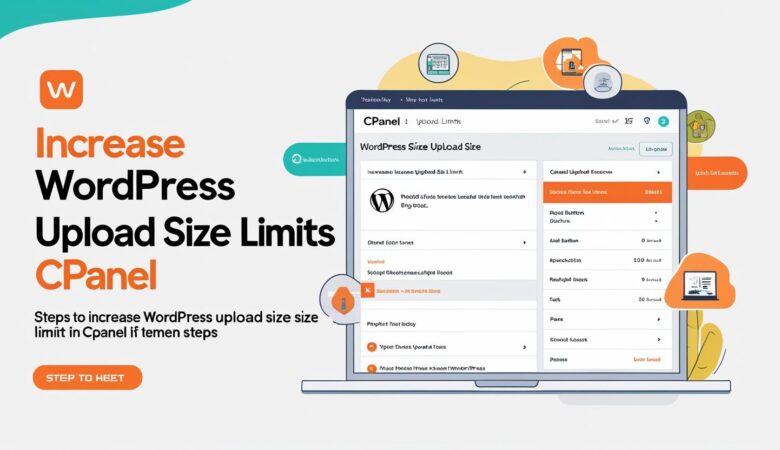How to Migrate WordPress Websites Between Hosting Accounts Using cPanel
May 26, 2025How to Migrate WordPress Websites Between Hosting Accounts Using cPanel A step-by-step tutorial to help you smoothly transfer your WordPress site from one hosting provider to another using cPanel. Why Migrate Your WordPress Site? You may want to migrate your WordPress website to a new hosting provider for better performance, pricing, customer support, or features. Using cPanel tools, this migration process can be done easily without technical hassles. Prerequisites Before Migration Access to cPanel on both old and new hosting accounts FTP client or File Manager access Database access via phpMyAdmin Basic understanding of WordPress file structure and database Step 1: Backup WordPress Files from Old Hosting Log in to your old hosting cPanel. Open File Manager and navigate to your WordPress root directory (usually public_html). Select all WordPress files and folders (including wp-content, wp-admin, and wp-includes). Compress the files into a ZIP archive by clicking Compress from the File Manager toolbar. Download the ZIP file to your local computer. Step 2: Export the WordPress Database In your old cPanel, open phpMyAdmin. Select your WordPress database from the list on the left. Click the Export tab at the top. Choose the Quick export method and format as SQL. Click Go to download the database export file. Step 3: Upload WordPress Files to New Hosting Log in to your new hosting cPanel. Go to File Manager and open the root folder where WordPress will be installed (e.g., public_html). Upload the ZIP archive you downloaded earlier. Extract the ZIP file to restore all WordPress files. Step 4: Create a New Database and User on New Hosting In your new cPanel, go to MySQL® Databases. Create a new database for your WordPress site. Create a new MySQL user and assign it a strong password. Assign the user to the database with All Privileges. Note down the database name, username, and password for later. Step 5: Import the Database on New Hosting Open phpMyAdmin in the new hosting cPanel. Select the new database you created. Click the Import tab. Choose the SQL file exported from the old hosting. Click Go to import the database. Step 6: Update wp-config.php with New Database Details In File Manager on the new host, open the wp-config.php file. Locate these lines: define(‘DB_NAME’, ‘old_database_name’); define(‘DB_USER’, ‘old_database_user’); define(‘DB_PASSWORD’, ‘old_password’); Replace the old database name, username, and password with the new details created on the new host. Save the file. Step 7: Test Your Website on the New Host Visit your website URL to check if it loads correctly. Clear your browser cache if needed. If everything looks good, your WordPress migration is complete! Troubleshooting Tips If you see database connection errors, double-check wp-config.php database credentials. Check that the domain DNS is pointed to the new hosting server. Make sure all files were extracted properly in the new host’s File Manager. Clear your browser and WordPress cache to see updated content. Conclusion Migrating your WordPress website using cPanel is straightforward when you follow these steps carefully. Always create backups before starting, and take your time to verify everything works after migration. Hiverift Hosting. For support, visit Hiverift Support.