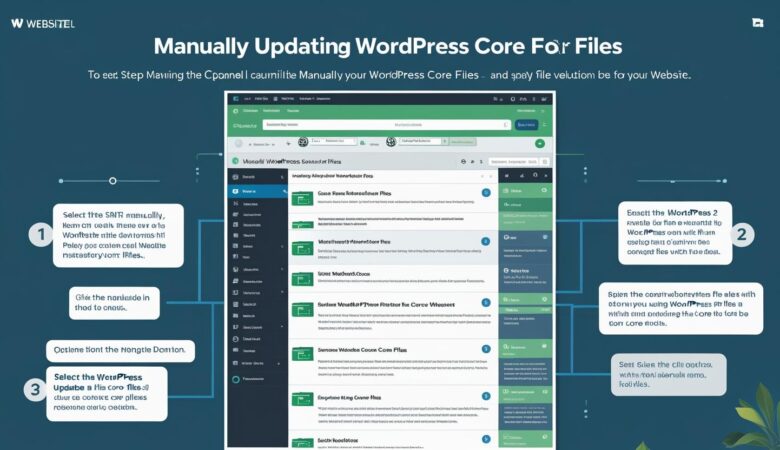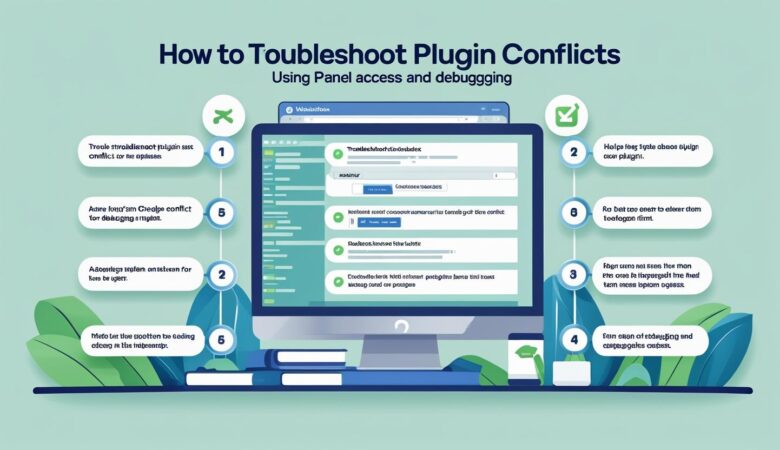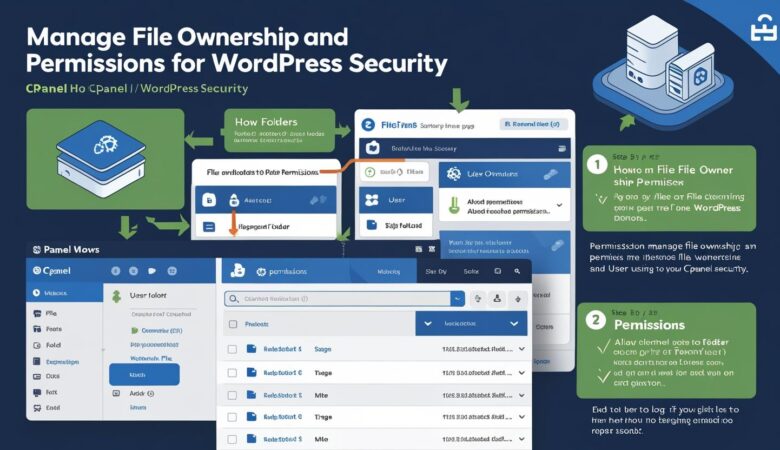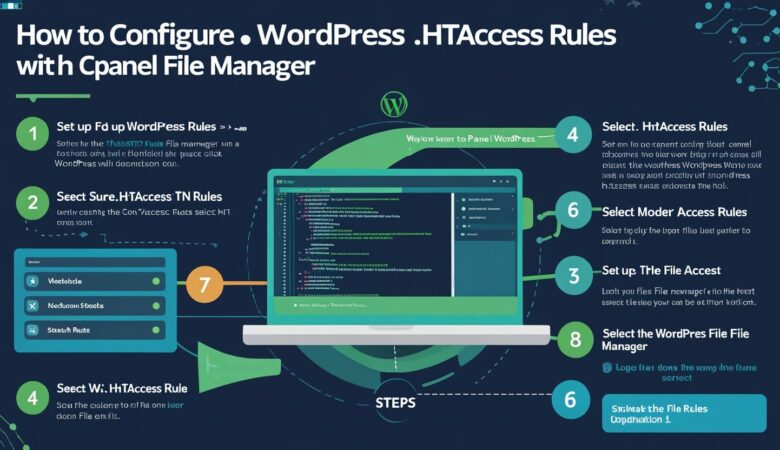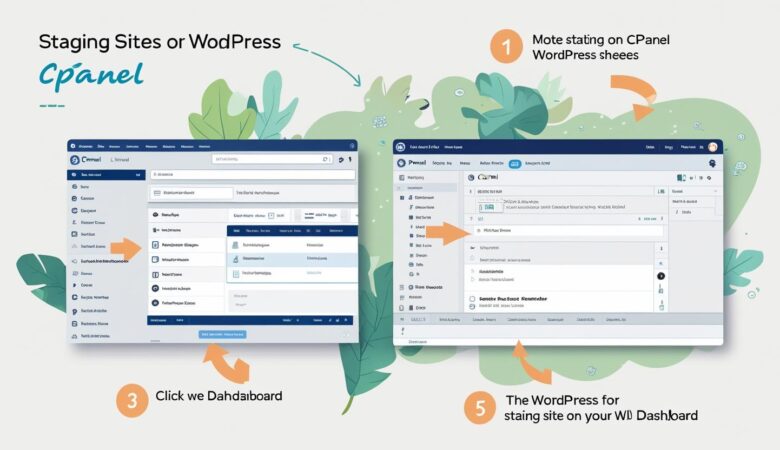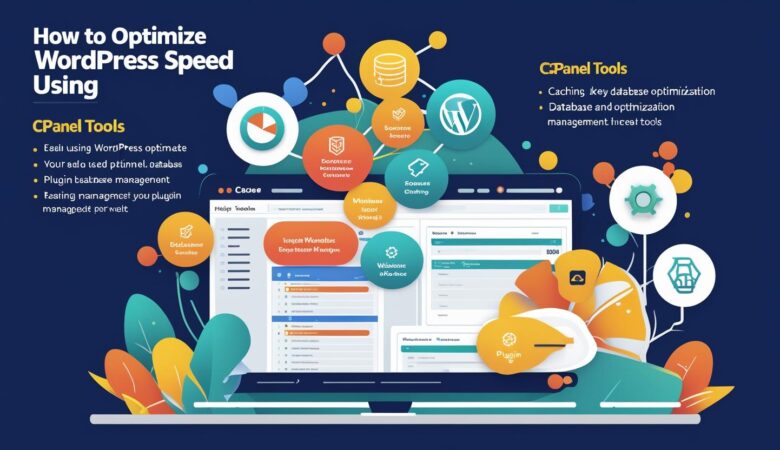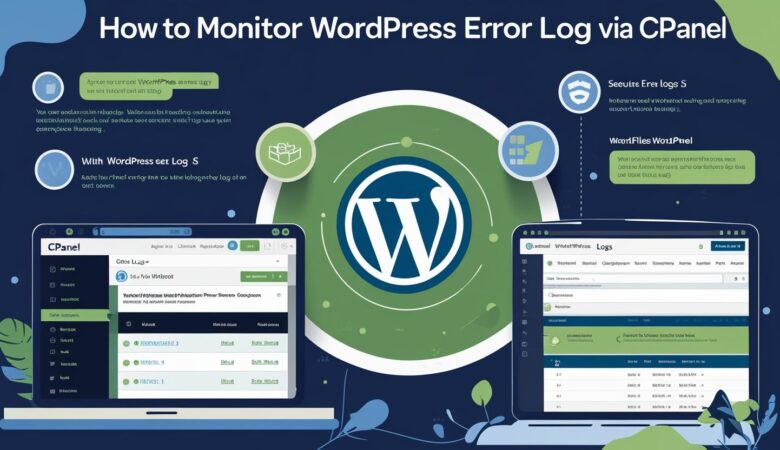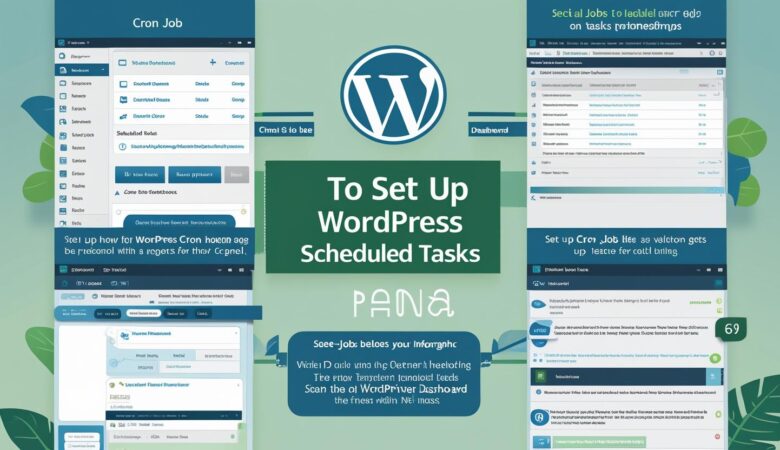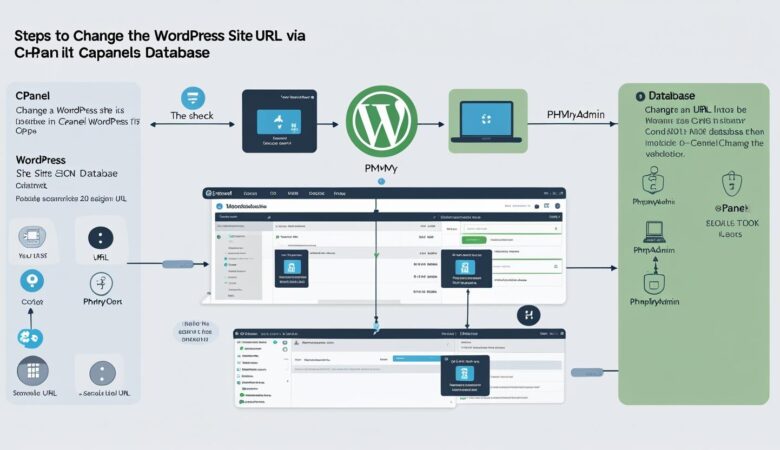How to Use cPanel to Manually Update WordPress Core Files
May 26, 2025How to Use cPanel to Manually Update WordPress Core Files Manually update your WordPress core files using cPanel File Manager for complete control and better security management. Why Manually Update WordPress? While WordPress offers automatic updates, there are times when a manual update is safer or more reliable—such as when your site has customizations or plugin conflicts. Manual updates give you more control and allow you to back up first. Before You Begin ⚠️ Backup your entire website and database from cPanel. Ensure your theme and plugins are compatible with the latest WordPress version. Step 1: Download the Latest WordPress Version Visit the official website: wordpress.org/download. Click Download WordPress and save the ZIP file to your computer. Step 2: Extract WordPress Core Files Unzip the downloaded WordPress file on your computer. It will contain: wp-admin folder wp-includes folder Core files like index.php, wp-login.php, etc. Do not upload the wp-content folder as it contains your theme and plugin files which should not be overwritten. Step 3: Log in to cPanel and Access File Manager Login to your Hiverift Hosting cPanel account. Navigate to File Manager. Open the public_html folder (or wherever WordPress is installed). Step 4: Upload and Replace Core Files Use File Manager’s Upload option to upload your extracted WordPress files (excluding wp-content). Once uploaded, overwrite the existing wp-admin, wp-includes folders and core files. Ensure wp-content is untouched to retain your themes and plugins. Step 5: Update Database (If Prompted) After uploading, visit yourdomain.com/wp-admin. If a database update is required, WordPress will prompt you. Click the “Update WordPress Database” button. Final Check Clear your browser and site cache. Test all major functions, plugins, and themes. Check site performance and security plugins for issues. Troubleshooting Tips Site broke after upload? Restore from backup immediately. White screen or 500 error? Check error_log via File Manager or enable WP_DEBUG in wp-config.php. Double-check that you did not overwrite wp-content. Conclusion Manually updating WordPress core files via cPanel offers control and peace of mind. It’s ideal for users managing custom sites or troubleshooting conflicts. Always backup before proceeding and use cPanel’s File Manager to carefully replace files. © 2025 Hiverift Hosting. All rights reserved. | Need Help? Contact Support