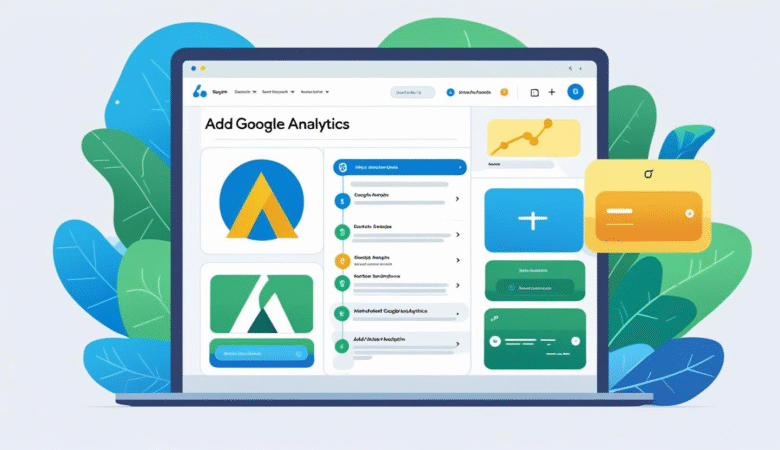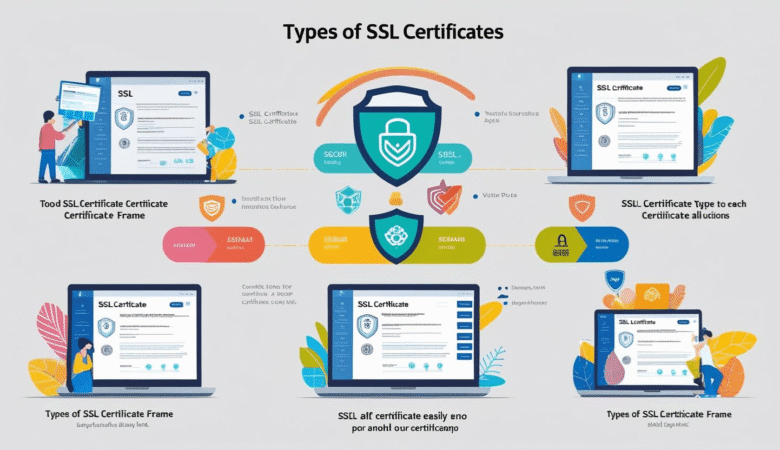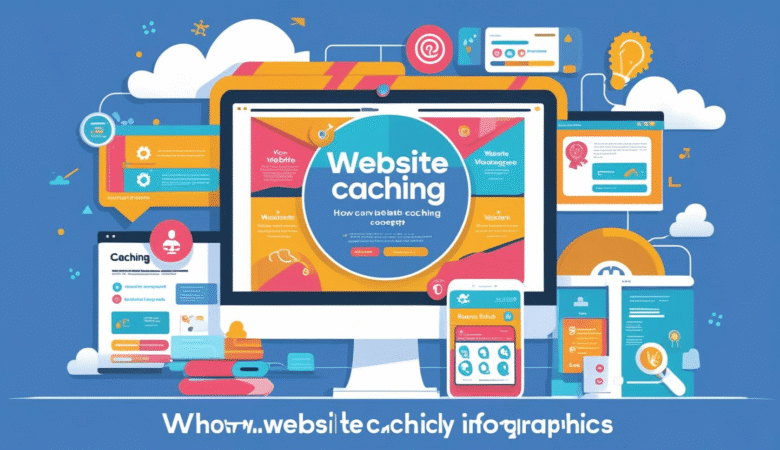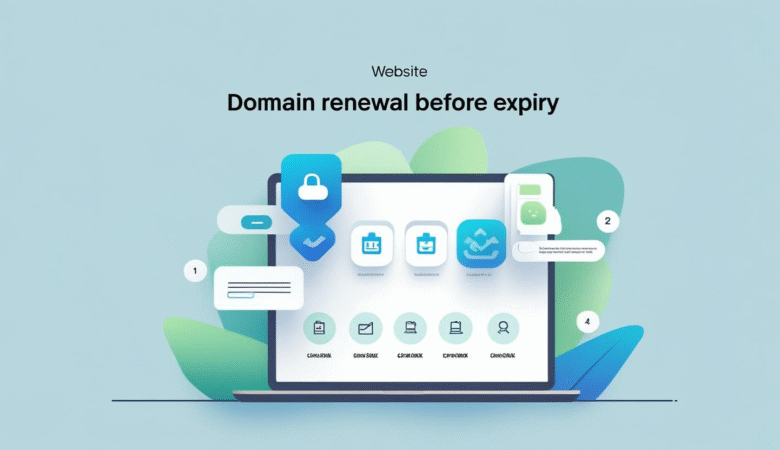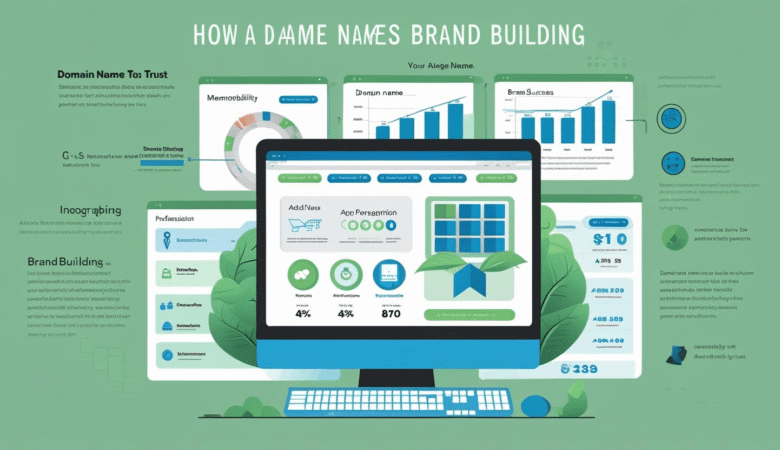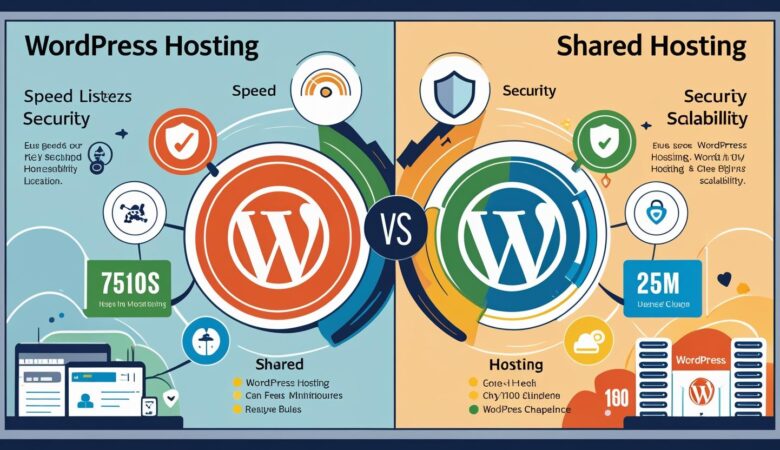How to Add Google Analytics to Your Website
July 9, 2025How to Add Google Analytics to Your Website (Step-by-Step Guide) Want to track your website’s traffic and user behavior? Google Analytics is the most powerful free tool to do just that. Here’s a beginner-friendly guide to set it up on any website. 📊 Why Use Google Analytics? With Google Analytics, you can: Track visitor count and location Monitor bounce rate and session time See which pages perform best Set goals and measure conversions 🛠️ Step-by-Step: How to Add Google Analytics Step 1: Create a Google Analytics Account Visit analytics.google.com Sign in with your Google account Click Start Measuring Enter your website details and set up a data stream (choose “Web”) Step 2: Get the Tracking Code After setup, Google provides a Global Site Tag (gtag.js) script. Copy the entire code snippet. Step 3: Add the Code to Your Website Option 1: Manual Installation (HTML Websites) Open your site’s HTML files Paste the tracking code inside the <head> tag Save and upload the updated file Option 2: WordPress Users Use a plugin like: Site Kit by Google Insert Headers and Footers MonsterInsights These plugins simplify integration without touching code. Step 4: Verify the Installation Go back to Google Analytics Use Realtime reports to see if your visit is being tracked Or use the Google Tag Assistant Chrome extension ✅ Bonus Tips: Link Google Analytics to Google Search Console Set up conversion goals for better insights Regularly check your reports to guide strategy 🎯 Final Thoughts Installing Google Analytics is a must for any website owner. With just a few steps, you’ll have valuable data to improve your site and grow your audience.