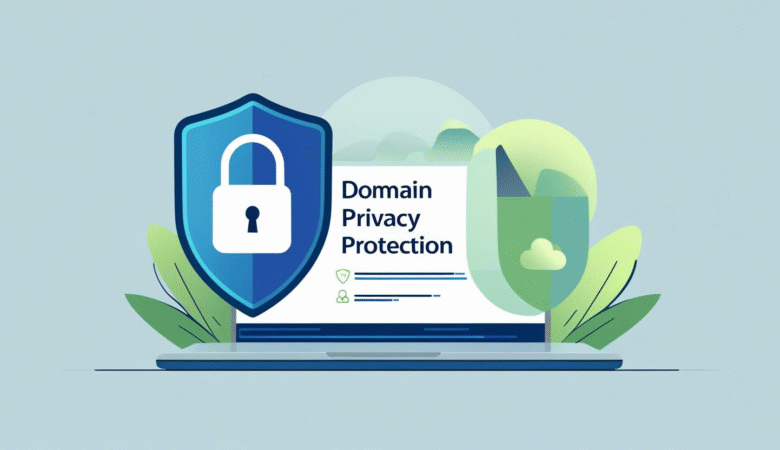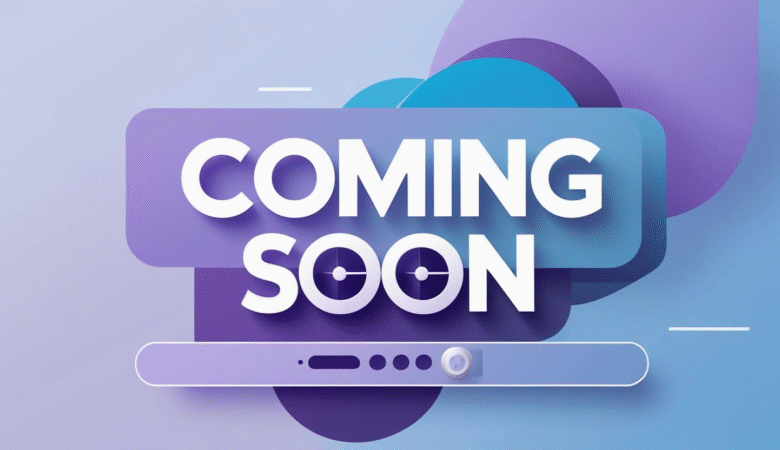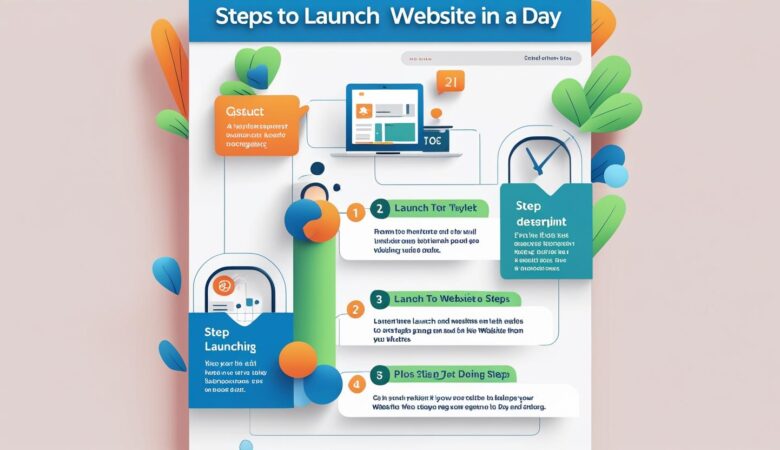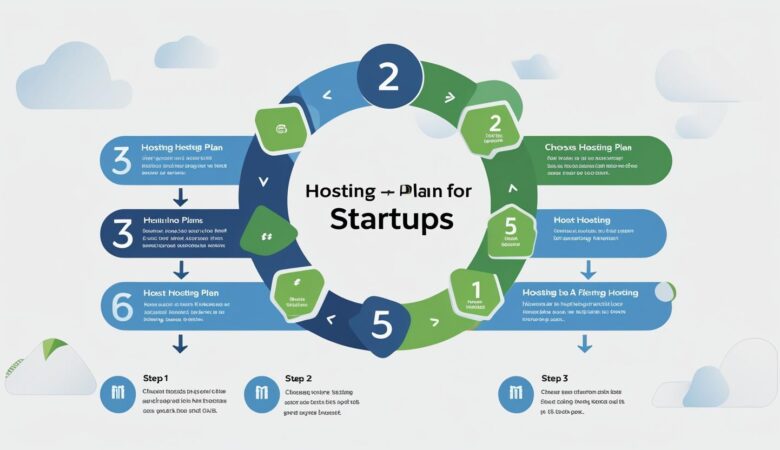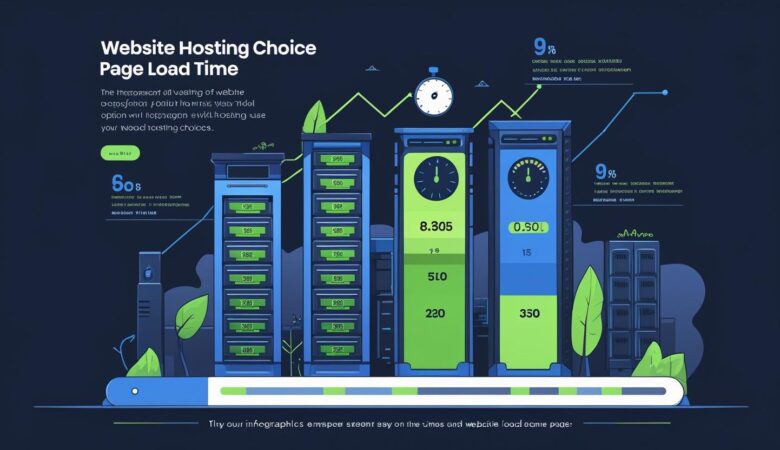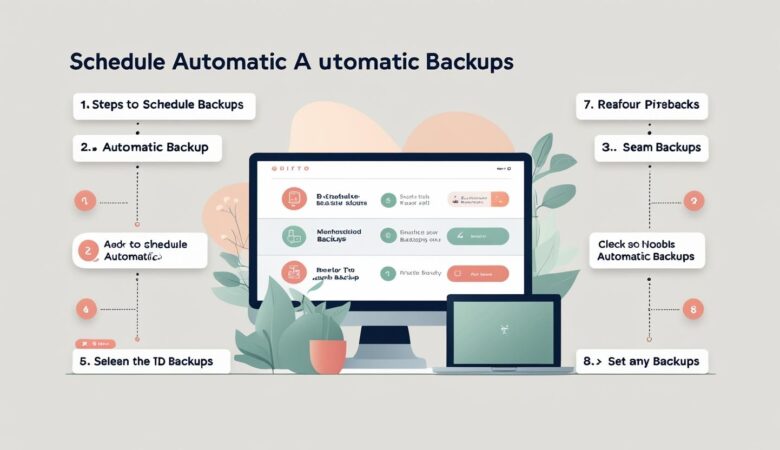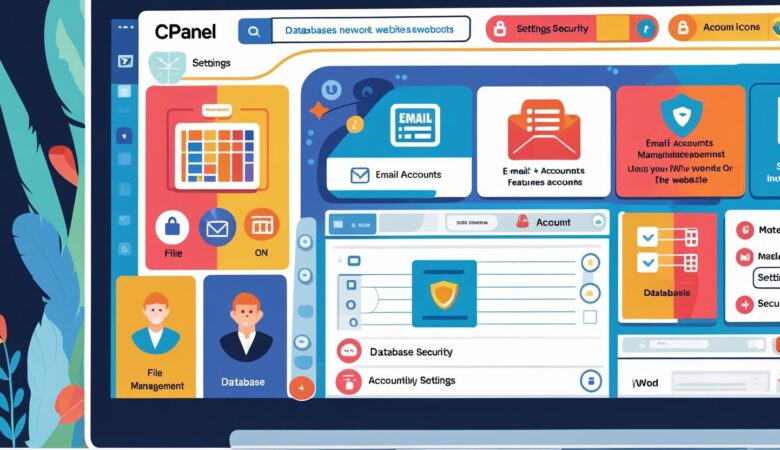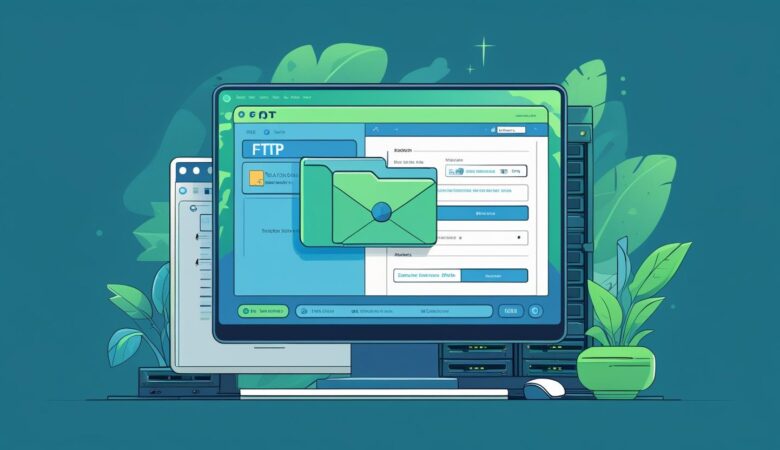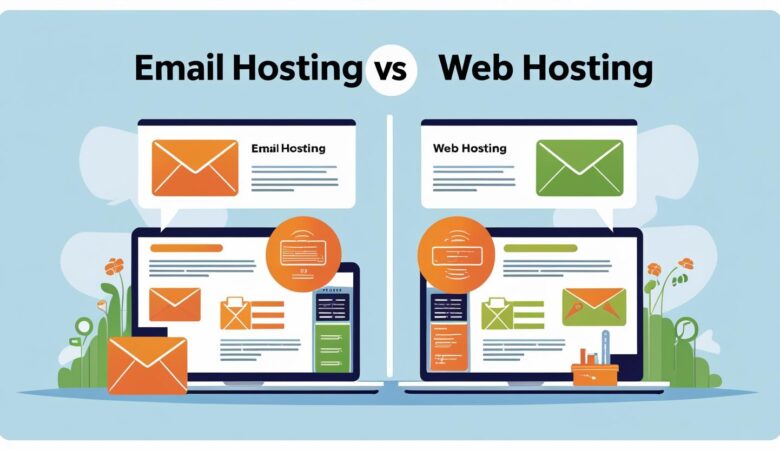What Is Domain Privacy Protection?
July 12, 2025🔒 What Is Domain Privacy Protection? A Complete Guide When you register a domain name for your website, your personal information doesn’t just stay private—it’s automatically stored in a public database called WHOIS. This means your name, phone number, address, and email can be accessed by anyone. Domain Privacy Protection (also known as WHOIS Privacy) is a service that shields your personal data from the public eye, protecting you from spam, scams, and unwanted solicitations. Let’s explore how it works, why it’s important, and how to activate it for your domain. 🧾 What Happens When You Register a Domain? When you register a domain (e.g., yourname.com), the Internet Corporation for Assigned Names and Numbers (ICANN) requires you to provide accurate contact information, including: Your full name Email address Phone number Physical mailing address This data is stored in the WHOIS database, which is publicly searchable. Anyone—from hackers to marketers—can look it up unless you take action to hide it. 🔐 What Is Domain Privacy Protection? Domain Privacy Protection is a service offered by domain registrars that replaces your personal information with generic proxy details in the WHOIS database. Without Privacy Protection: makefile CopyEdit Name: John Doe Email: johndoe@gmail.com Phone: +1-555-123-4567 With Privacy Protection: makefile CopyEdit Name: Domain Protection Services Email: contact@privacyprotect.com Phone: +1-555-000-0000 Visitors still have a way to reach you (via the proxy email), but your real information stays private. 🛡️ Why You Need Domain Privacy Protection ✔️ 1. Protects Your Identity Your domain is tied to your business or personal brand. Domain Privacy Protection ensures your private data stays safe from cybercriminals and identity thieves. ✔️ 2. Prevents Spam and Telemarketing Once your email and phone number are public, you’re likely to receive: Spam emails Robocalls Fake invoices Unwanted sales pitches Privacy Protection filters these out before they reach you. ✔️ 3. Stops Domain Hijacking Attempts Cybercriminals may try to use your contact info to impersonate you and gain access to your domain. Keeping your details hidden makes this significantly harder. ✔️ 4. Improves Professionalism Your website looks more trustworthy when personal data isn’t exposed. It shows you take privacy seriously. ✔️ 5. Protects You from Competitor Scraping Competitors or bots may scrape WHOIS data to gather intelligence on your business. Domain Privacy Protection blocks this tactic. 💰 Is Domain Privacy Protection Free? Some domain registrars offer privacy protection free of charge, while others may charge an annual fee ($5–$15 per year). Always check with your registrar. Popular registrars that include free privacy: Namecheap Google Domains Cloudflare Porkbun Others like GoDaddy or Bluehost may charge extra. ⚙️ How to Enable Domain Privacy Protection Here’s how to enable it (steps may vary by provider): Log in to your domain registrar account. Go to your Domain Management or Domain Settings section. Find the option labeled “Privacy Protection” or “WHOIS Privacy.” Enable or activate the feature. Confirm changes and check the WHOIS database to verify it’s working. Note: Some domain extensions (like .us) do not allow privacy protection due to registry rules. 🌍 Is Domain Privacy Protection GDPR-Compliant? Yes. Under GDPR, domain registrars are required to protect the personal data of EU residents. However, Domain Privacy Protection adds an extra layer of safety, particularly for global users and domains not covered under GDPR. 🔄 Domain Privacy vs Domain Lock Domain Privacy: Hides your personal info from WHOIS. Domain Lock: Prevents unauthorized domain transfers or changes. Both features are essential for protecting your domain name. ✅ Final Thoughts: Is Domain Privacy Protection Worth It? Absolutely. Whether you’re a blogger, entrepreneur, freelancer, or business owner, Domain Privacy Protection is a simple, affordable way to: Maintain anonymity Avoid spam and harassment Defend your domain from malicious actors It’s a small investment with huge peace-of-mind returns. If your registrar offers it for free, enable it right away. If not, it’s well worth the modest cost.