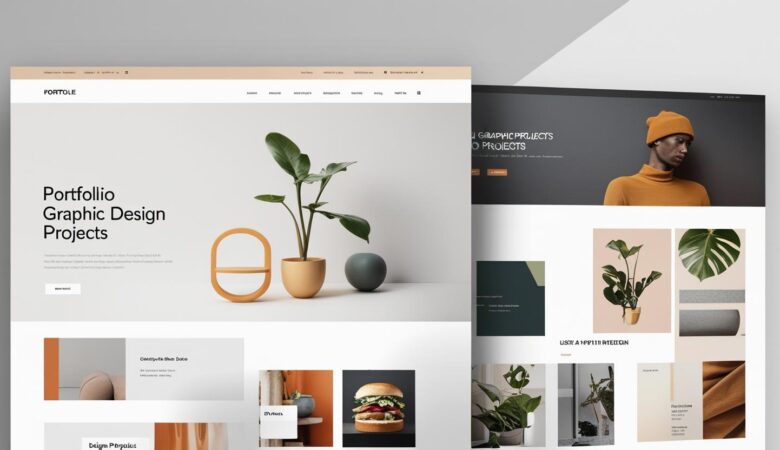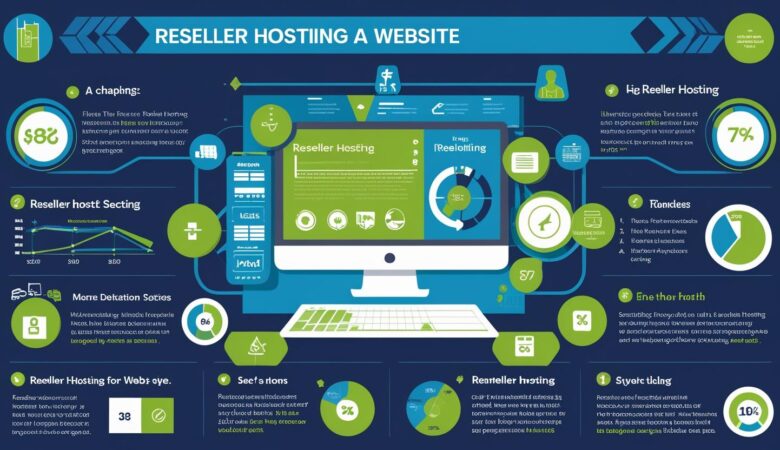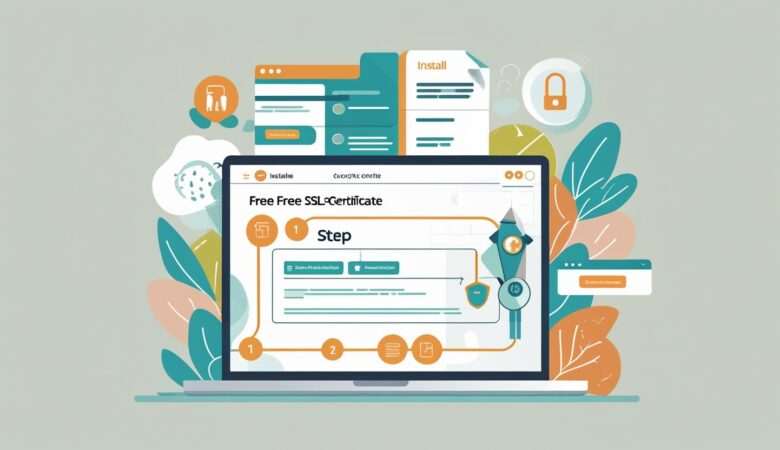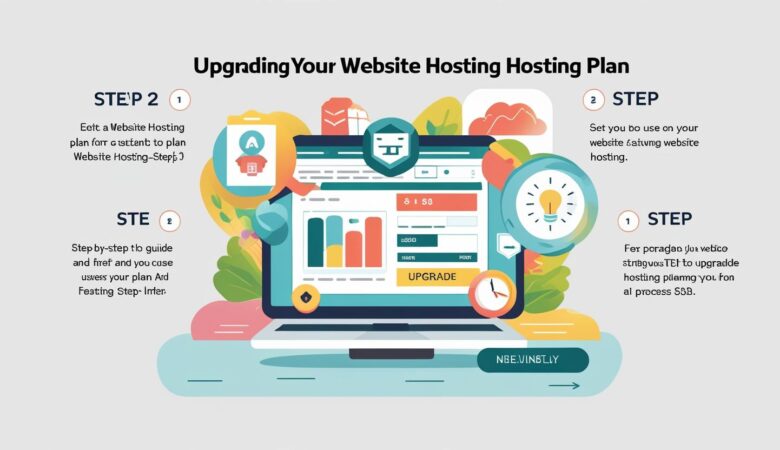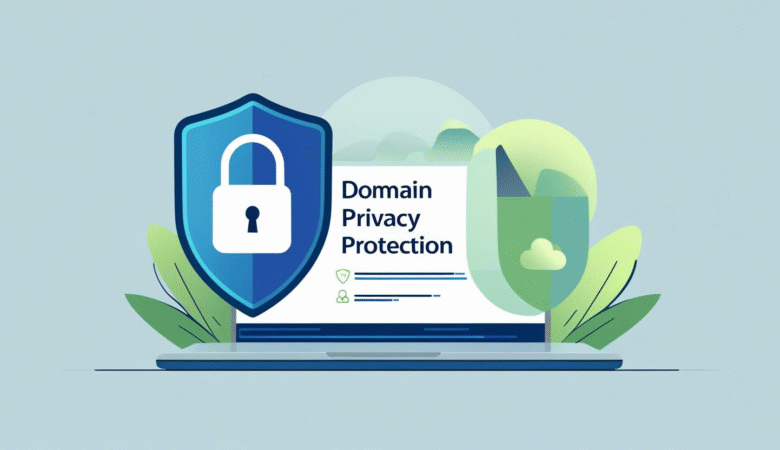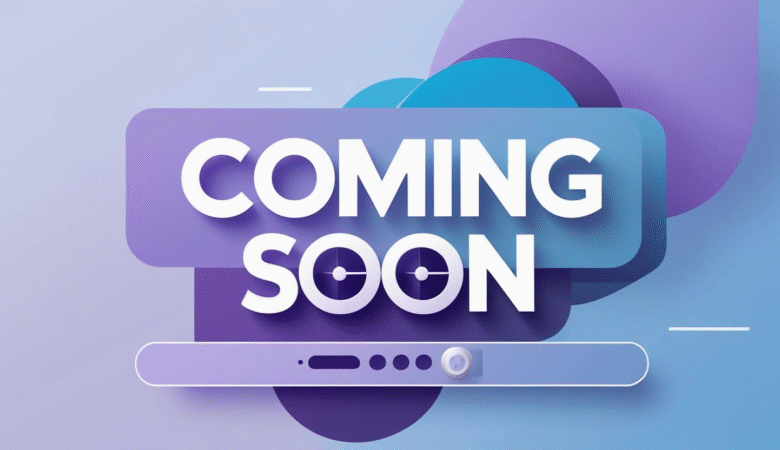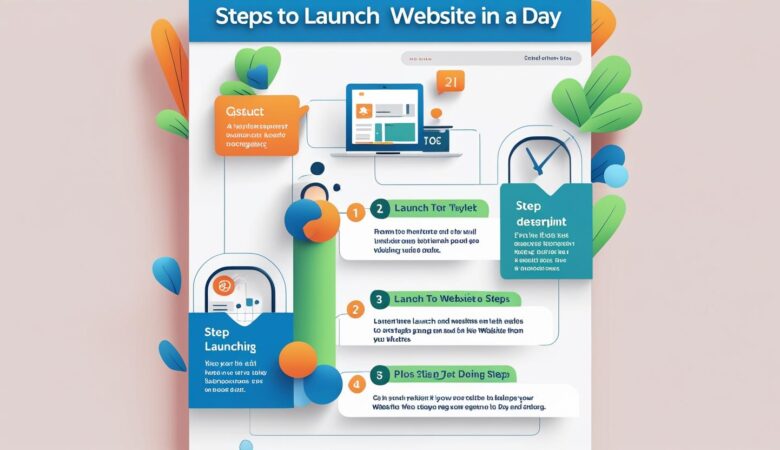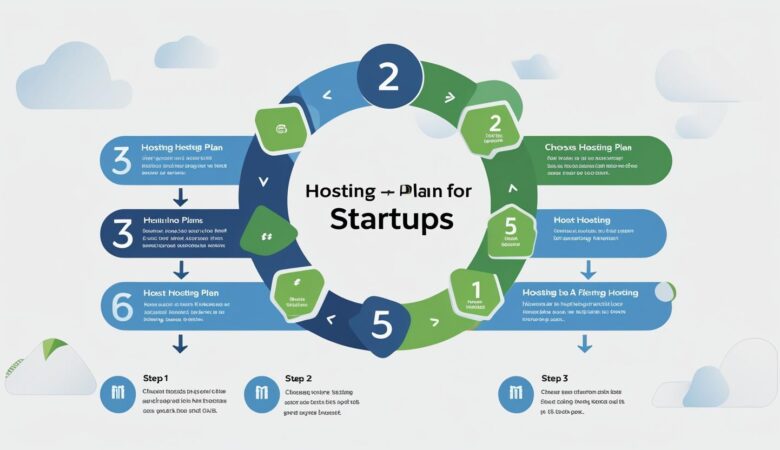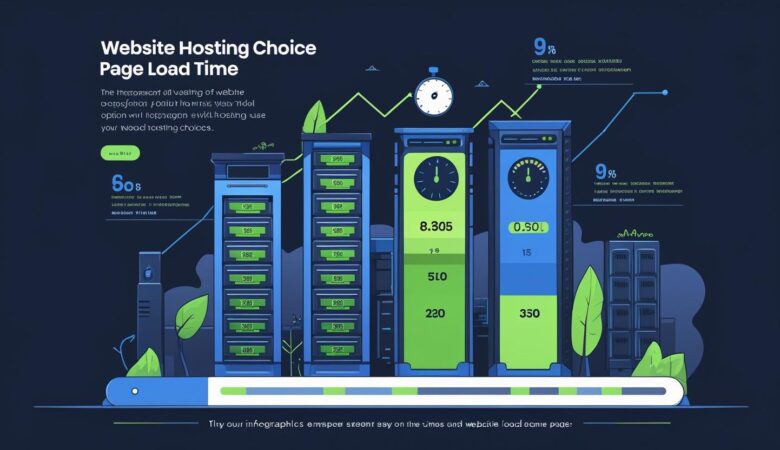HiveRift Control Panel: Features Walkthrough
July 14, 2025HiveRift Control Panel: Features Walkthrough ⚙️🚀 Looking for a powerful, user-friendly hosting control panel that gives you total control without the complexity? The HiveRift Control Panel is designed to streamline website and server management with a sleek interface, rich features, and unmatched performance. Here’s a full walkthrough of its core capabilities and how it simplifies web hosting for both beginners and pros. 🧩 What Is HiveRift Control Panel? HiveRift is an all-in-one hosting control panel that allows users to manage their websites, domains, emails, databases, and server configurations with ease. Whether you’re a web developer, hosting reseller, or site owner, HiveRift puts essential tools at your fingertips—without needing command-line skills. 🔍 Key Features of the HiveRift Control Panel 1. 🖥️ Intuitive Dashboard Clean, modern UI with dark/light mode Real-time server resource usage (RAM, CPU, Bandwidth) Quick access to domains, files, and users 2. 🌐 Domain & DNS Management Add or remove domains and subdomains instantly Full DNS zone control with easy A, CNAME, MX, and TXT record edits One-click domain redirection and parking 3. 📁 File Manager Built-in file editor and ZIP compression tool Drag-and-drop file uploads Permission controls and backup access 4. 📬 Email Management Create and manage professional email accounts Webmail access, spam filters, autoresponders DKIM, SPF, and DMARC support for email authentication 5. 🗃️ Database Management MySQL and PostgreSQL support phpMyAdmin integration Easy database creation and access credentials control 6. 🔐 SSL & Security Tools Free Let’s Encrypt SSL installation in one click IP blocking and firewall management Brute-force protection and login audit logs 7. 📦 App Installer (Softaculous Alternative) 1-click installs for WordPress, Joomla, Laravel, Magento & more Version control and auto-update settings Pre-configured app templates for fast deployment 8. 👥 User Roles & Access Multi-user access with role-based permissions Reseller module for client account creation Activity logs to track user changes 9. 🔁 Automated Backups & Restore Daily, weekly, and monthly backup options Easy restore points for files, databases, or full accounts Cloud storage integrations (Google Drive, Dropbox) 10. 📈 Analytics & Logs Integrated website visitor analytics Error & access log viewer Monitor email activity and resource consumption 🚀 Why Choose HiveRift Over Traditional Panels? ✅ Faster load times with lightweight core ✅ Minimal learning curve—ideal for all skill levels ✅ Low system requirements, perfect for VPS ✅ White-label options for resellers and hosting businesses ✅ Active support community & regular updates 💡 Ideal For: Web developers managing multiple client sites Hosting resellers building a scalable business Agencies offering web + hosting bundles Business owners wanting control without complexity