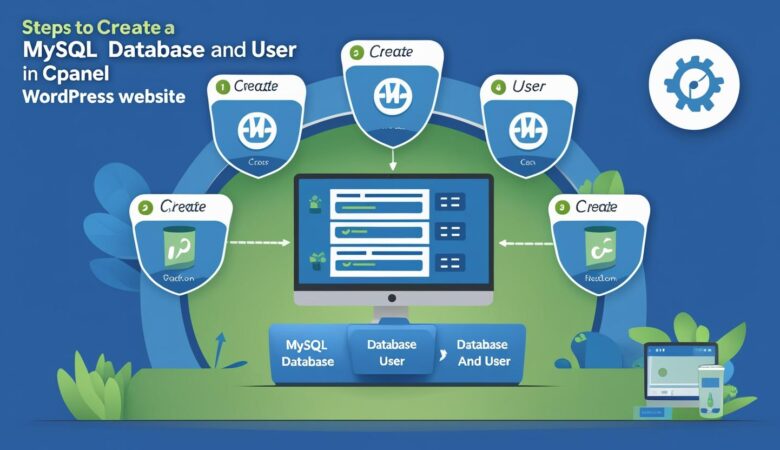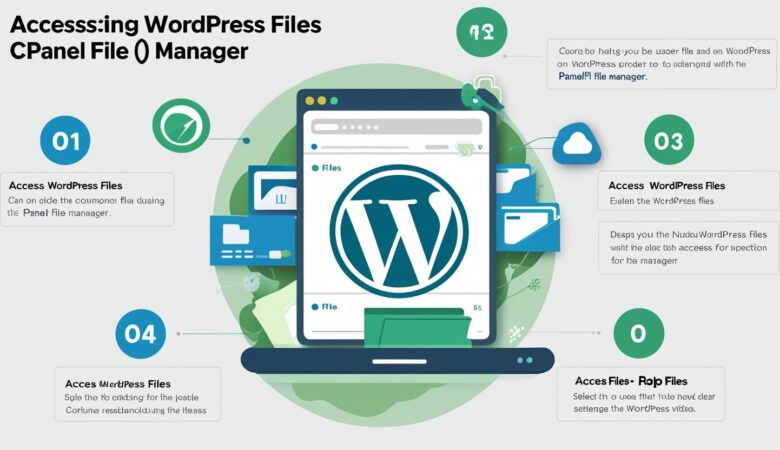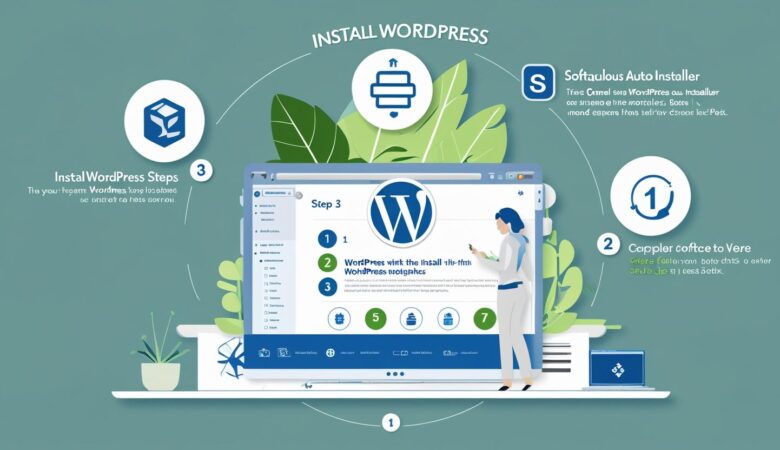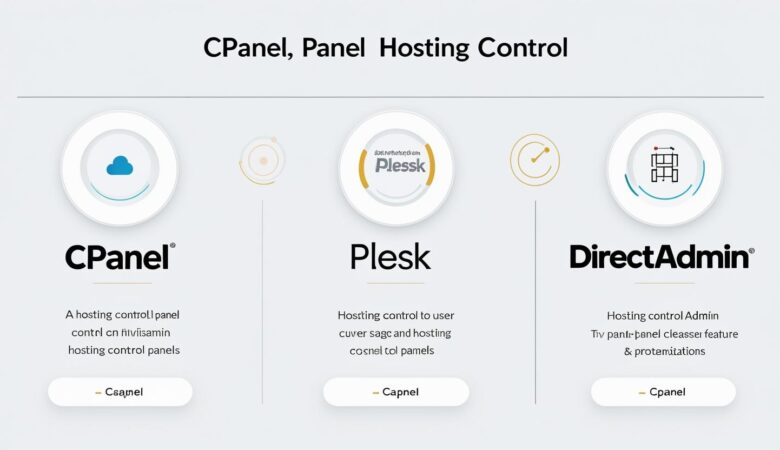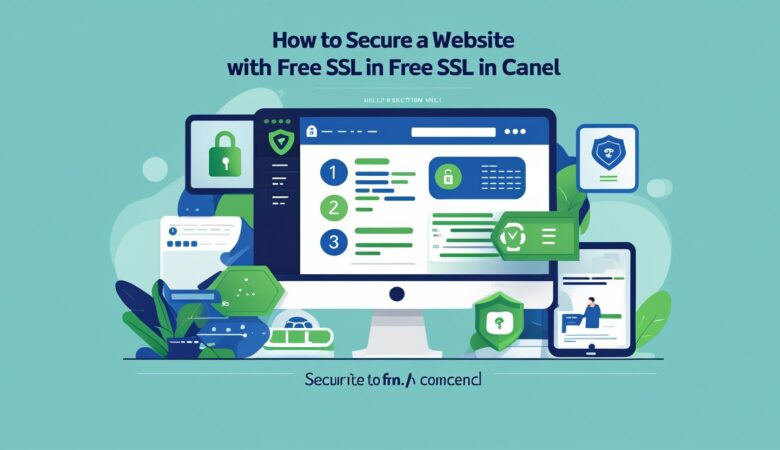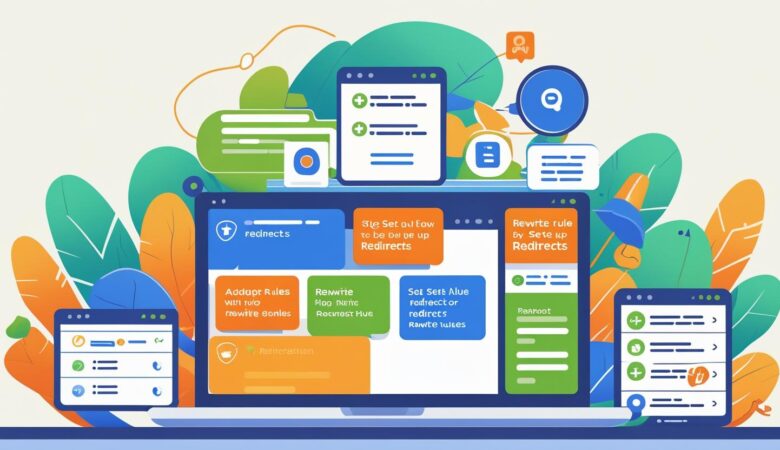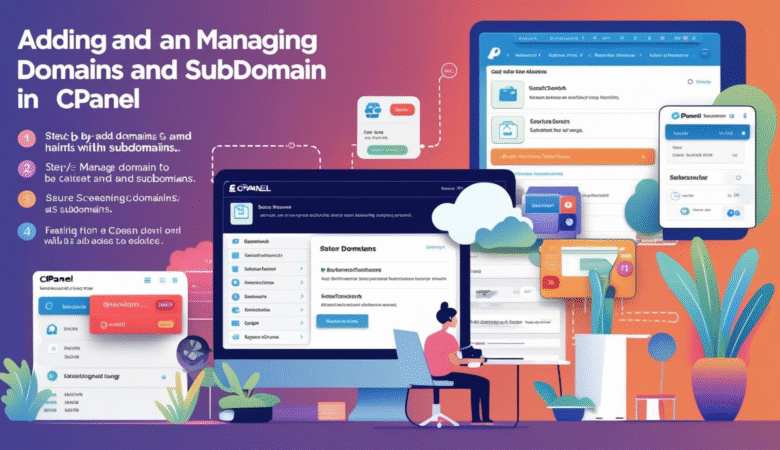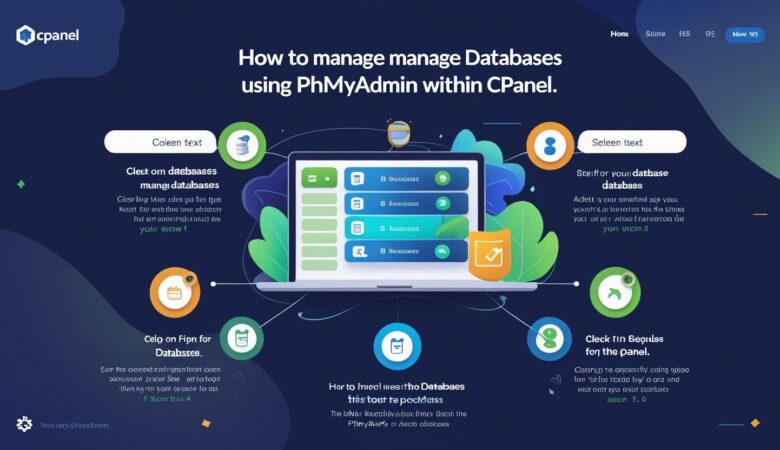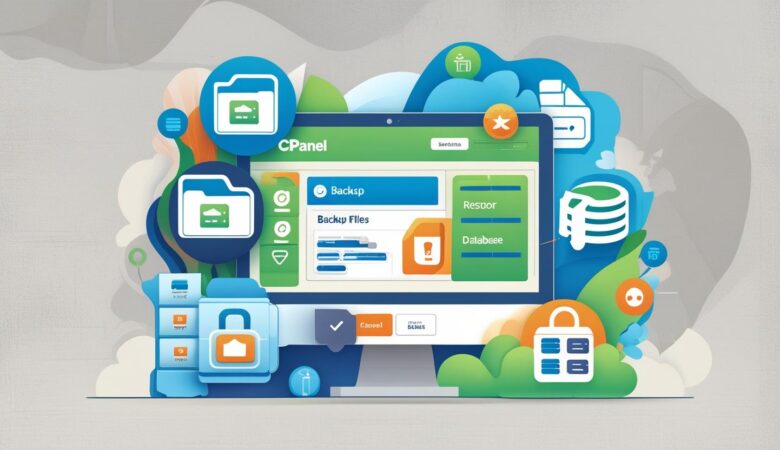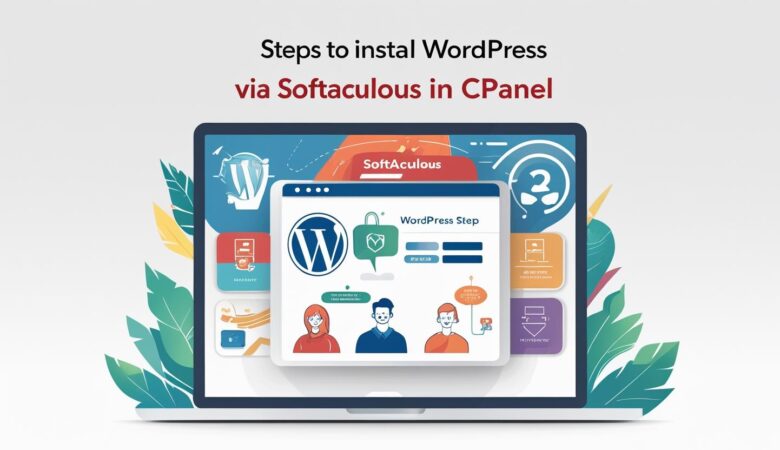How to Create a MySQL Database and User in cPanel for WordPress
May 25, 2025How to Create a MySQL Database and User in cPanel for WordPress Follow this simple step-by-step guide to create a MySQL database and user in cPanel — a necessary step for installing WordPress manually or managing your site database. Why Do You Need a MySQL Database for WordPress? WordPress stores all your website’s content, settings, posts, and user data in a MySQL database. To run WordPress, you must have a database and a user with permissions to access it. Step 1: Log into Your cPanel Account Go to https://yourdomain.com/cpanel or your hosting provider’s login page and enter your credentials to sign in. Step 2: Open the MySQL® Databases Section In the cPanel dashboard, scroll down to the Databases section and click on MySQL® Databases. Step 3: Create a New Database In the Create New Database field, enter a name for your database. For example, wp_database. Click Create Database. You will see a confirmation message that the database was created successfully. Step 4: Create a New Database User Scroll down to the MySQL Users section. Under Add New User, enter a username (e.g., wp_user). Enter a strong password or use the Password Generator tool to create one. Confirm the password by typing it again. Click Create User. Step 5: Assign the User to the Database Scroll down to the Add User to Database section. Select the user you just created from the dropdown list. Select the database you created earlier. Click Add. On the next screen, check All Privileges to give the user full access to the database. Click Make Changes. You will see a success message indicating the user has been added to the database with the correct permissions. Step 6: Use Your Database Details in WordPress When installing WordPress manually, you will need to enter the database name, username, and password during setup in the wp-config.php file or the WordPress installation wizard. Troubleshooting Tips Make sure the database name and username have the correct prefix assigned by your hosting provider (e.g., yourcpanelusername_wp_database). Use a strong, unique password to protect your database user. If you get permission errors during WordPress installation, double-check the user privileges in cPanel. Creating a MySQL database and user in cPanel is a fundamental step in managing your WordPress website. With these instructions, you can confidently set up your database and proceed with installing or managing your WordPress site.