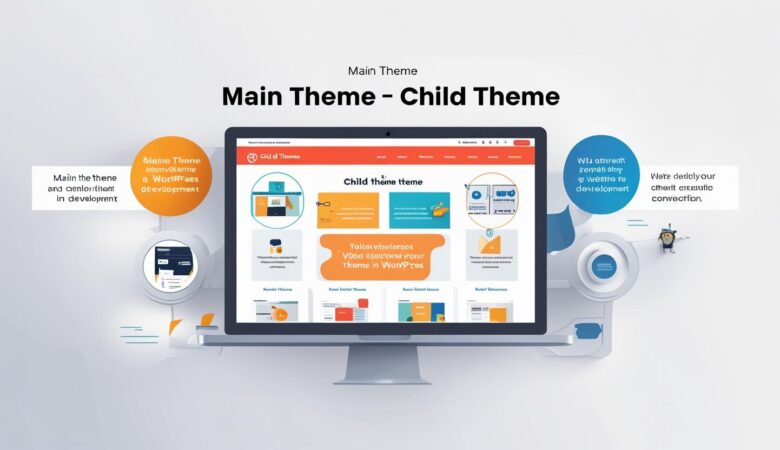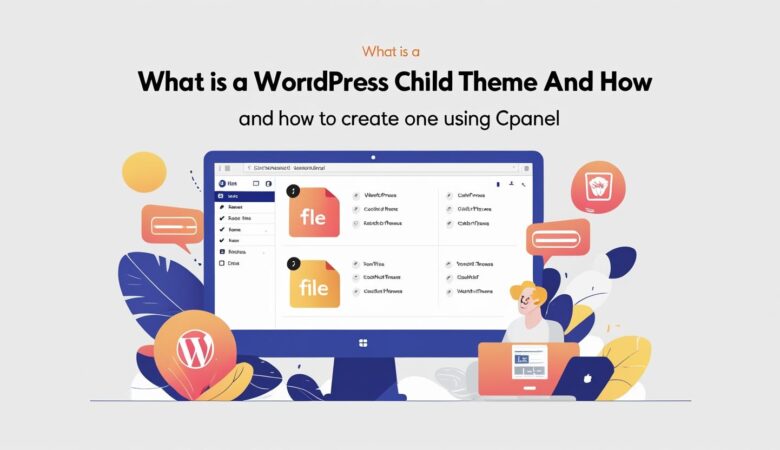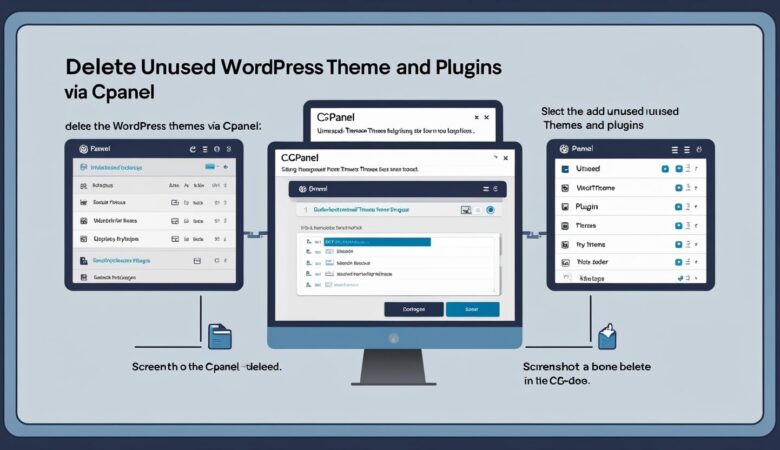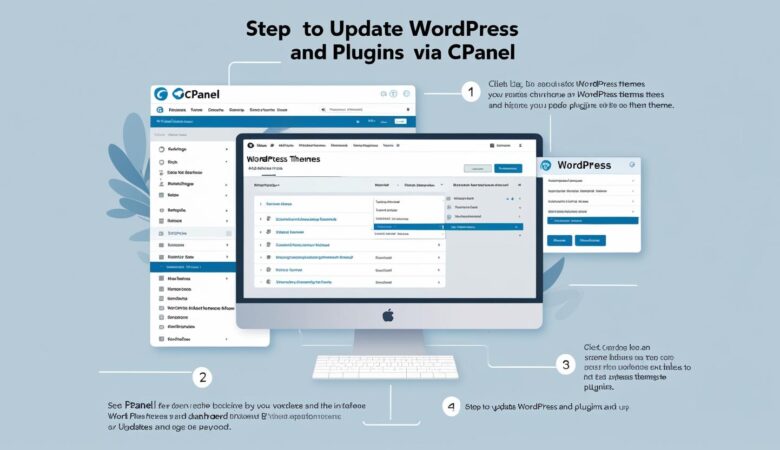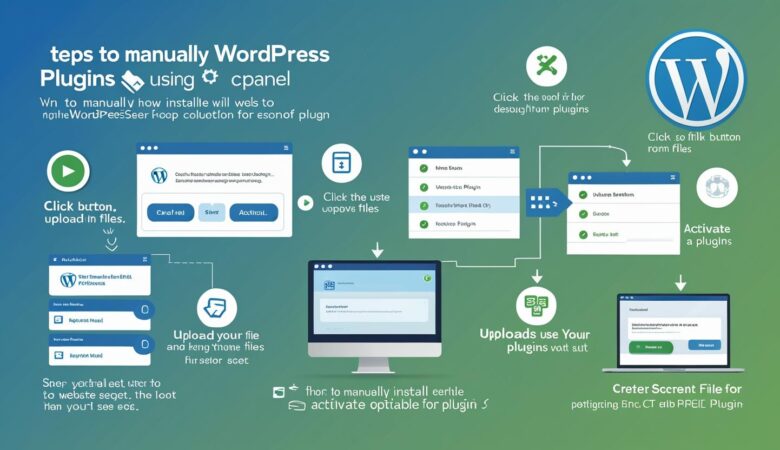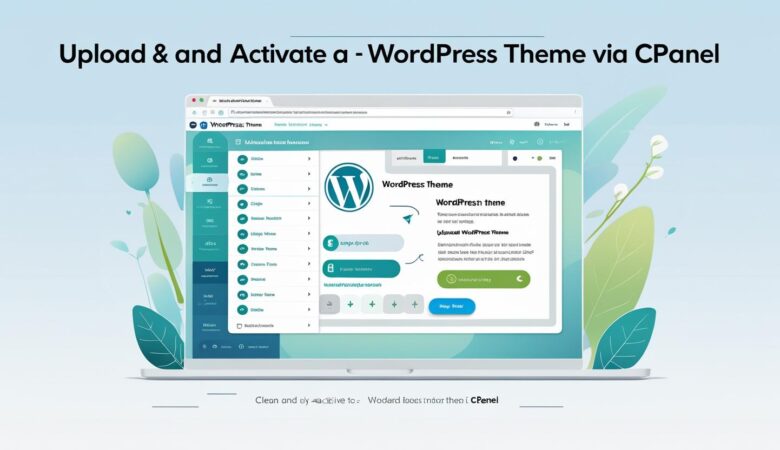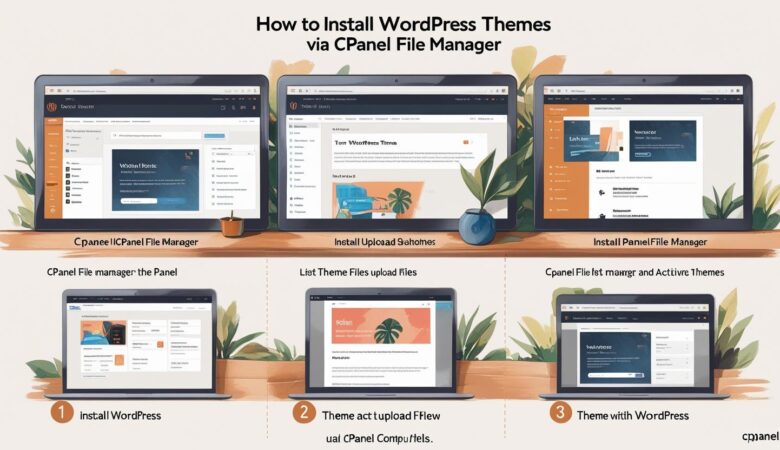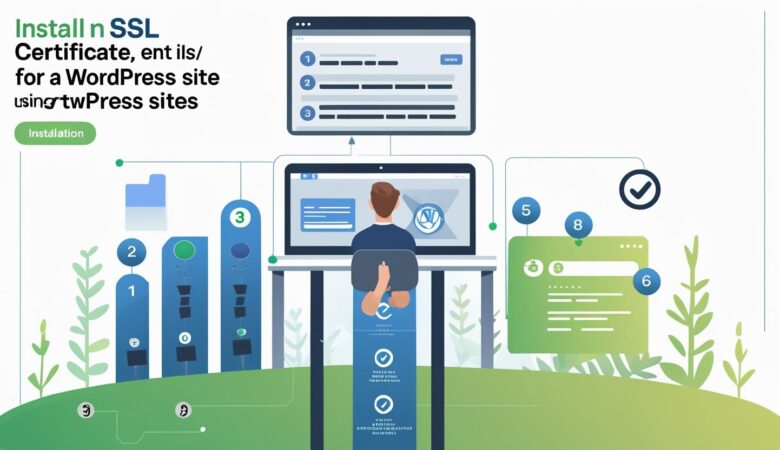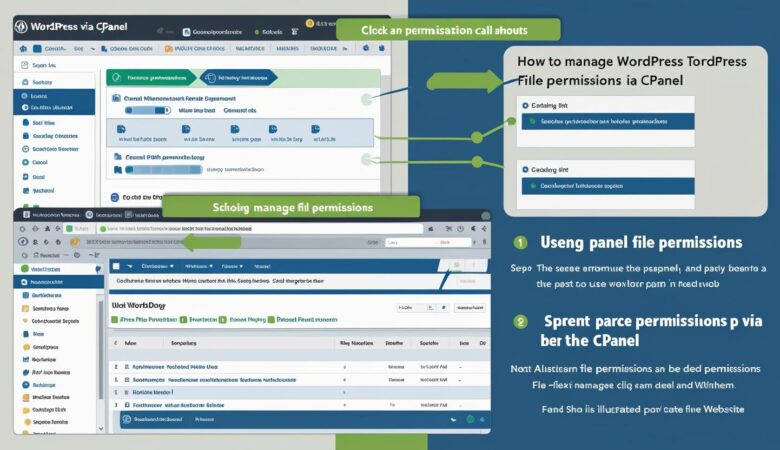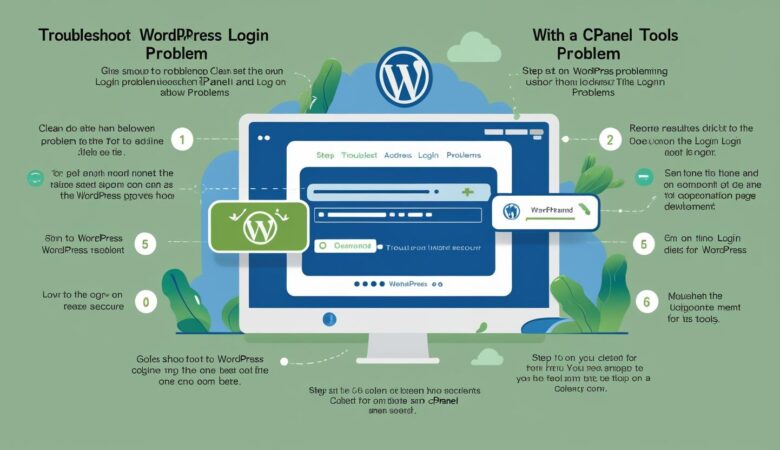What Is the Difference Between a Main Theme and Child Theme in WordPress?
May 25, 2025What Is the Difference Between a Main Theme and Child Theme in WordPress? Choosing the right theme setup is crucial for customizing your WordPress site effectively. This guide explains the difference between a main (parent) theme and a child theme, their roles, and why you might use one or the other. What Is a Main (Parent) Theme? The main theme, also called the parent theme, is the original WordPress theme that contains all the core design files, templates, styles, and functionality. It controls how your website looks and behaves. Includes all necessary PHP, CSS, JavaScript files. Provides the core layout, design, and features. Can be installed and activated directly in WordPress. Example: Twenty Twenty-Three, Astra, OceanWP. What Is a Child Theme? A child theme is a separate theme that inherits its appearance and functionality from a parent theme but allows you to customize or extend the design safely. Depends on the parent theme to work properly. Contains only the files that you want to change or add. Prevents loss of customizations when the parent theme updates. Must declare the parent theme in its style.css file. Key Differences Between Main and Child Themes Aspect Main (Parent) Theme Child Theme Functionality Contains all core files, templates, and styles. Inherits functionality from parent theme; adds or overrides files. Customization Editing can be overwritten by updates. Customizations are preserved during parent theme updates. Dependencies Standalone theme. Depends on the parent theme to function. Use Case Use as-is or with minor modifications. Use for extensive customization or development. Update Safety Updates may override custom changes. Customizations remain safe during updates. When to Use a Child Theme You want to customize your site’s design or functionality extensively. You want to keep your customizations safe during theme updates. You prefer a clean, maintainable approach to theme development. How to Identify If You’re Using a Child Theme In your WordPress dashboard under Appearance > Themes, child themes usually have a name that references the parent theme (e.g., “Twenty Twenty-Three Child”). You can also check the style.css file for the Template line which shows the parent theme’s folder name. Summary The main (parent) theme is the foundation of your website’s design and functionality, while the child theme is a safe way to customize and extend that foundation without risking loss of changes. Using a child theme is a best practice for WordPress customization.