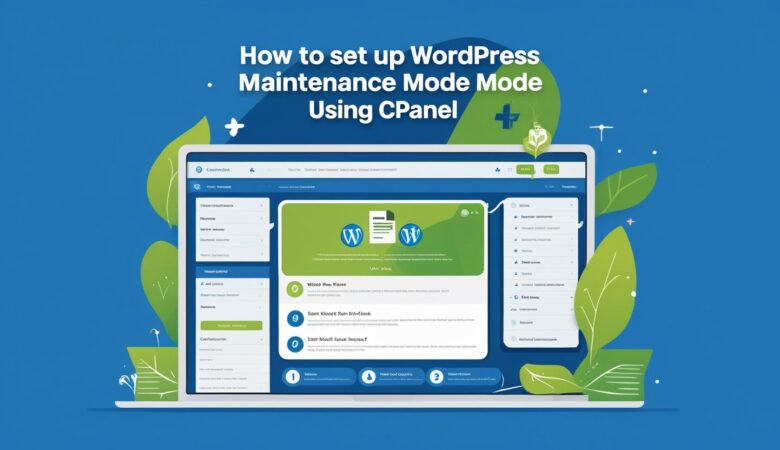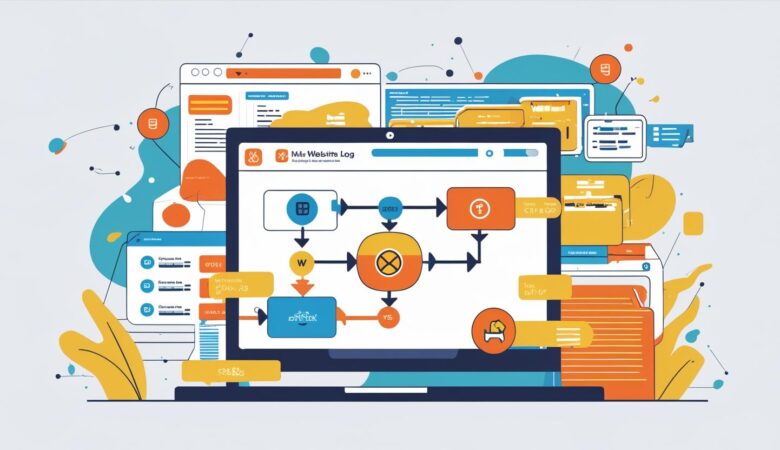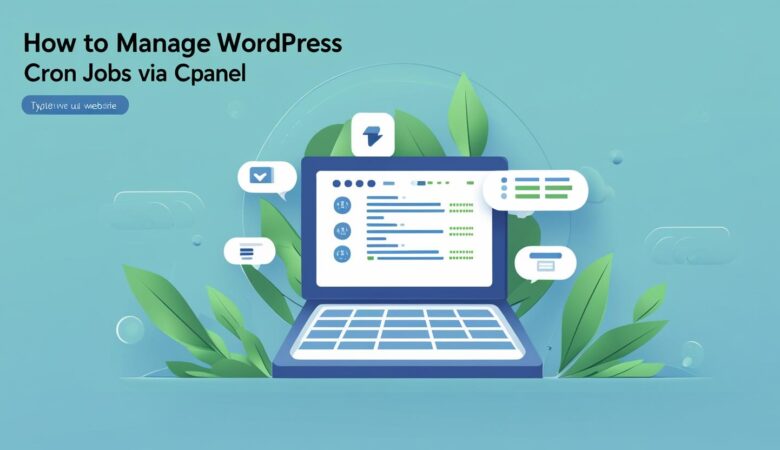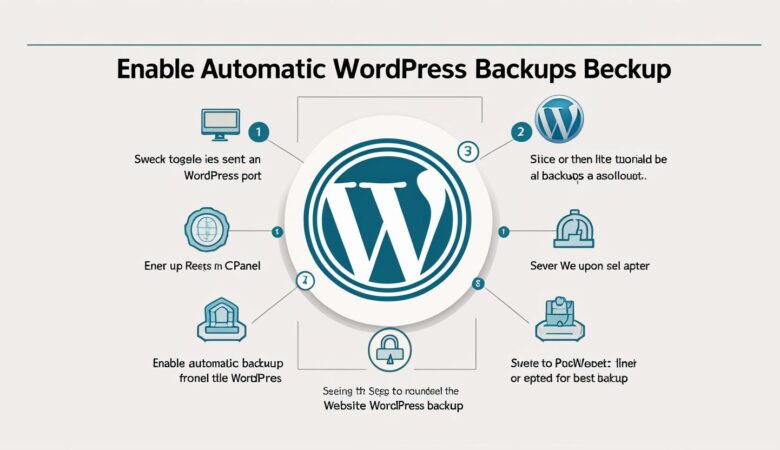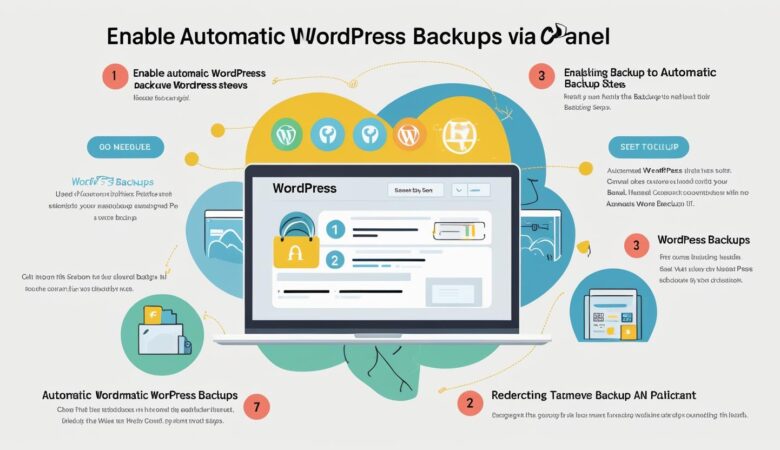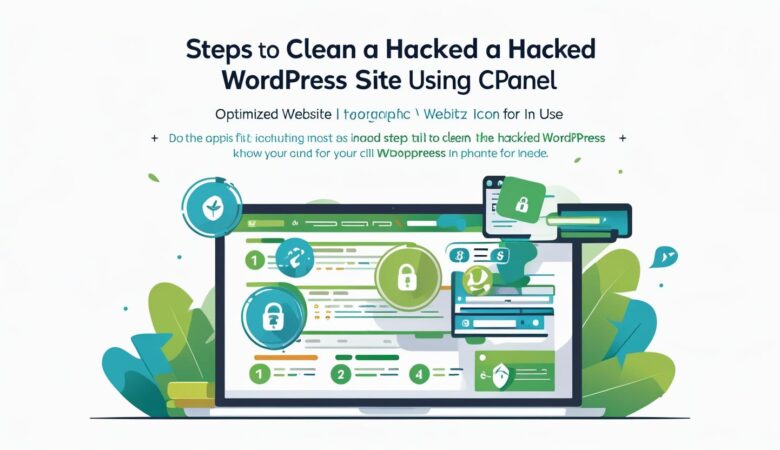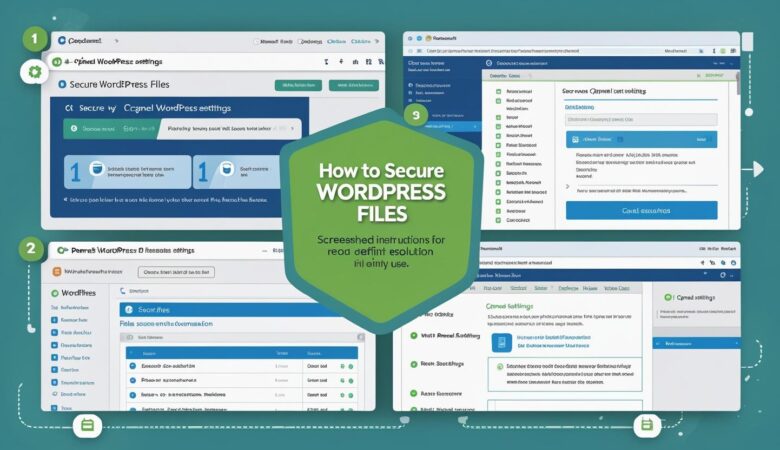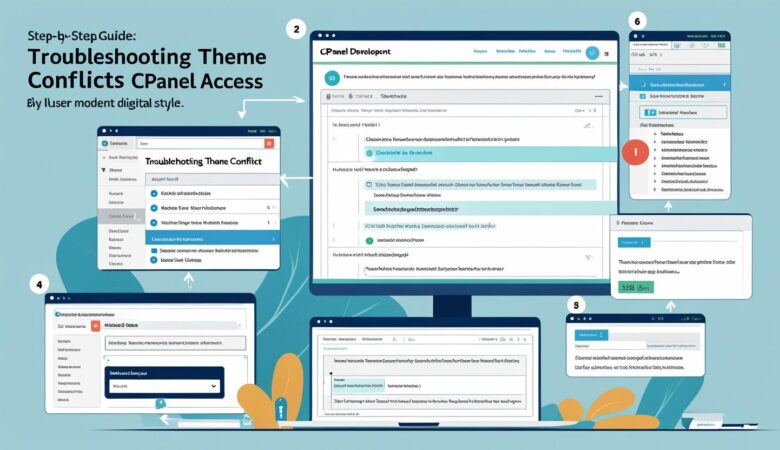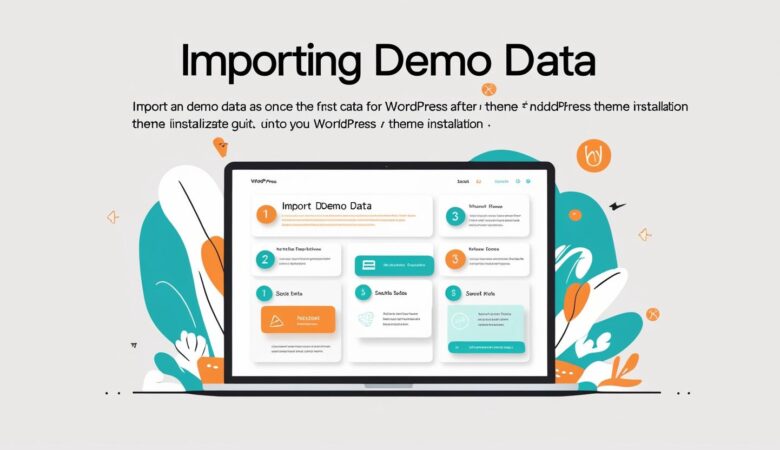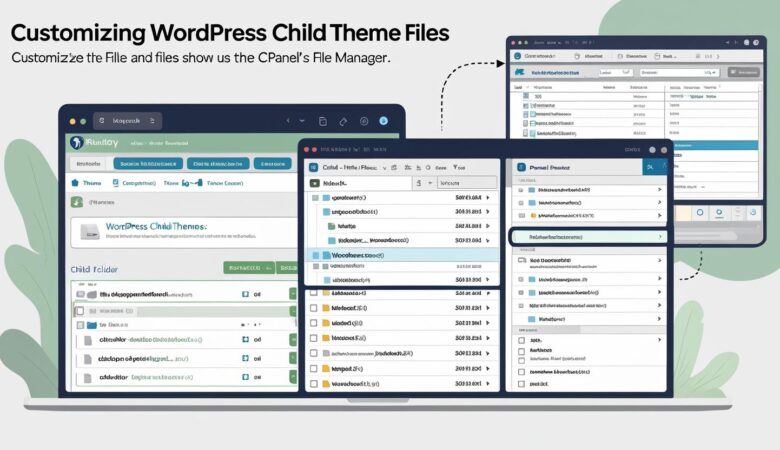How to Manage WordPress Cache Files Using cPanel
May 26, 2025How to Manage WordPress Cache Files Using cPanel Improve your website’s performance and fix update-related issues by learning how to access, delete, and manage cache files through cPanel. What is WordPress Cache? WordPress cache temporarily stores static versions of your site’s content such as pages, images, and scripts to reduce server load and speed up loading times for users. However, outdated or corrupted cache can cause display issues or prevent updates from showing properly. Why Clear Cache Using cPanel? Resolve layout or CSS issues Fix plugin or theme update problems Speed up website performance Ensure latest content is being served Step 1: Log into Your cPanel Account Visit Hiverift.com and log into your client area. Click on “My Services” and select your hosting plan. Click “Login to cPanel” to access your hosting control panel. Step 2: Open the File Manager Scroll down to the “Files” section and click on File Manager. Navigate to /public_html or the root directory of your WordPress installation. Step 3: Locate Cache Folders Common cache directories and files to look for: /wp-content/cache/ /wp-content/uploads/cache/ /wp-content/w3tc/ (for W3 Total Cache plugin) /wp-content/wp-cache-config.php Step 4: Delete Cache Files Right-click on the cache folder (e.g., /cache) and choose Delete. Select “Skip the trash and permanently delete the files” (optional). Repeat this for other cache-related folders. Note: Do not delete the entire /wp-content/ folder — only cache directories inside it. Step 5: Clear Plugin-Based Cache (Optional) If you use a caching plugin like W3 Total Cache, WP Super Cache, or LiteSpeed Cache: Log into your WordPress dashboard. Go to the plugin’s settings area. Click the “Clear Cache” or “Purge All” button. Step 6: Enable Automatic Cache Clearing (Optional) Some caching plugins offer auto-clear features when content is updated. Ensure this is enabled in plugin settings to prevent future display issues. Troubleshooting Tips If cache doesn’t clear, check folder/file permissions in cPanel File Manager. Use incognito mode to confirm changes reflect on the front end. Consider restarting caching plugins or re-installing if issues persist. By regularly managing WordPress cache files using cPanel, you ensure optimal website performance, security, and functionality. Need help? Contact Hiverift Support.