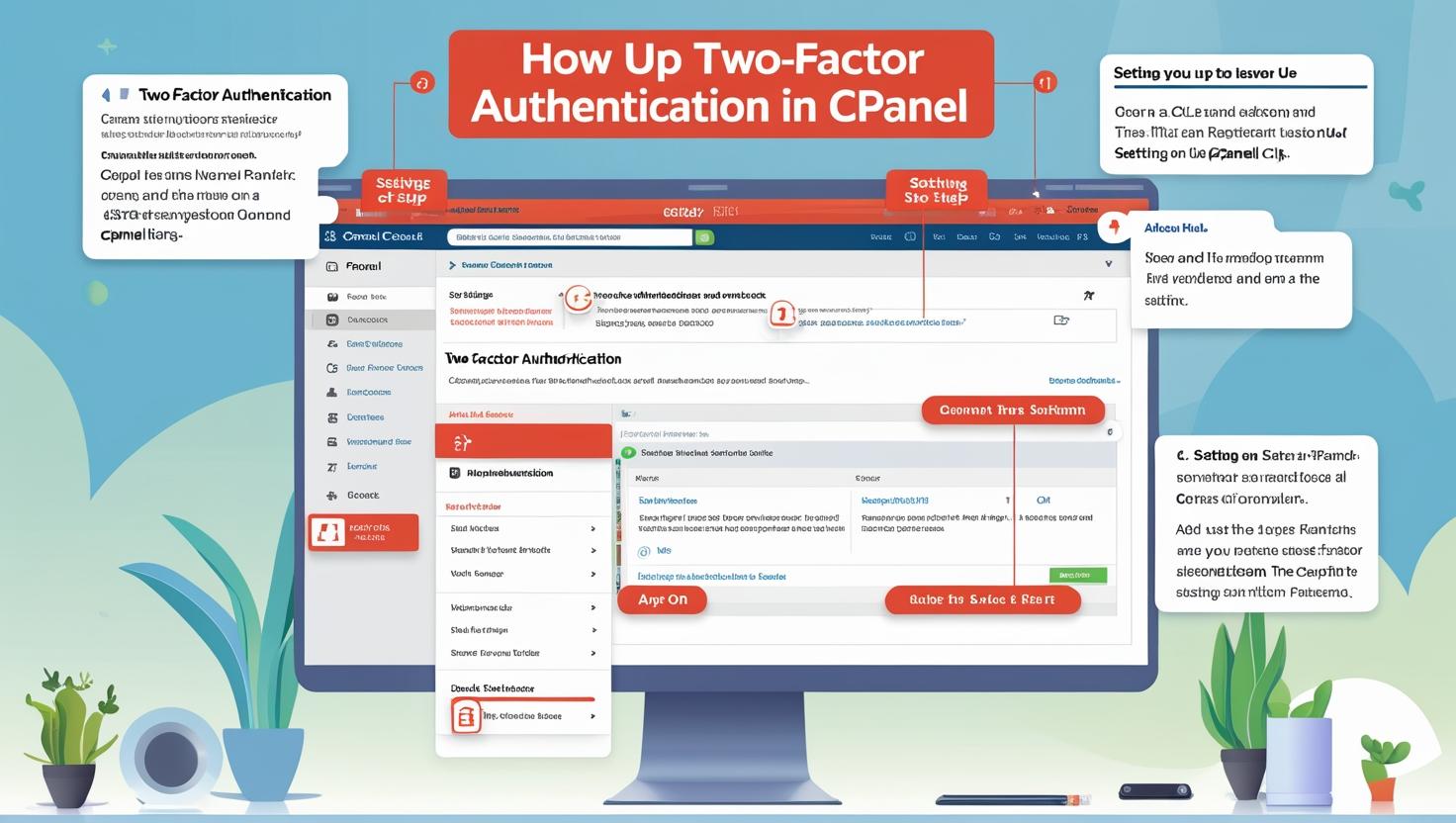
How to Set Up Two-Factor Authentication in cPanel
🔐 How to Set Up Two-Factor Authentication in cPanel: A Step-by-Step Guide
Cybersecurity threats are growing by the day, and protecting your cPanel account has never been more crucial. Two-Factor Authentication (2FA) adds an extra layer of security to your hosting environment, ensuring only you have access — even if your password gets compromised.
Follow this guide to set up 2FA in your cPanel in just a few simple steps.
🔎 What is Two-Factor Authentication?
Two-Factor Authentication (2FA) is a security process that requires two different forms of identification:
-
Your regular password
-
A code sent to or generated by your mobile device
This combination makes it much harder for hackers to gain access, even if they know your password.
🛠️ Steps to Enable 2FA in cPanel
Step 1: Log in to your cPanel Account
Use your domain and credentials to access your hosting control panel.
Step 2: Navigate to the “Security” Section
Scroll down and find the “Two-Factor Authentication” icon. Click on it.
Step 3: Click on “Set Up Two-Factor Authentication”
This will take you to a new page where you can initiate the setup.
Step 4: Scan the QR Code
Open a 2FA app on your mobile device (such as Google Authenticator or Authy), and scan the QR code displayed on the screen.
Step 5: Enter the 6-digit Code
After scanning, your app will generate a temporary 6-digit code. Enter this code in the cPanel field and click “Configure Two-Factor Authentication.”
Step 6: Done!
You’ll see a confirmation message that 2FA has been successfully enabled. From now on, you’ll need your password and the 6-digit code every time you log in.
📱 Recommended Authentication Apps
-
Google Authenticator (Android/iOS)
-
Authy
-
Microsoft Authenticator
-
LastPass Authenticator
⚠️ Pro Tip: Backup Your 2FA Codes
If you lose access to your mobile device, you may get locked out of your cPanel. Make sure to save backup codes or enable 2FA recovery options if your host supports them.
✅ Benefits of Enabling 2FA in cPanel
-
Stronger protection against brute-force attacks
-
Peace of mind for website owners and resellers
-
Improved data privacy for hosted email, databases, and files
-
Compliance with many industry security standards
🧩 Final Thoughts
Securing your cPanel account with Two-Factor Authentication is one of the simplest and most effective steps you can take to guard your website and data. Don’t wait until it’s too late — enable 2FA today and boost your online defense.