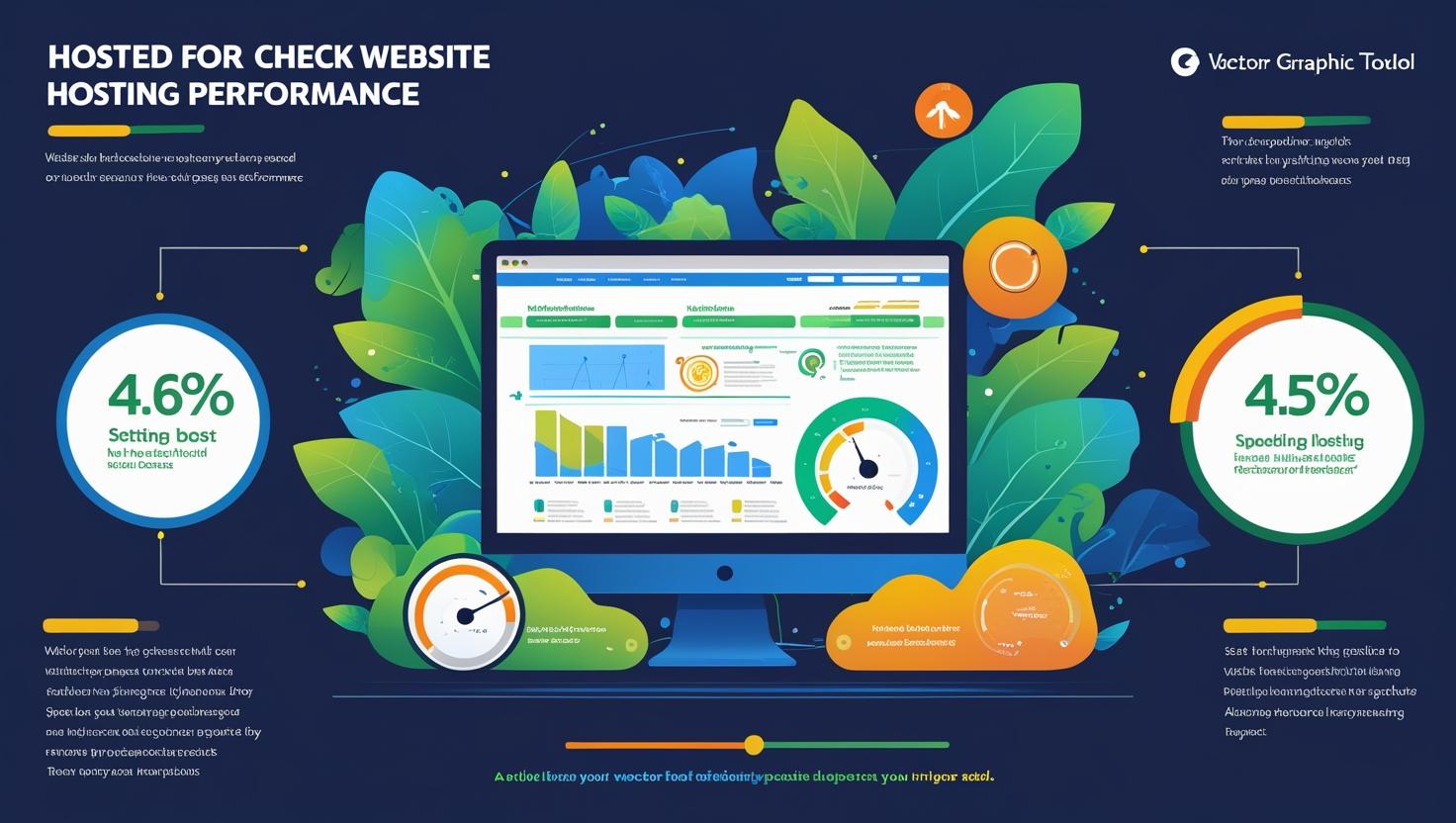
How to Check Hosting Performance
🚀 How to Check Hosting Performance
Tools & Tips to Ensure Your Hosting Delivers Speed & Stability
Choosing a hosting provider is just the first step. To ensure your website delivers an exceptional user experience, it’s crucial to regularly check your hosting performance.
Why? Because slow load times, frequent downtimes, or limited server response can affect your SEO, user retention, and revenue.
Here’s a step-by-step guide on how to test and monitor your hosting performance like a pro.
⚡ 1. Measure Website Speed with Performance Tools
The first sign of good hosting is fast website loading. Use these tools to assess your speed:
-
Google PageSpeed Insights
-
GTmetrix
-
Pingdom Tools
-
WebPageTest
Key metrics to look for:
-
First Contentful Paint (FCP)
-
Time to Interactive (TTI)
-
Total Page Load Time
-
Server Response Time (TTFB)
🟢 Tip: Aim for total load time under 3 seconds for a smooth user experience.
🔍 2. Monitor Uptime Consistently
Hosting performance is not just about speed—it’s also about reliability. Downtime can cost you traffic and credibility.
Use uptime monitoring tools like:
-
UptimeRobot
-
StatusCake
-
Better Uptime
Set up alerts for:
-
Site outages
-
Server crashes
-
Performance dips
🟢 Tip: A good host should offer 99.9% or higher uptime consistently.
📊 3. Evaluate Server Response Time (TTFB)
Time To First Byte (TTFB) is the time it takes for your server to respond to a request. A low TTFB means your hosting is fast and responsive.
How to test TTFB:
-
Use WebPageTest.org or Chrome DevTools
-
Analyze the “Waiting” phase in your network waterfall
🟢 Tip: A TTFB under 200ms is considered excellent.
🧪 4. Run Load Testing for High-Traffic Readiness
Your hosting should be able to handle sudden traffic surges. Load testing helps simulate high-traffic conditions.
Best tools:
-
Loader.io
-
BlazeMeter
-
Apache JMeter
Test scenarios:
-
100+ users simultaneously
-
Peak traffic spikes
-
Heavy file downloads
🟢 Tip: Run load tests quarterly or after major site updates.
🧠 5. Use Hosting Dashboards and Logs
Many modern hosts like HiveRift, SiteGround, or Kinsta offer built-in performance dashboards:
-
CPU/memory usage
-
Bandwidth stats
-
Error logs
-
Application performance
🟢 Tip: Regularly review these metrics to proactively fix bottlenecks.
🛠️ 6. Consider These Hosting Performance Factors
If performance is poor, it may be time to switch hosting or upgrade your plan.
Look for:
-
SSD/NVMe storage
-
CDN integration
-
LiteSpeed/Nginx web servers
-
Built-in caching tools
-
Data centers close to your target audience
📈 Summary: Checklist for Hosting Performance Monitoring
| Metric | Ideal Benchmark |
|---|---|
| Load Time | Under 3 seconds |
| Uptime | 99.9%+ |
| TTFB | Under 200ms |
| Load Test Success | Stable under heavy traffic |
| Dashboard Metrics | Within resource limits |