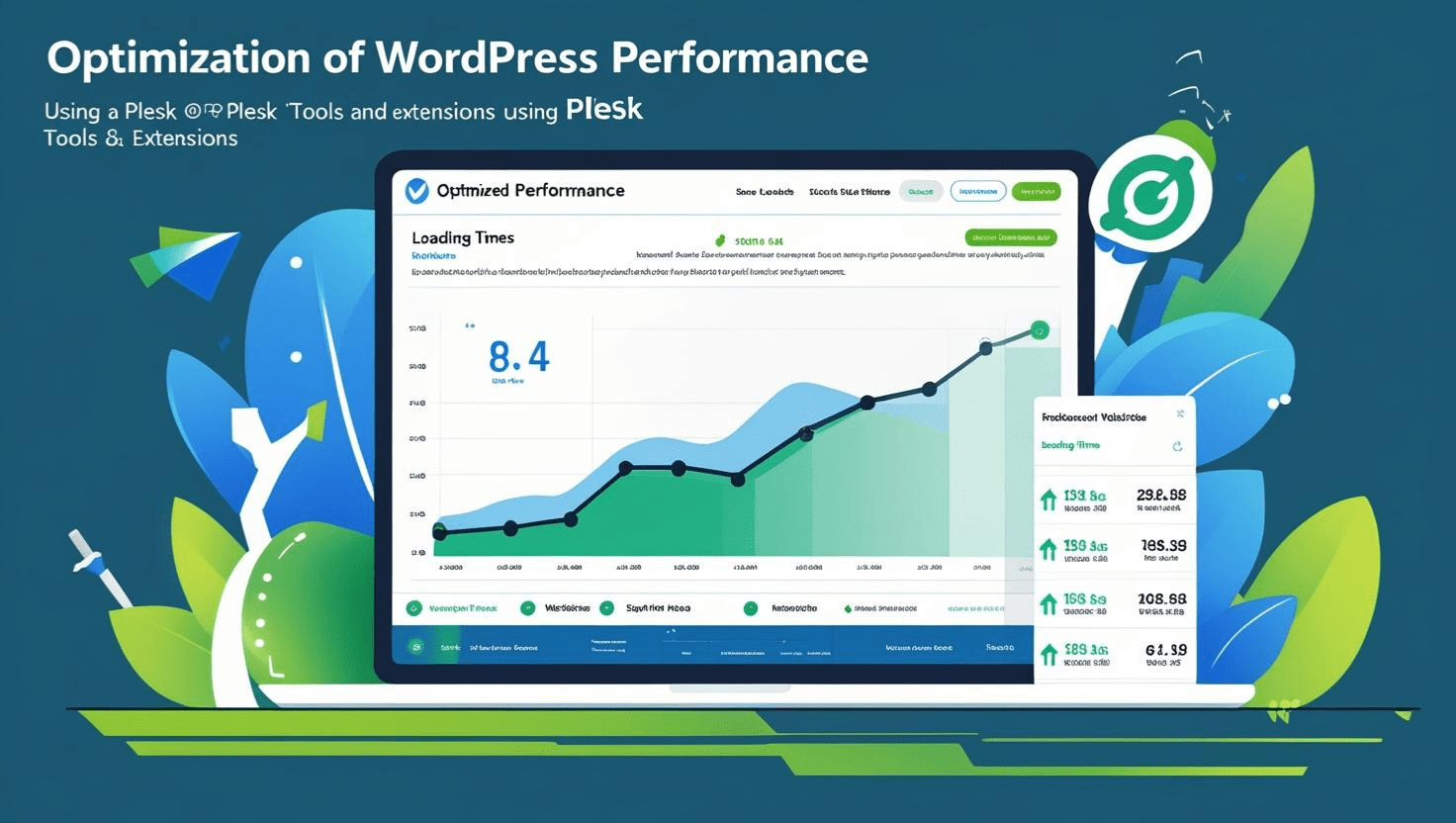
Optimizing WordPress Performance with Plesk Tools and Extensions
Optimizing WordPress Performance with Plesk Tools and Extensions
Introduction
WordPress is one of the most popular content management systems in the world, but performance optimization is essential for fast loading times, improved SEO, and better user experience. Plesk offers several built-in tools and extensions that simplify optimizing your WordPress website.
Prerequisites
- Access to Plesk control panel with WordPress Toolkit installed
- A WordPress site installed on your server
- Basic knowledge of WordPress and web hosting concepts
Step 1: Access WordPress Toolkit in Plesk
- Log in to your Plesk dashboard.
- Navigate to WordPress from the main menu or the Websites & Domains tab.
- Here, you’ll see a list of your WordPress installations along with management options.
Step 2: Use Built-in Performance Features
Plesk WordPress Toolkit offers several tools to boost performance:
- Enable Caching: Use Plesk’s built-in caching mechanisms like NGINX caching or third-party caching plugins.
- Update Plugins and Themes: Keep everything up to date to ensure optimal performance and security.
- Database Optimization: Use plugins or Plesk extensions to clean and optimize your WordPress database.
Step 3: Install Performance-Boosting Extensions
Plesk supports many extensions that can improve your WordPress site speed:
- LiteSpeed Cache: A powerful caching extension compatible with WordPress to reduce page load times.
- Cloudflare: Integrate Cloudflare CDN to serve your content faster globally.
- Image Optimizer: Compress and optimize images to reduce loading time.
Step 4: Configure PHP Settings
Optimizing PHP can also help improve WordPress performance:
- Use the latest stable PHP version supported by WordPress.
- Enable Opcache in Plesk under PHP Settings for faster script execution.
- Adjust memory limits and max execution time according to your site’s needs.
Step 5: Monitor Site Performance
Regularly monitor your site’s performance using Plesk or external tools:
- Plesk’s WordPress Toolkit dashboard provides insights and recommendations.
- Use tools like Google PageSpeed Insights, GTmetrix, or Pingdom.
- Analyze slow plugins and fix issues promptly.
Additional Resources
- Plesk WordPress Toolkit Documentation
- WordPress Performance Optimization Guide
- Google PageSpeed Insights
Need Help?
If you encounter issues or want personalized assistance, contact your hosting provider or Plesk support team.