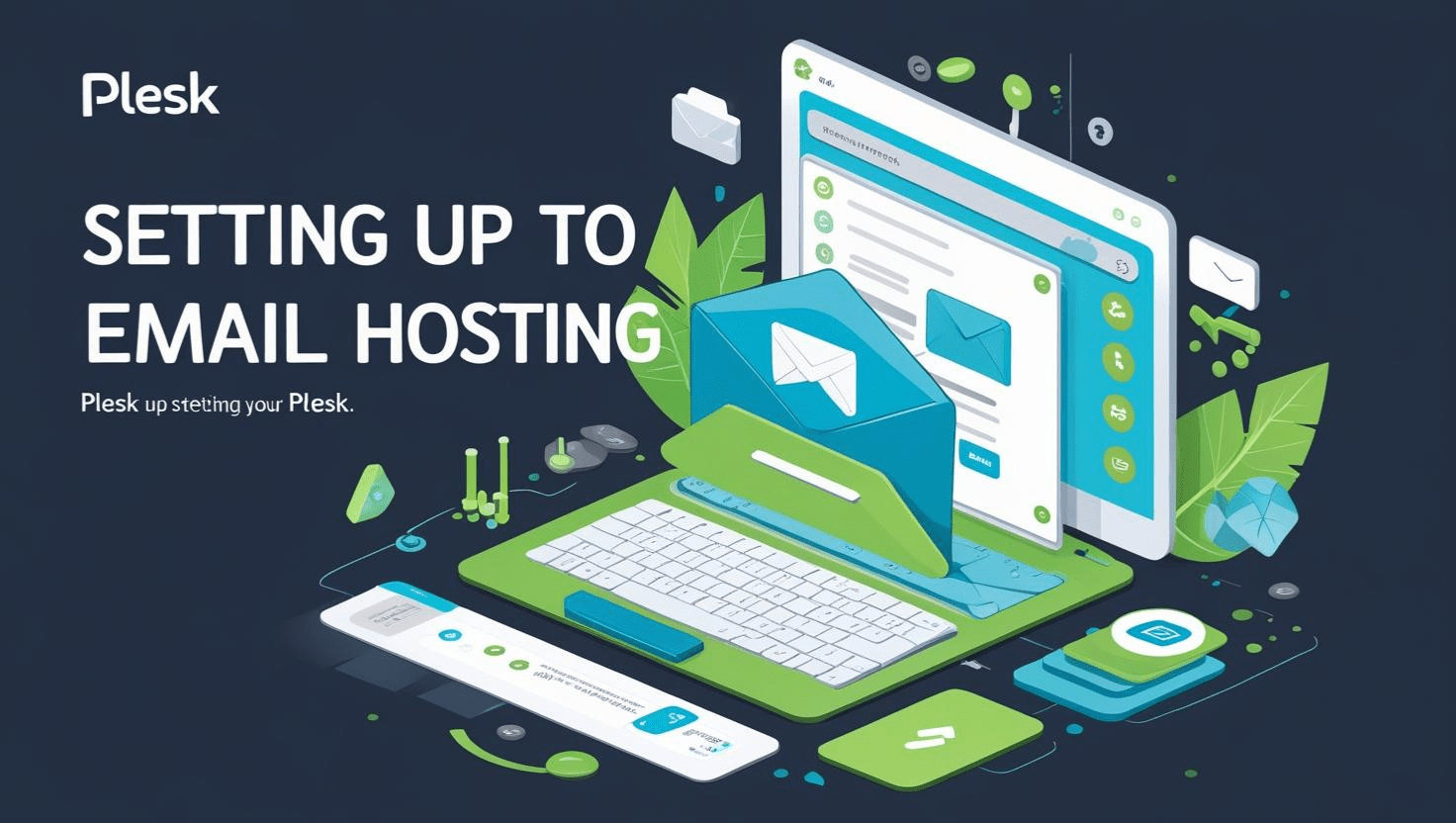
Setting Up Email Hosting in Plesk
Step-by-Step Guide to Setting Up Email Hosting in Plesk
Setting up email hosting on your domain using Plesk allows you to manage professional email accounts easily. This guide provides a clear, step-by-step process to configure your email hosting in Plesk.
Prerequisites
- Active hosting account with Plesk control panel access
- Domain added to Plesk
- Proper DNS configuration (MX records) pointing to your server
Step 1: Log In to Plesk
Access your Plesk control panel by navigating to https://yourdomain.com:8443 or the URL provided by your hosting provider. Use your credentials to log in.
Step 2: Enable Mail Service for Your Domain
- Go to Domains and select the domain where you want to enable email hosting.
- Click on Mail Settings.
- Check the box labeled Activate mail service on this domain.
- Save your changes.
Step 3: Create Email Accounts
- In the domain dashboard, click on Mail.
- Click the Create Email Address button.
- Enter the desired email name (e.g.,
info@yourdomain.com). - Set a strong password or use the password generator.
- Adjust mailbox size limits if needed.
- Click OK to create the mailbox.
Step 4: Configure DNS Records
Make sure your domain’s MX records are correctly set to point to your Plesk server to receive emails.
- Go to Domains > DNS Settings.
- Add or verify MX records with priority pointing to your mail server.
- Add SPF and DKIM records to improve email deliverability and prevent spoofing.
Step 5: Access Your Email
You can access your email accounts through:
- Webmail: Navigate to
https://yourdomain.com/webmailand log in with your email credentials. - Mail Clients: Configure clients like Outlook, Thunderbird, or mobile email apps using the IMAP/POP3 and SMTP settings provided in Plesk’s mail settings.
Step 6: Set Up Email Forwarding and Auto-Responders (Optional)
Within the Mail settings for your account, you can:
- Set up forwarding to other email addresses.
- Configure auto-reply messages (vacation responders).
Troubleshooting Tips
- If you’re not receiving emails, verify MX records and DNS propagation.
- Check mail server logs for delivery issues.
- Ensure spam filtering settings are not blocking legitimate emails.
- Use online tools like MXToolbox to check your DNS records.
Conclusion
By following these steps, you can successfully set up email hosting on your domain using Plesk. This enables you to manage professional email accounts easily, boosting your brand’s credibility and communication efficiency.