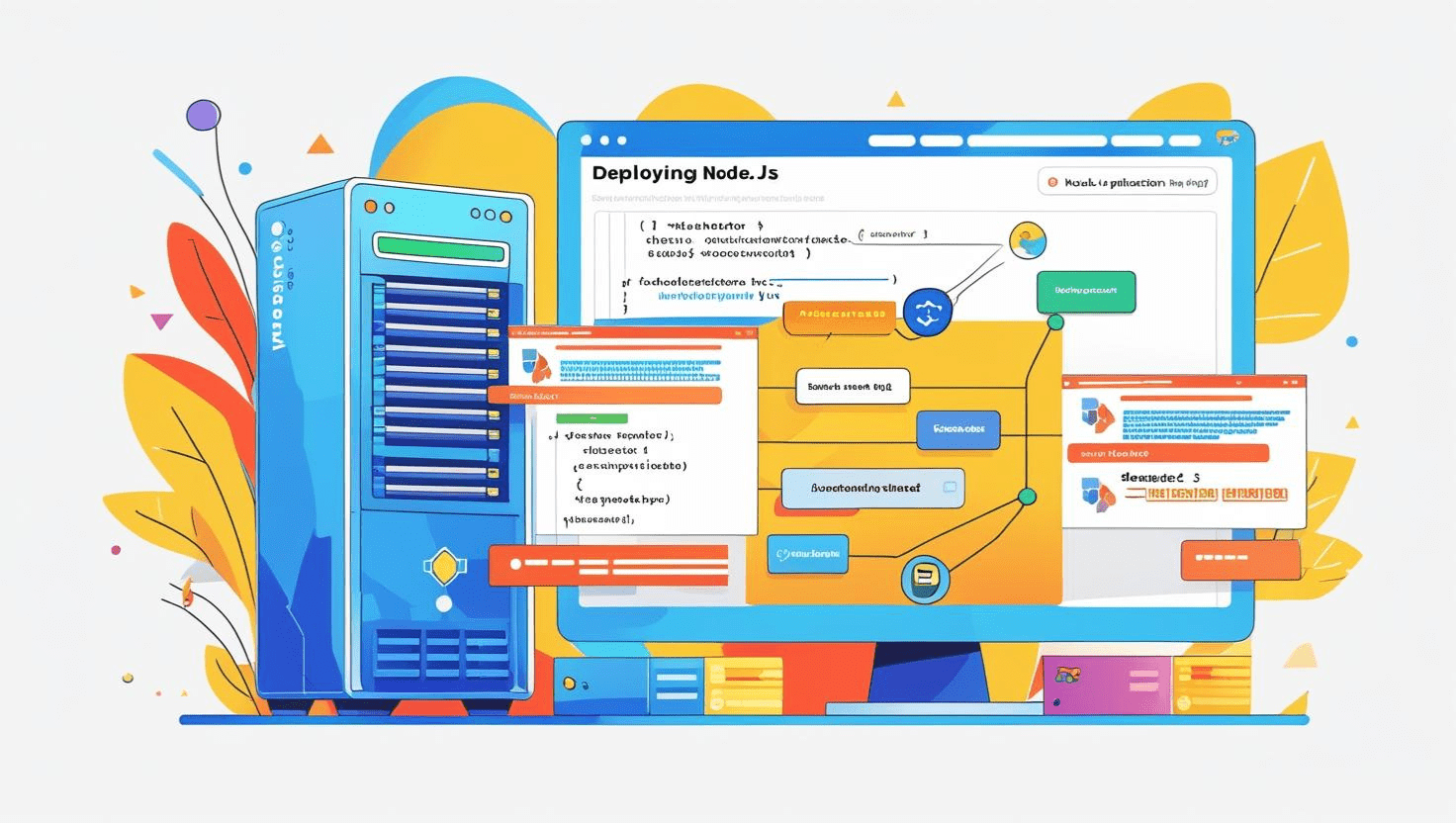
How to Deploy Node.js Applications Using Plesk Control Panel
How to Deploy Node.js Applications Using Plesk Control Panel
Node.js is a powerful platform for building scalable web applications. Plesk Control Panel simplifies deploying Node.js apps by providing an intuitive interface to manage and run your applications with ease. This guide walks you through the step-by-step process to deploy your Node.js application using Plesk.
Prerequisites
- A server or hosting account with Plesk installed and Node.js support enabled
- Access to Plesk Control Panel
- Basic knowledge of Node.js and your application source code
Step 1: Log In to Plesk
Open your web browser and log in to your Plesk Control Panel using your credentials.
Step 2: Create a Domain or Select an Existing One
Navigate to Domains and select the domain where you want to deploy your Node.js application. If needed, add a new domain or subdomain.
Step 3: Enable Node.js Support
In your domain dashboard, find and click on the Node.js option. If it’s not visible, ensure that Node.js support is installed on your server.
Step 4: Upload Your Application Files
Using the File Manager or FTP, upload your Node.js application files to the httpdocs or a custom directory of your domain.
Step 5: Configure the Application
- In the Node.js section for your domain, specify the
Document Root— the folder where your app’s main file is located. - Set the
Application Startup File, typicallyapp.jsorserver.js. - Choose the Node.js version from the dropdown menu based on your app requirements.
- Set environment variables if needed by adding them under Environment Variables.
Step 6: Install Dependencies
Open the Terminal or connect via SSH to your hosting server. Navigate to your application directory and run:
npm installThis installs all dependencies listed in your package.json file.
Step 7: Start Your Application
Back in the Plesk Node.js panel, click the Enable Node.js button to start your application.
You can also Restart or Stop the app from this interface.
Step 8: Verify Your Deployment
Visit your domain URL in a browser to check if the Node.js application is running correctly.
Troubleshooting Tips
- Check Logs in the Node.js panel for error messages.
- Ensure your startup file is correctly specified and exports the app properly.
- Make sure required ports and firewall rules are correctly configured.
- Verify that the correct Node.js version is selected.
Conclusion
Plesk Control Panel offers a user-friendly way to deploy and manage Node.js applications on your hosting server. By following these steps, you can have your Node.js app live quickly and efficiently with minimal hassle.