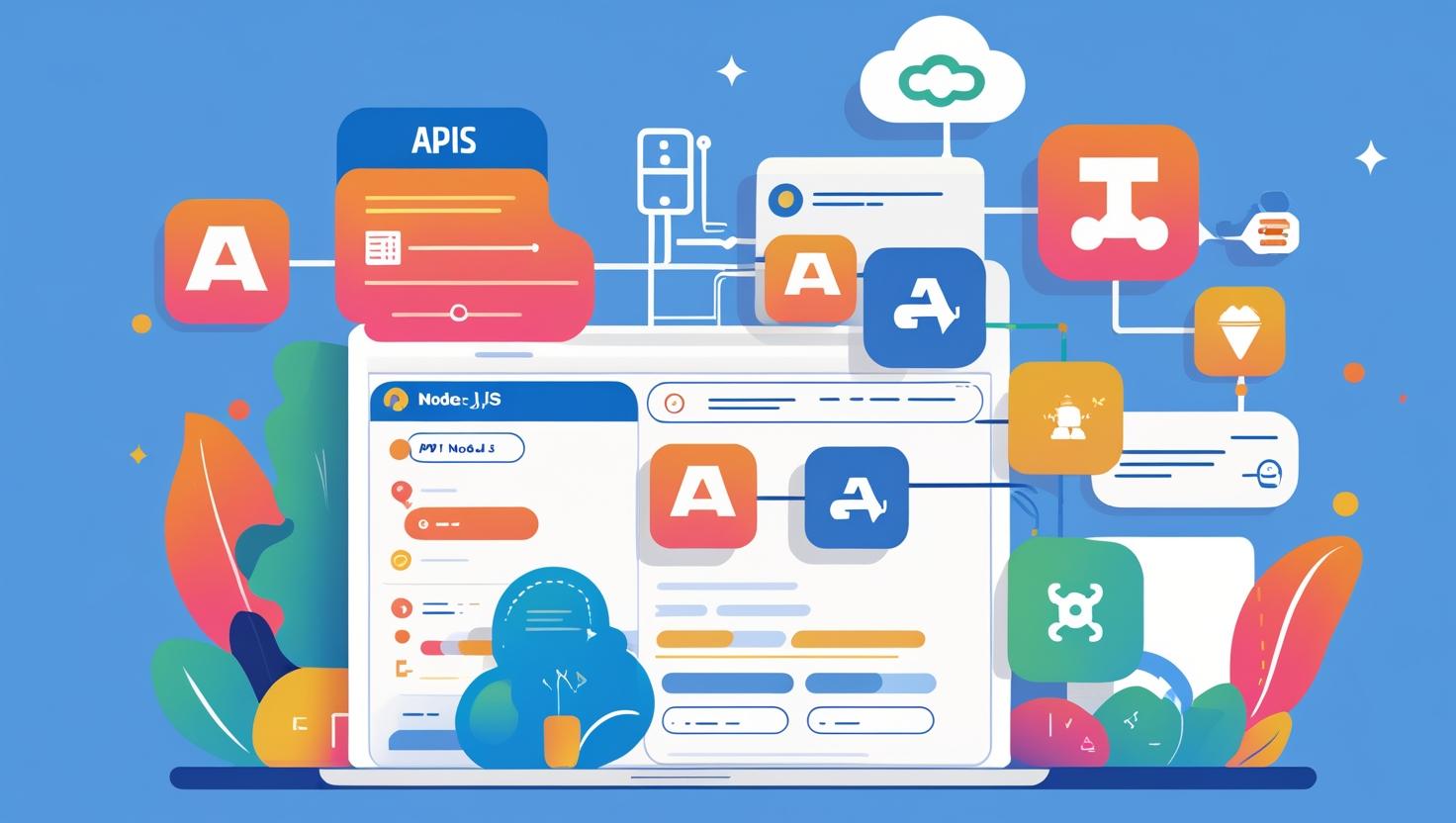
Connecting External APIs in Node.js Apps Using cPanel Server
Connecting External APIs in Node.js Apps Using cPanel Server
Integrating external APIs into your Node.js applications adds powerful functionality, such as payment gateways, social media data, weather information, and more. When hosting your Node.js app on a cPanel server, connecting these APIs is straightforward with the right setup.
Why Use External APIs in Node.js?
External APIs enable your app to access data and services beyond its own capabilities. This can:
- Extend features without building from scratch
- Improve user experience with dynamic content
- Integrate third-party services like authentication, messaging, and payments
Prerequisites
- Active cPanel hosting with Node.js application set up
- SSH access to your hosting server (optional but recommended)
- API key or credentials for the external API service
- Basic knowledge of Node.js and npm
Step 1: Prepare Your Node.js Environment on cPanel
- Login to cPanel and open the Node.js Application Manager.
- Create or select your Node.js application.
- Ensure your app’s root directory and startup file (e.g.,
app.js) are correctly configured. - Open SSH terminal (if available) or use cPanel’s File Manager and Terminal to manage files and install packages.
Step 2: Install HTTP Request Libraries
To interact with external APIs, you need HTTP client libraries. Popular choices include axios and node-fetch. Install one via SSH or cPanel Terminal:
npm install axios
npm install node-fetch
Step 3: Write Code to Connect External API
Here is an example of using axios to fetch data from a public API (JSONPlaceholder):
const axios = require('axios');
async function fetchPosts() {
try {
const response = await axios.get('https://jsonplaceholder.typicode.com/posts');
console.log('Posts:', response.data);
} catch (error) {
console.error('Error fetching posts:', error);
}
}
fetchPosts();
Replace the URL and headers as needed for your external API, including API keys if required:
const response = await axios.get('https://api.example.com/data', {
headers: { 'Authorization': 'Bearer YOUR_API_KEY' }
});Step 4: Set Environment Variables Securely
Store sensitive credentials like API keys in environment variables to keep them secure:
- In cPanel Node.js Manager, set environment variables under your app configuration.
- Or use an
.envfile withdotenvpackage:
npm install dotenv
// In your app.js
require('dotenv').config();
const apiKey = process.env.API_KEY;
Step 5: Restart Your Node.js Application
After adding your API integration code and environment variables, restart your app via the cPanel Node.js Application Manager or SSH:
pm2 restart your-app-name
npm restart
Troubleshooting Tips
- Check cPanel error logs and Node.js app logs for connection issues.
- Verify your server can access external API URLs (firewall or network restrictions may apply).
- Ensure API keys and credentials are valid and correctly set.
- Test API calls locally before deploying to server.
Conclusion
Connecting external APIs in your Node.js apps hosted on a cPanel server unlocks vast possibilities for enhancing functionality and user engagement. By carefully setting up your environment, installing necessary libraries, and securely managing credentials, you can smoothly integrate third-party services and build powerful applications.