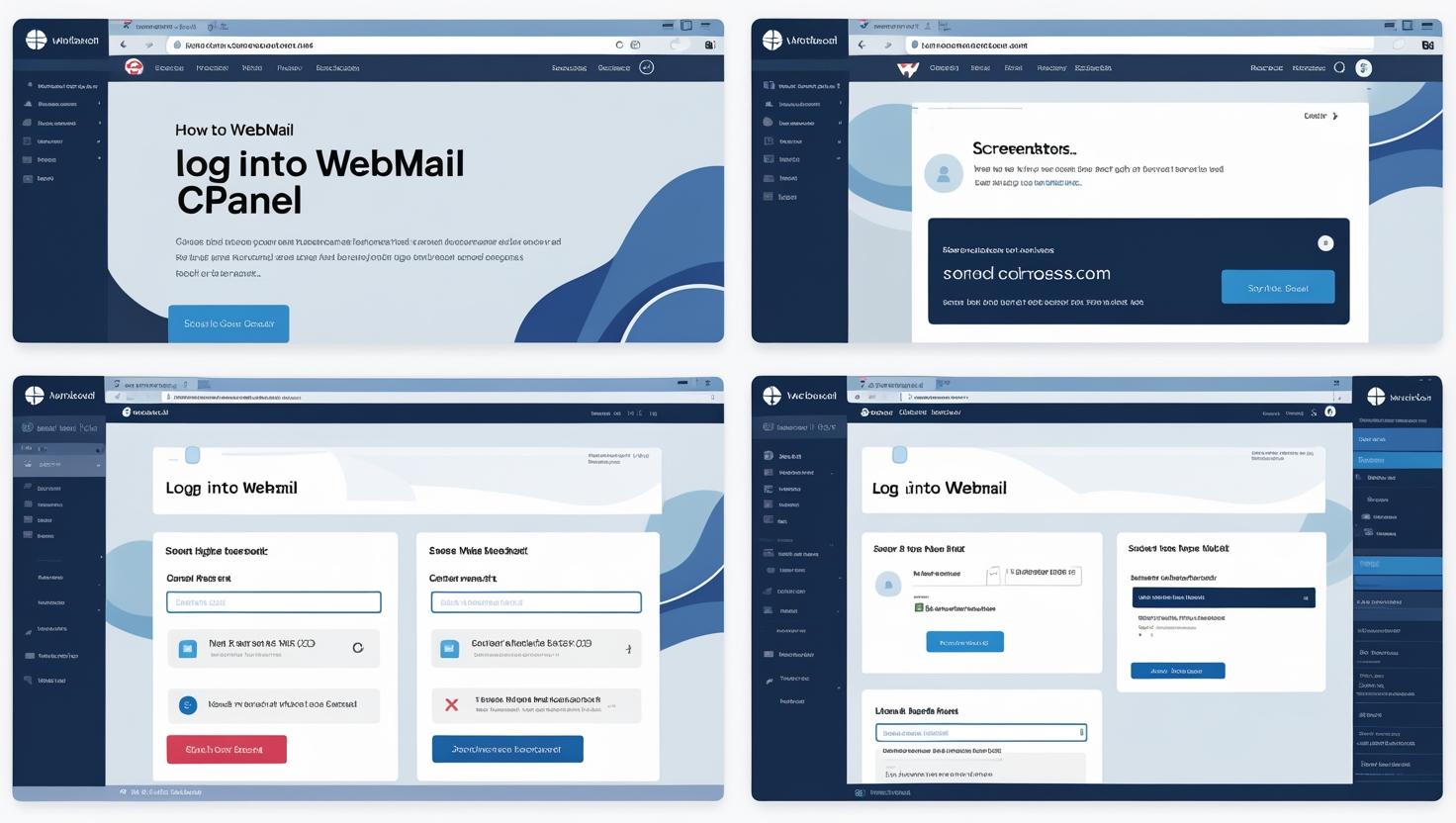
How to Log into Webmail Using cPanel: Step-by-Step Guide
How to Log into Webmail Using cPanel: Step-by-Step Guide
What is Webmail?
Webmail allows you to access your email account directly through a web browser without needing an email client like Outlook or Thunderbird. It’s convenient for checking your email from any device with internet access.
Step 1: Log into Your cPanel Account
- Open your browser and go to your cPanel login page (usually
https://yourdomain.com:2083or via your hosting provider’s dashboard). - Enter your cPanel username and password.
- Click Log in.
Step 2: Locate the Email Section
Once logged into cPanel:
- Scroll down or search for the Email section.
- Click on Email Accounts to view all your domain’s email addresses.
Step 3: Access Webmail for Your Email Account
- Find the email account you want to access.
- Click the Check Email button next to the account.
- Choose a webmail client: Roundcube, Horde, or SquirrelMail. (Roundcube is the most modern and user-friendly option.)
- You will be redirected to the webmail inbox for that email account.
Alternative: Direct Webmail Login URL
You can access webmail directly without logging into cPanel first by navigating to:
https://yourdomain.com/webmail- or
https://yourdomain.com:2096
Enter your full email address and password to log in.
Troubleshooting Tips
- Forgot your password? Reset it in cPanel under Email Accounts by selecting the account and clicking Manage.
- Webmail page not loading? Clear your browser cache or try another browser.
- Can’t log in? Verify your email address and password are correct and that the email account exists in cPanel.
Summary
Logging into webmail via cPanel is a straightforward way to access your domain-based email from anywhere. Whether through cPanel’s Email Accounts area or directly via your webmail URL, you can easily manage your emails on the go.