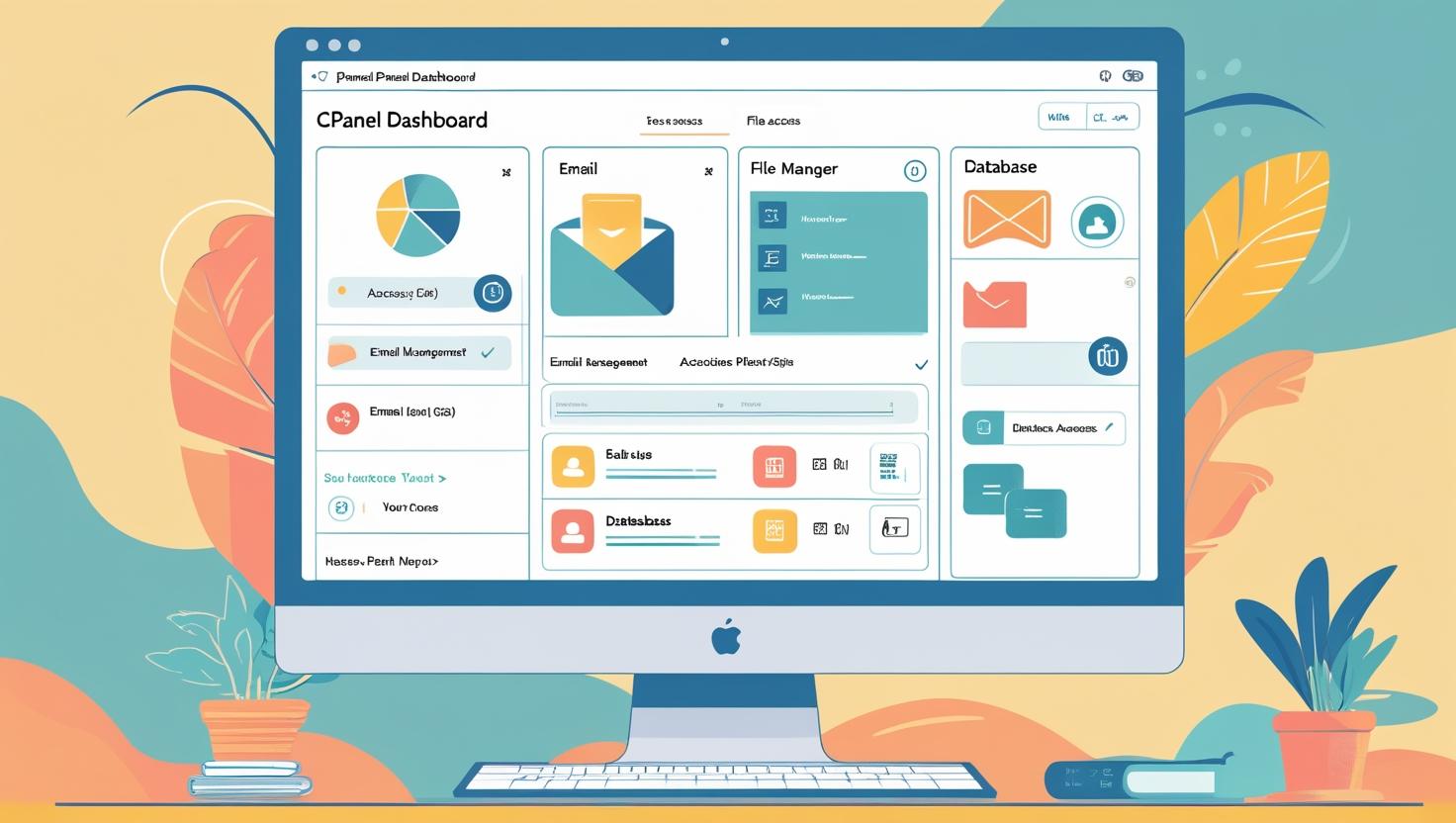
🌐 How to Access and Navigate Your cPanel Dashboard (Beginner’s Guide)
🌐 How to Access and Navigate Your cPanel Dashboard (Beginner’s Guide)
Whether you’re launching your first website or managing multiple domains, cPanel is one of the most powerful and user-friendly hosting control panels. This beginner’s guide walks you through logging in and exploring key tools in your cPanel dashboard.
🔐 Step 1: How to Access cPanel
✅ 1. Login via Hosting Dashboard (e.g., Hiverift)
- Visit https://hiverift.com
- Log in to your Client Area
- Go to “My Services” or “My Hosting”
- Select your hosting package
- Click “Login to cPanel” – no password needed!
✅ 2. Direct cPanel URL Access
Use your domain or server IP address:
- Domain access:
https://yourdomain.com/cpanel - IP access:
https://123.123.123.123:2083
Enter your cPanel username and password provided in your welcome email.
🖥️ Step 2: Understanding the cPanel Dashboard
After logging in, you’ll see your dashboard divided into sections. Here’s a breakdown of the most essential tools:
📂 1. File Manager
Location: Files > File Manager
Upload, edit, delete, and manage your website files directly without FTP access.
📧 2. Email Accounts
Location: Email > Email Accounts
Create domain-based email addresses, manage inboxes, set up forwarders, and access webmail.
🛠️ 3. Databases
Location: Databases > MySQL Databases / phpMyAdmin
Create and manage databases essential for CMSs like WordPress or Joomla.
🌐 4. Domains Section
Location: Domains > Addon Domains / Subdomains / Redirects
Add new domains, create subdomains (like blog.yoursite.com), and manage URL redirects.
🔒 5. Security Tools
Location: Security > SSL/TLS / IP Blocker / Hotlink Protection
Install free SSL, block IPs, protect content, and secure directories.
⚙️ 6. Software & Apps
Location: Software > Softaculous Apps Installer
One-click installations for WordPress, Magento, Drupal, and more.
🔄 7. Backup Tools
Location: Files > Backup / JetBackup
Take manual or scheduled backups of your website and email data.
📊 8. Metrics & Statistics
Location: Metrics > Visitors / Awstats / Errors
Monitor site traffic, error logs, and bandwidth usage in real time.
💡 Beginner Tips
- Use the search bar in cPanel to quickly locate any feature.
- Bookmark the tools you use most often.
- Log out after each session for added security.
- Set up AutoSSL for free HTTPS encryption.
- Contact support if any feature is missing based on your hosting plan.
🛠️ Common Issues and Fixes
- Forgot login details? Reset via your host dashboard or contact support.
- Page not loading? Clear your browser cache or try a different browser.
- Domain not pointing? Check if your nameservers are correctly configured.
🤝 Need Help?
If you’re using Hiverift Hosting, get help via:
- Live Chat on hiverift.com
- Submit a support ticket from your client dashboard
- Check the Knowledge Base for step-by-step tutorials